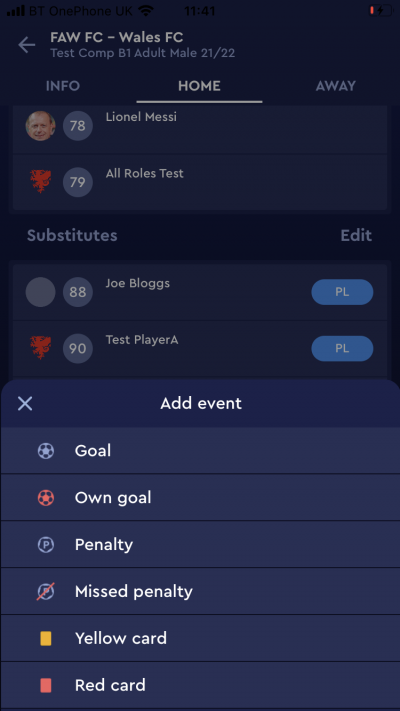update your password
To save this page to your bookmarks
On a Windows device: Windows key + D
On a Mac: CMD + D
On a mobile device: Look for the star icon

In this section, you will need to select YES or NO to all answers, apart from 4.2 where you will have the option of uploading a copy of your Club Safeguarding policy.
To upload a cop of this policy you need to click on the Red paper icon highlighted.
In the pop-up box that appears, you then need to change the document type to Supporting document instead of Generated by COMET.
You then need to click the Choose button and upload your Clubs Policy by double clicking on it wherever it is saved on your device.
section 5 - club contact information
input your new password
Adding Rolling Substitutes - COMET Football App
This guide will show clubs how to add details of substitutes where a competition allows rolling subs.
Users with the roles of Club Manager, Club Manager (Junior) and Team line-up Manager are able to select team line-ups on COMET.
Where rolling substitutions are enabled in a competition, i.e. players may go off and come back on again, the process for marking who has played is slightly different, as shown below.
The team line-up
Firstly, select your team line-up in the usual way, making sure the SL button is highlighted for starting players and not highlighted for players who will be on the bench.
Remember to also to highlight the CP button for the captain and the GK button for the goalkeeper.
You can find a full guide to adding a team line-up here.
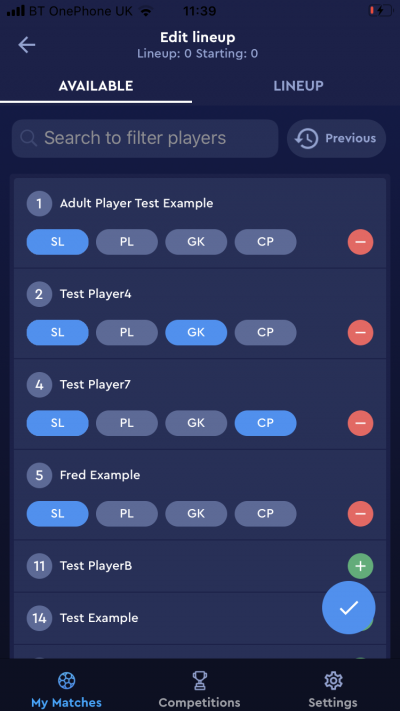
marking a player as played
As there may be many changes in a match with rolling subs, there is no need to record every time a player goes on or off the pitch. Instead, players are marked as Played.
If a substitute player is not marked as Played, they will show as not having appeared in the match. The only match events you will be able to add to them are red or yellow cards.
If a substitute player is marked as Played, you will be able to add all match events to the player, i.e. you will be able to add goals and assists as well as cards.
Players need to be marked as Played before you confirm a line-up, so it is okay to mark players as Played in case they come on so that you will be able to add match events to them.
There are two ways to mark players as Played:
- When selecting the team line-up;
- After selecting the team line-up.
Marking players as played when selecting the team line up
When selecting the team line-up you will see PL (Played) button next to each player. To mark substitute players as Played at this stage, simply tap the PL button next to the substitute players you want to mark as Played.
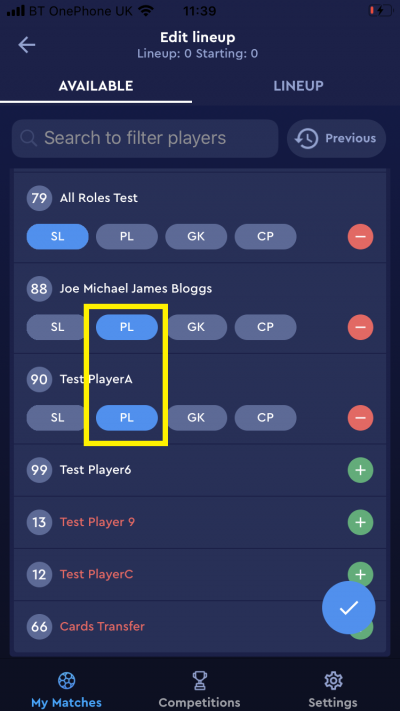
Marking Players as Played after selecting the team line-up
You can also mark players as Played after selecting the team line-up.
In competitions where rolling subs are allowed and set in the competition parameters, you will see a PL button next to the names of the substitutes in the line-up tab. Tap the PL button to mark a player as Played.
If the PL button is highlighted in blue, this means the player is marked as played.
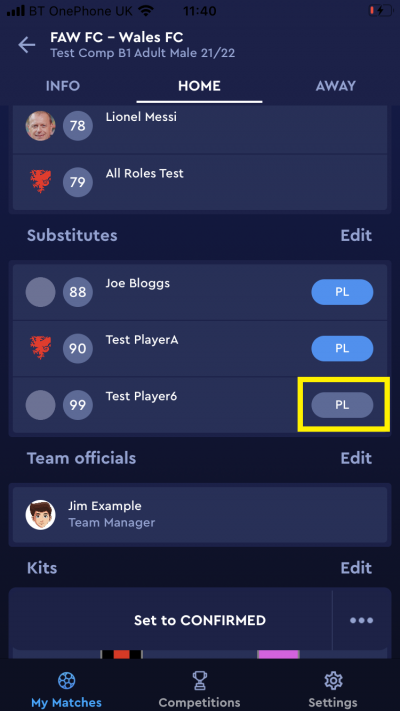
Adding match events
During the match, when you want to add a match event to a substitute player who has been brought on, tap the players name in the Home or Away tab.
As long as the player has been marked played you will be able to add any match event to them. If you find that you are only able to add yellow or red cards to a player please check that they have been marked as Played.