update your password
To save this page to your bookmarks
On a Windows device: Windows key + D
On a Mac: CMD + D
On a mobile device: Look for the star icon

In this section, you will need to select YES or NO to all answers, apart from 4.2 where you will have the option of uploading a copy of your Club Safeguarding policy.
To upload a cop of this policy you need to click on the Red paper icon highlighted.
In the pop-up box that appears, you then need to change the document type to Supporting document instead of Generated by COMET.
You then need to click the Choose button and upload your Clubs Policy by double clicking on it wherever it is saved on your device.
section 5 - club contact information
input your new password
Go to your My Club section
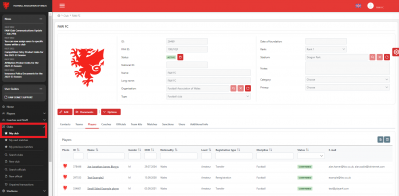
Once you have logged into COMET, click on the Clubs button on the left hand side of the screen to open up the dropdown menu.
Then click on the My Club button to go onto your club section on COMET.
This will be on the players tab automatically.
Adding your Club's Kits
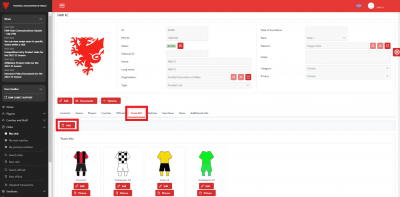
To add a club kit, click on the Club Kits tab to move it from the Players section, and click Add.
Create your kits
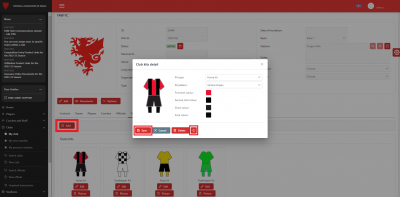
When you click Add, this pop-up box will appear.
At this point you can select the kit type as to whether it is the home/away/goalkeeper kit etc.
You can also Input the pattern of the kit and select the different colours of the kit. If you want to preview what each colour or pattern may look like as you go along, you can click on the circular arrows icon highlighted.
When happy with the kit, click the Save button.
You have now added a kit to your club account
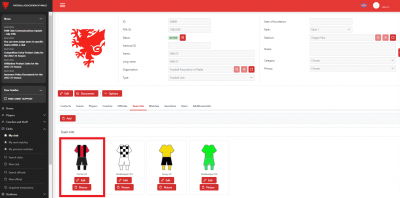
When you click Save, the kit will now appear in you Club kits Section for you.
You will be able to add as many kits as you need and be able to select all kits saved in this section when selecting all of your teamsheets.
The kit will then appear on that matches teamsheet and the FAW public facing app and website so it is very important you add your clubs kits.
By being shared online it is a good way to share your clubs colours and to gain exposure to anyone that visit the FAW app or website.
Editing or deleting a kit
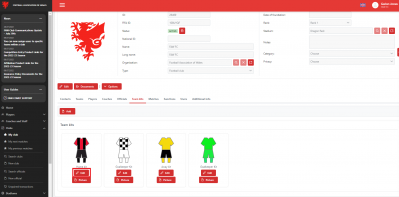
If you need to amend or remove a kit from your club account, click on the Edit button beneath that kit.
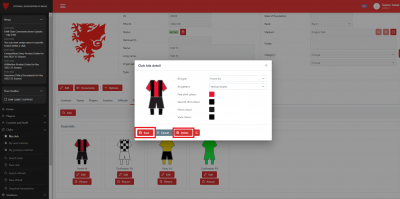
Within the pop-up box, if editing the kit, change the kit style/colour as required and then click Save.
If deleting the kit, just click the Delete button and it will remove the kit from your club kits.
