update your password
To save this page to your bookmarks
On a Windows device: Windows key + D
On a Mac: CMD + D
On a mobile device: Look for the star icon

In this section, you will need to select YES or NO to all answers, apart from 4.2 where you will have the option of uploading a copy of your Club Safeguarding policy.
To upload a cop of this policy you need to click on the Red paper icon highlighted.
In the pop-up box that appears, you then need to change the document type to Supporting document instead of Generated by COMET.
You then need to click the Choose button and upload your Clubs Policy by double clicking on it wherever it is saved on your device.
section 5 - club contact information
input your new password
How to get International Clearance for a player
How to register a player for your club whose previous club was in another country.Check for a record of the player on COMET
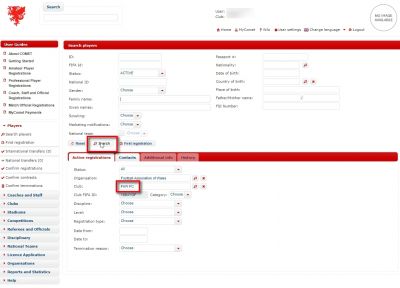
Once logged into COMET, click on the Search players button on the left hand side of the screen.
This can be found within the Players tab. Once on the Search players page, if the player has ever played for your club previously you simply need to click on the Search button highlighted as you will notice your club name has automatically been populated in the club box highlighted.
This means the system will search for every player ever registered to your club.
If the player has never played for your club - you must search for them on the system
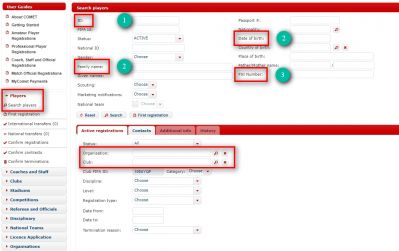
If the player has never registered for your club before, then once on the Search players page, you will firstly need to remove the organisation and your club name from the Organisation and club boxes highlighted.
By leaving these boxes blank it is now allowing you to search for players outside of your club.
However, you can only find players that are new to your club if you have one of their following details:
- Their COMET ID number
- Their Surname AND date of birth
- Their 6 digit number from the previous FAW registration system.
Once you have input one of these into any of the relevant boxes highlighted, just click Search.
Click on the player if a record exists, or 'First registration' if no record is found
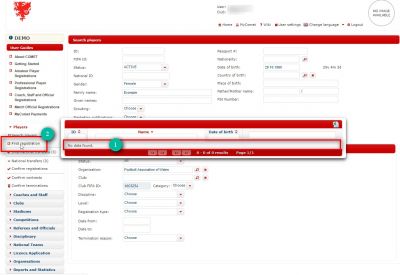
If there is an existing record of the player on COMET, it will appear in the search results.
Simply click on the players name to proceed (1).
If no record is found, as in the screenshot above, you need to click on First registration (2).
Fill in or Update the person's mandatory fields
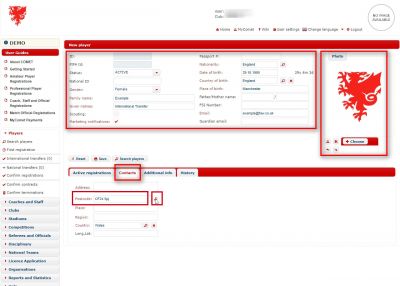
If the player already exists, then you need to check that all of the mandatory fields are correct and up to date.
This includes the player's photo and their address on the Contacts tab.
If you have clicked First registration and are creating a new record, you need to fill in all of the highlighted mandatory fields, including the photo and the address, found on the Contacts tab.
Fill in the notes box with the details of the players previous club outside of Wales
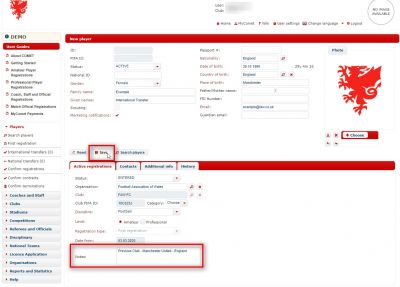
As well as the mandatory fields required for all registrations, if the player is coming from outside of Wales, the system will recognise this and prompt you to fill in the notes box highlighted in order to proceed.
If you do not fill this notes section in, you will not be able to proceed.
Once you have filled the notes section with details of the players previous club, you have filled in all of the required mandatory fields so now need to click the Save button to begin the registration.
Do not proceed until you have completed the registration details on the FIFA TMS system
From the 2020-21 Season, FIFA have made it a mandatory requirement that all clubs must use FIFA TMS when completing transfers in order to keep a centralised global database of player movements.
You therefore need to ensure that before moving the request from ENTERED (INT) to SUBMITTED (INT) on COMET, you must have filled in the relevant requirements on the FIFA TMS system.
If you require any assistance with this please contact the FAW Player Registrations Department at registrations@faw.co.uk.
Uploading the signed registration form
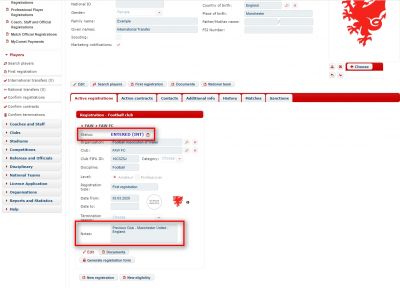
When the registration is at stage ENTERED (INT), it means that you have begun the process and now need to submit the registration request to the FAW.
(INT) means that international clearance may be required.
If you believe the player does not require international clearance, then please put the reason in the notes section on COMET when completing the registration for the FAW player registrations department to review.
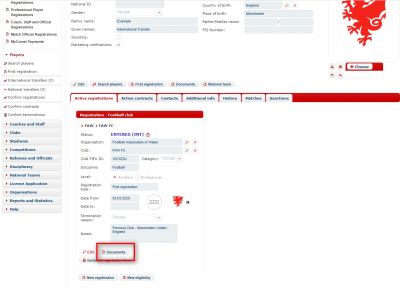
The person will have received an email as soon as you'd moved the registration to the status ENTERED (INT).
This email would have contained the form which they can sign digitally to return to you via email.
Please see our user guide on video on how this can be done.
Alternatively they can also print this out to sign and then scan this back via email, or take a photo of the printed and signed form to return to you via mobile or email.
You can also click the Generate registration form button to get a copy of this form if you needed to print or send it to the person yourself via email or post.
To proceed with the registration you then need to click the Documents button highlighted to upload a copy of this signed form onto COMET.
Select the registration form from your device
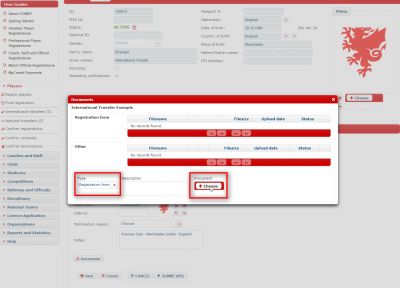
Once you have clicked the Documents button, this pop-up box will appear.
Firstly, make sure the document type is set as Registration form as highlighted.
Then click the Choose button which will take you onto your device to select the form to upload to COMET.
Double-click on the document to upload it onto COMET
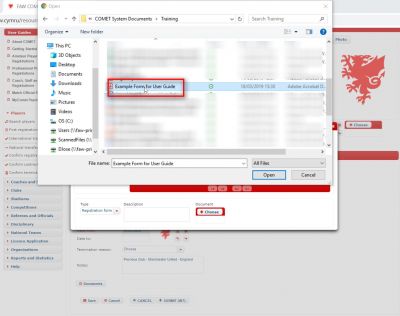
Once you have clicked Choose, simply go to wherever the registration form is saved on your device and then double-click on that document to upload it to COMET.
The form is now uploaded
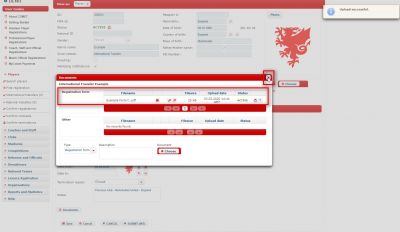
Once you have double-clicked on the document, the screen will take you back to the pop-up box and you will see the form sitting in the registration form section.
This means that the form is now uploaded to COMET.
You can upload as many forms as you may need so don't worry if you make a mistake or upload the wrong document!
Simply upload another one and the team will review all documents.
You should now be ready to submit the registration request, so exit the pop-up box by clicking on the cross button highlighted on the top right hand side of the box.
Submitting the request to the FAW
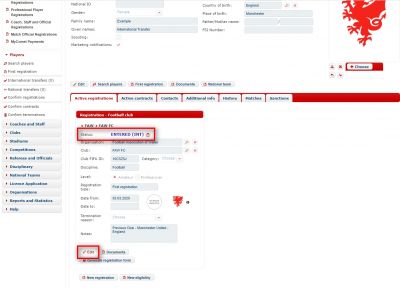
Once back on the person's Active registration page, you then need to click the Edit button.
Click on SUBMIT (INT)
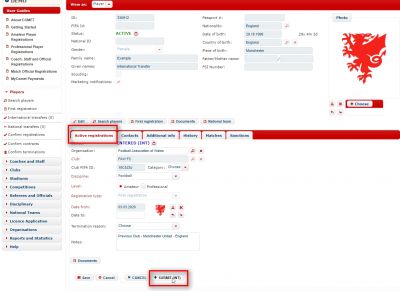
Once you have clicked Edit, you will either be able to Cancel the request by clicking the CANCEL button, or proceed to submit to the FAW by clicking the SUBMIT (INT) button.
Click on SUBMIT (INT) in the pop-ub box that appears
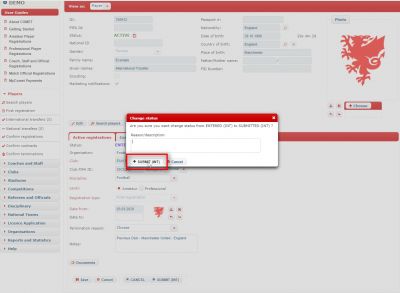
Once you have clicked SUBMIT (INT) on the main page, a pop-up box will then appear.
You don't need to type anything in this box unless you want to share some relevant information with the FAW player registrations team.
Simply click SUBMIT (INT) in this pop-up box and the application will instantly be with the FAW registrations team for approval.
If there are any issues the team will return the application back to status ENTERED and you will receive an email with the reason why, in order to resolve and re-submit in the same way.
Tracking the progress of an International Transfer
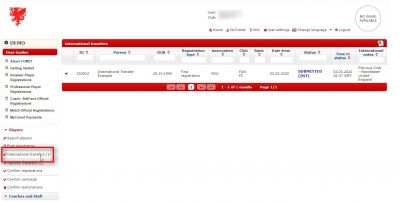
You can keep up to date with all of your clubs international transfer requests on COMET by clicking on the International transfers button within the Players section on the left hand side of your screen.
Here it will tell you when you submitted the application to the FAW for approval, as well as its current status and the notes you have provided relating to the players international transfer into Wales.
You can also see the players status at any point in the players tab on your My Club dashboard.
If anything changes at any point, it will change in these sections immediately.
Waiting for the FAW to approve an International Transfer
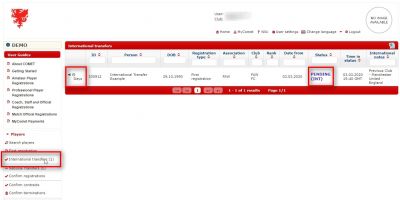
Whenever you submit a registration request to the FAW that needs international clearance, the FAW will need to request this clearance from the relevant country.
You will know when the FAW has done this as the status will move from SUBMITTED (INT) to PENDING (INT).
At this point you will also notice a days counter appear on the left hand side of the International Transfers summary box, which indicates how many days the request has been with the other National Association.
If the other National Association has not provided clearance within 7 days, the FAW can then provisionally register the player in Wales.
Once registered, the status will change from PENDING (INT) to CONFIRMED and the player is registered to your club and cleared to play in Wales.
The player will instantly receive an email containing their registration ID card and a copy of their personal accident insurance cover.
You will also see the player is CONFIRMED in your My Club dashboard.
