update your password
To save this page to your bookmarks
On a Windows device: Windows key + D
On a Mac: CMD + D
On a mobile device: Look for the star icon

In this section, you will need to select YES or NO to all answers, apart from 4.2 where you will have the option of uploading a copy of your Club Safeguarding policy.
To upload a cop of this policy you need to click on the Red paper icon highlighted.
In the pop-up box that appears, you then need to change the document type to Supporting document instead of Generated by COMET.
You then need to click the Choose button and upload your Clubs Policy by double clicking on it wherever it is saved on your device.
section 5 - club contact information
input your new password
How to complete a Club Accreditation application on COMET
The aim of the Club Accreditation programme is to raise standards at every junior club in Wales' six area associations, by ensuring clubs have strond structures and plans in place to ensure they are able to succeed in a sustainable manner and deliver the best possible provision to those involved at their organisation.
Each club needs to complete a Club Accreditation application for the FAW to assess what level they're operating at, in terms of coaching, safeguarding and governance. Each club needs to achieve Standard level to be permitted to play junior football every season.
From the 2020/21 season, the way clubs submit their Club Accreditation applications changed to being made via the COMET system.
To use COMET for Club Accreditation, clubs need to take the following steps:
1. Add the person responsible for club accreditation as a user;
2. Register club coaches, staff and officials as well as fill in club information such as listing your teams and adding club contact details.
who needs to complete this for the 2024/25 season?
For the 2024/25 season, only clubs seeking to achieve Bronze level or above will be required to complete the application process on Comet. This is to ensure they get the developmental support they need to reach these higher levels of accreditation for the provision they want to deliver.
However, please note clubs wishing to apply for standard level will be spot checked and audited to ensure they have the minimum standards in place to deliver a safe and effective provision.
adding your club accreditation comet user to access the application
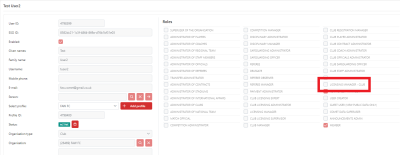
When Club Accreditation went live on the COMET system, a new club user role was created, Licensing Manager - Club.
You can add this role for other users by going to your My Club dashboard and clicking New User, then adding the user details and ticking the box next to Licensing Manager - Club (as shown above), and saving.
You can also add the Club Licensing user permission to existing users by selecting the Users tab in your My Club dashboard and clicking on the relevant user. Click Edit and tick the box next to Licensing Manager - Club, and save.
PLEASE NOTE: You cannot amend your own user access on COMET, so if you do not have another person at the club with the User Creator role, please log a help ticket via the Comet System and the FAW will go in and tick this box for you.
For full details on how to add and edit club users to give them access to this role, click here.
Accessing the Club Accreditation application
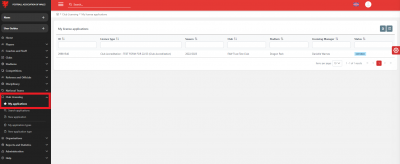
Please note that for the 2024/25 Season, clubs must complete the affiliation process first in order to get their Club Accreditation applications open on Comet
When affiliating to the relevant Area Association, the affiliation form will ask which level of Accreditation your club is seeking to achieve for the coming season. For all clubs that slect Bronze or above, the FAW will be notified and can then set up your Club Accreditation application accordingly.
Once the application has been set up by the FAW, the relevant user within your club will get an email to notify them of this, along with a link to take them to COMET.
Once logged into COMET, click on the License Application button on the left-hand side and then click on My applications to see all available licensing applications for your club.
Once you are on this page, click on the relevant Club Accreditation application for the season and it will take you onto the application.
what does the application look like on COMET?
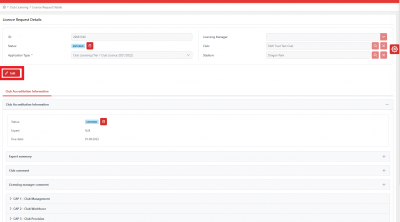
The Club Accreditation application is split into sections on COMET. As a club you will need to go into each section and answer all questions.
PLEASE NOTE: For Club Accreditation purposes, the Stadium will always be defaulted to the relevant Area Association in the top right hand side of the application so do not worry that your grounds aren't showing here.
You will answer the questions in a number of different ways. Some will require free-hand typing, some will require ticking a box Yes or No or some will require you to upload a document.
Before completing the accreditation application, ALL clubs will need to ensure ALL coaches, staff, officials and team information that is required has been added to their COMET club account first.
If the information is not up to date when submitting your application, this could risk you achieving a lower level, or delays in obtaining the level you wish to achieve.
Questions highlighted in red, are mandatory criteria to meet Standard award.
Questions highlighted in black, are optional criteria to achieve a higher award or for additional information.
Before actioning any of the sections on the application, you firstly need to click the Edit button highlighted.
saving and submitting your application
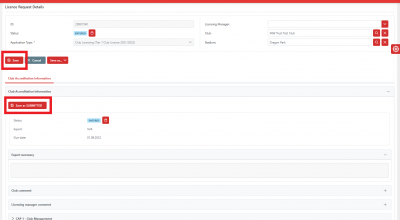
You are able to save your progress and re-visit as often as you may need to before Submitting your application for approval.
After clicking Edit to firstly begin inputting information, you can click the Save button to save any changes and come out of the application.
When you are happy everything has been completed simply click the Save as SUBMITTED button highlighted.
The status of the application will then be changed to SUBMITTED and the FAW will be able to see this has been Submitted and that we need to review your application and award an appropriate accreditation level.
If any further information is required the FAW can then return this application and leave notes if applicable for the club to action accordingly. When this happens the club manager and club licensing manager users at your club will get an email to inform them of this so they know further action may be required.
As you can see the application itself is a very straightforward process - it is ensuring all the relevant personnel and club information such as teams and contact details have been registered or added on COMET beforehand that will take the most time when completing the Club Accreditation programme on COMET.
If clubs require support in completing or submitting their application, they can email cap@faw.co.uk with their application query.
