update your password
To save this page to your bookmarks
On a Windows device: Windows key + D
On a Mac: CMD + D
On a mobile device: Look for the star icon

In this section, you will need to select YES or NO to all answers, apart from 4.2 where you will have the option of uploading a copy of your Club Safeguarding policy.
To upload a cop of this policy you need to click on the Red paper icon highlighted.
In the pop-up box that appears, you then need to change the document type to Supporting document instead of Generated by COMET.
You then need to click the Choose button and upload your Clubs Policy by double clicking on it wherever it is saved on your device.
section 5 - club contact information
input your new password
How to enter a Competition on COMET
A guide on how to purchase an entry fee on COMET in order to enter a competition.Purchasing Competition Entry via MyComet
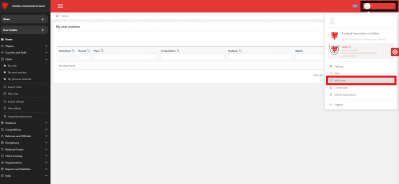
To enter a League or Cup Competition on COMET, you need to purchase the Competition entry via the finance section of COMET, called MyComet.
You can enter a competition via MyComet in two ways;
Firstly, once you are logged into COMET, click on your name in the top, right of the screen and then click the MyComet button from the drop down in order to go onto the payment section of the site and find and select the relevant competition entry to purchase.
Alternatively, the FAW will be creating an online link for every league and cup competition on COMET.
Once you click on this link it will take you to the COMET log-in page, and once logged in using your COMET log-in details, it will take you straight to that Competition’s entry page on MyComet where you can then purchase the entry.
Click on the Products button on MyComet if going in from the main COMET Homepage
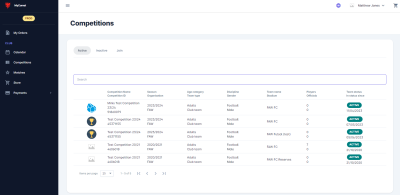
Once on the MyComet page, click on the Competitions button. This will bring up 3 options. Active, Inactive and Join
Active - shows you a list of active competitions your club in entered in
Inactive - shows you a list of inactive competitions that your club has previously entered
Join - shows you a list of competitions that are available this season to enter.
You will need to press JOIN
Searching for the relevant competition
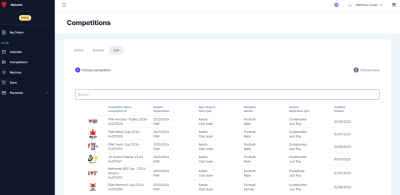
Once you have pressed join it will bring up a list of all active competitions on COMET
Here, you will need to search for the competition you are looking to enter
This can be done by typing in the search bar
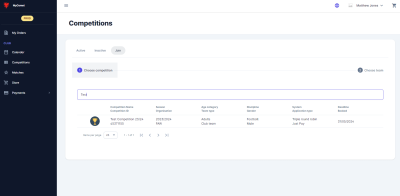
In this example, by typing the word ‘test’ the system removed all other products making it easy to select example competition we are looking to enter.
Choose which team to enter within the competition
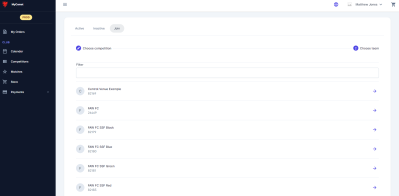
Once you have found the relevant competition, click on it.
This will bring you to a list of all of your teams within your club.
Here, you will need to press the team you are looking to enter. You will need to press the arrow next to the team name.
Adding the product to cart
Once you have selected the team you are looking to enter, you will need to look at the pricing and products section
Here, you will need to press 'add to cart'
This will then appear in the top right hand corner, where you can then checkout.
Proceed to checkout
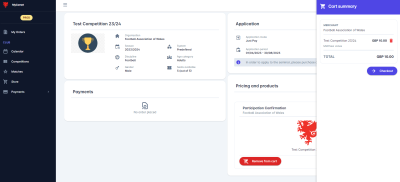
If ready to purchase and enter the competition, click on the Cart Summary button to proceed.
Proceed to payment and place order
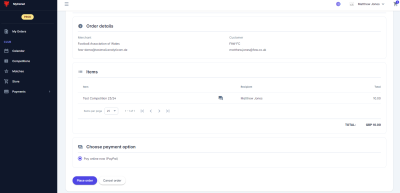
Once you have clicked Cart Summary, you now need to review your purchase and tick Pay online now (Paypal)
You will then need to press Place order.
Proceed to payment
You should then recieve the following screen, where you can proceed with the payment.
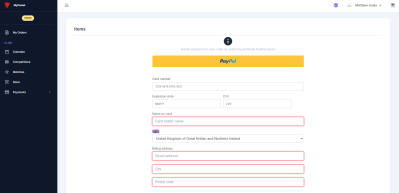
At this point if you click on the yellow PayPal icon, the system will take you to the PayPal login page to complete the payment
If you have any issues with this process, please contact the Football Services Centre
This can be via:
