update your password
To save this page to your bookmarks
On a Windows device: Windows key + D
On a Mac: CMD + D
On a mobile device: Look for the star icon

In this section, you will need to select YES or NO to all answers, apart from 4.2 where you will have the option of uploading a copy of your Club Safeguarding policy.
To upload a cop of this policy you need to click on the Red paper icon highlighted.
In the pop-up box that appears, you then need to change the document type to Supporting document instead of Generated by COMET.
You then need to click the Choose button and upload your Clubs Policy by double clicking on it wherever it is saved on your device.
section 5 - club contact information
input your new password
Logging in and resetting your password
Logging in to comet for the first time
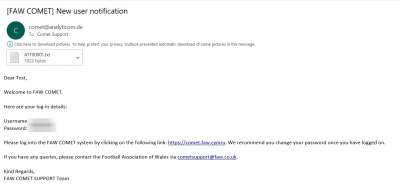
Once a user is set up on COMET, the system will send them an email containing their Username and Password, as well as a link to access the COMET System.
PLEASE NOTE: The email is generated by the system so comes from comet@analyticom.de, NOT the FAW.
Click on the link in the email to access the FAW COMET system. The picture above shows the email you will receive.
When accessing COMET, Google Chrome is the most compatible web browser so we would recommend using this as your web browser when accessing COMET.
the log-in page
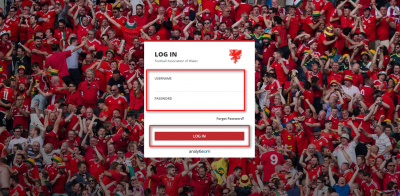
Once you click on the link, it will take you to the COMET log-in page.
Now enter your Username and Password contained in the email you received.
The password will be a random series of letters and numbers to minimise the risk of being hacked.
Then click the Log In button.
You can change this once you log in to the system.
When you log on for the first time you will need to read and tick to agree to the FAW COMET System Terms and Conditions of use.
Resetting your password if you have forgotten your log-in details
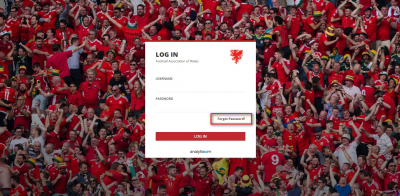
If you forget your username and/or password, you just need to click on the Forgot Password button on the COMET home screen.
Input your email address or username and click SUBMIT
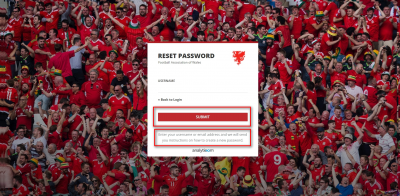
Once you have clicked Forgot Password this screen will now appear.
You now need to input your username or email address in the box and click SUBMIT and the system will send you an email to enable you to reset your password.
You will receive an email from an address called Analyticom SSO
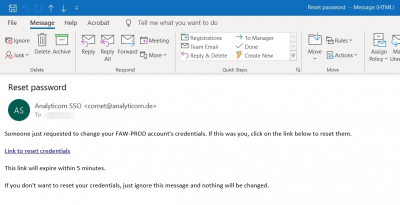
Once you have clicked SUBMIT, the system will then send you a re-set password email.
PLEASE NOTE: This email is generated by the system and will come from Analyticom SSO, NOT the FAW.
Please make sure to check your junk folder as well as your main inbox.
Click on the link within the email to enable you to reset your password.
update your password
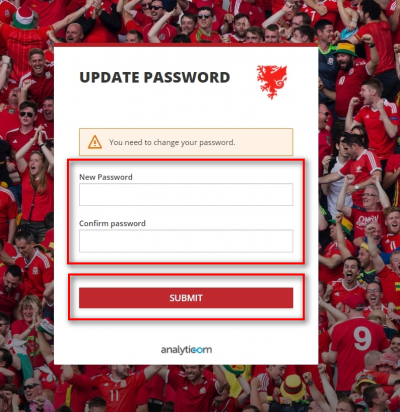
The link will take you back to the log in page.
Now input your new password in the boxes highlighted and then click SUBMIT.
You will then be logged into the COMET System.
Updating your password once you have logged in
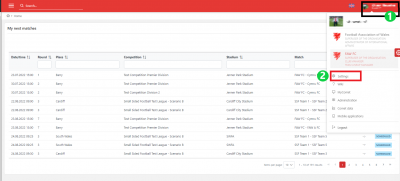
If you want to change your password once logged in, you need to click your user profile in the top right corner of the screen (1). Then, click settings in the drop-down menu (2).
Click 'Request password update'
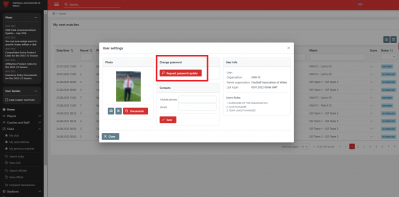
Once in the User settings section, to change your password you click Request password update in the Change password section in the pop-up box.
This will immediately send an email to you to enable you to reset your password.
You will receive an email from an address called Analyticom SSO
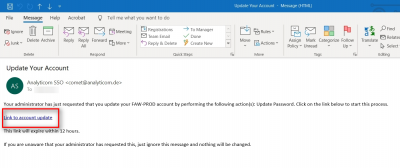
Once you have clicked SUBMIT, the system will then send you a re-set password email.
PLEASE NOTE: This email will be from the system and it will be from Analyticom SSO, NOT the FAW.
Please make sure to check your junk folder as well as your main inbox.
Click on the link within the email to update your password.
Click the link on the COMET page
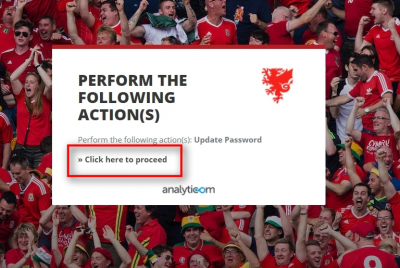
Once you click the link in the email, it will take you to COMET where you will need to click the link on the page to proceed to update your password.
Update your password
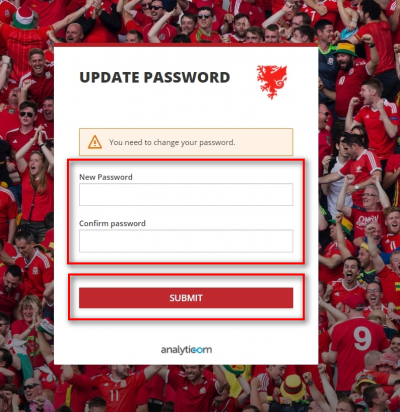
The link will take you back to the log in page.
Now input your new password in the boxes highlighted and then click SUBMIT.
You will then be logged into the COMET System.
