update your password
To save this page to your bookmarks
On a Windows device: Windows key + D
On a Mac: CMD + D
On a mobile device: Look for the star icon

In this section, you will need to select YES or NO to all answers, apart from 4.2 where you will have the option of uploading a copy of your Club Safeguarding policy.
To upload a cop of this policy you need to click on the Red paper icon highlighted.
In the pop-up box that appears, you then need to change the document type to Supporting document instead of Generated by COMET.
You then need to click the Choose button and upload your Clubs Policy by double clicking on it wherever it is saved on your device.
section 5 - club contact information
input your new password
This guide will show clubs how to select match kits on COMET.
Please note, kits can now also be added on the COMET Football app, please find a user guide here.
Adding your club kits
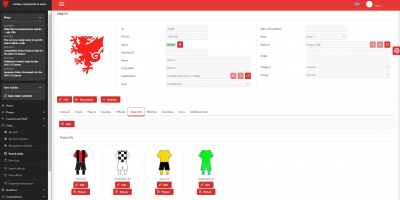
When preparing your club information for the season, you should have already added your club kits to your My Club page.
You can find a user guide to doing this here.
Choosing your match kit
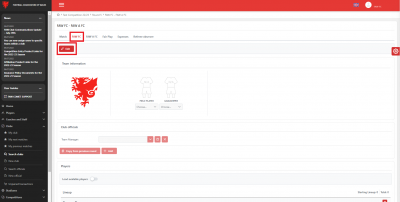
To add a match kit, navigate to the Match page (please see the user guide on Viewing your matches on COMET for advice on how to do this).
From the Match page, select your team tab as shown above, and click Edit.
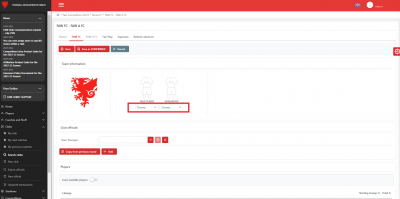
You will then be able to choose the relevant Field Player and Goalkeeper kits in the Team Information section.
You will be given a choice of the kits you have saved on your My Club page. Click on a kit to select it for this match.
Click Save to confirm these match kits.
