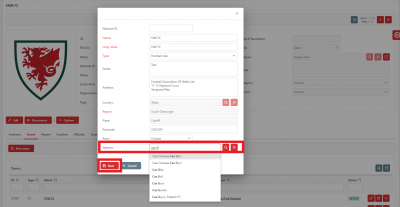update your password
To save this page to your bookmarks
On a Windows device: Windows key + D
On a Mac: CMD + D
On a mobile device: Look for the star icon

In this section, you will need to select YES or NO to all answers, apart from 4.2 where you will have the option of uploading a copy of your Club Safeguarding policy.
To upload a cop of this policy you need to click on the Red paper icon highlighted.
In the pop-up box that appears, you then need to change the document type to Supporting document instead of Generated by COMET.
You then need to click the Choose button and upload your Clubs Policy by double clicking on it wherever it is saved on your device.
section 5 - club contact information
input your new password
Tagging a home venue to your club and teams
Tagging a home stadium to your club may be a requirement for affiliation. Tagging a venue to your teams also means that the venue will show on the COMET generated teamsheet and the Cymru Football app (though this can be changed in the competition by the competition manager if the venue changes).
The My Club page
To tag a stadium to your club and teams, go to your My Club page by clicking Clubs and My Club.
If you click on the Teams tab, you will be able to see the list of Teams you have added. If you have not added teams yet,you can find a guide to doing this here.
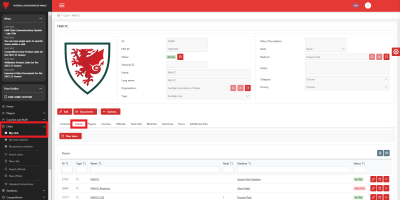
Assigning a main stadium to your club
To tag a main venue to a club, click Edit.
Next, in the Stadium field you can either start to type in the name of your stadium and select your stadium from the drop down list that appears, or click on the magnifying glass to search stadiums.
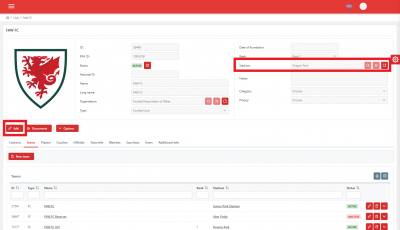
If you have clicked the magnifying glass the Choose Stadium box will open and allow you to search for your stadium.
You will only be able to find a stadium if it is registered on COMET. If you cannot find your stadium please log a help ticket on COMET and provide us with the full name and address (including postcode) of your stadium so we can register it.
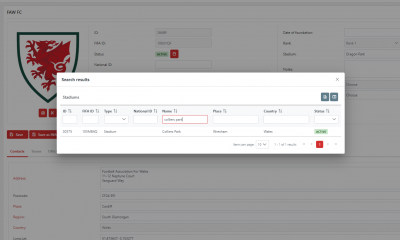
Once you have found your stadium, click the name and the Stadium field will be filled.
Click Save to save this stadium to your club.
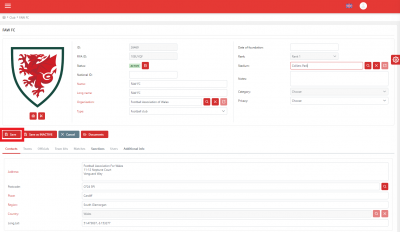
Assigning home venues to each of your teams
To tag a venue to your individual teams, click the Teams tab.
Click the pencil icon next to the team that you want to attach the venue to. This allows you to edit that teams details.
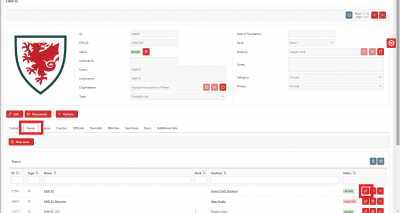
In the box that opens for the team you will see a Stadium field, like the one on the main My Club page.
Follow the same process as before - either start to type in the stadium name and choose the venue from the drop down menu, or use the magnifying glass to search all stadiums.
When you have found and clicked on the correct stadium, click Save to assign this stadium to the team.
Follow the same process for all teams.