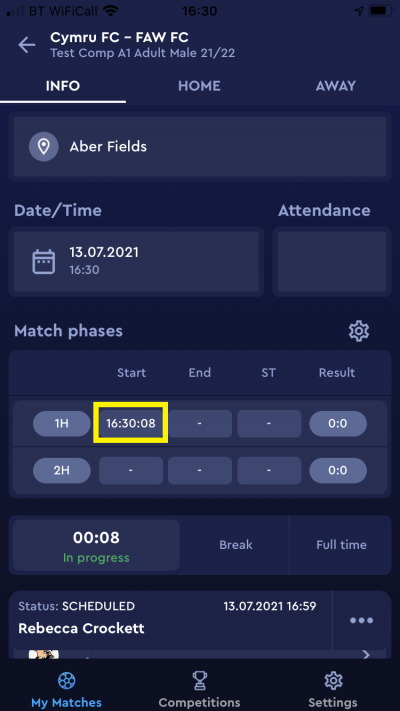update your password
To save this page to your bookmarks
On a Windows device: Windows key + D
On a Mac: CMD + D
On a mobile device: Look for the star icon

In this section, you will need to select YES or NO to all answers, apart from 4.2 where you will have the option of uploading a copy of your Club Safeguarding policy.
To upload a cop of this policy you need to click on the Red paper icon highlighted.
In the pop-up box that appears, you then need to change the document type to Supporting document instead of Generated by COMET.
You then need to click the Choose button and upload your Clubs Policy by double clicking on it wherever it is saved on your device.
section 5 - club contact information
input your new password
The match timer is an important part of using COMET on match day.
When the match timer is started the match shows as live on the Cymru Football public app.
Using the timer also means that when you add a match event (goal, substitution, card) in real time, the time of the match event is pre-populated and you do not need to fill it in.
For consistency, we ask that the home team starts and stops the match timer, however, if the teams agree it is possible for the away team to do this instead.
Starting the timer
The match timer can be found on the match screen.
At kick off, to start the timer, tap Start game.
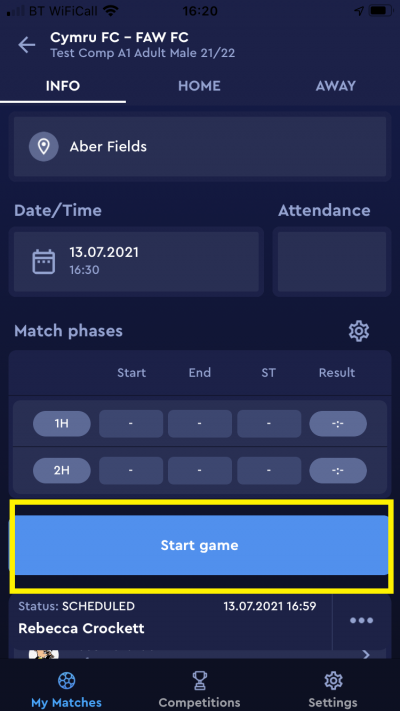
You will then see that the 1H (1st half) Start box is automatically filled with the time that the timer was started and the In progress box shows the elapsed time in the match.
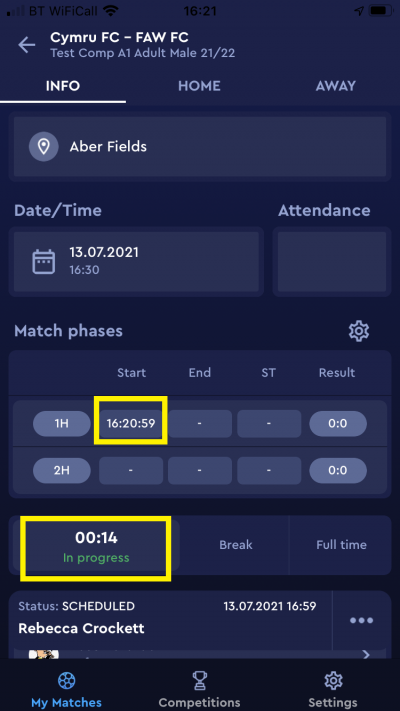
Half time
At half time the timer should be paused.
To do this, tap Break on the match screen.
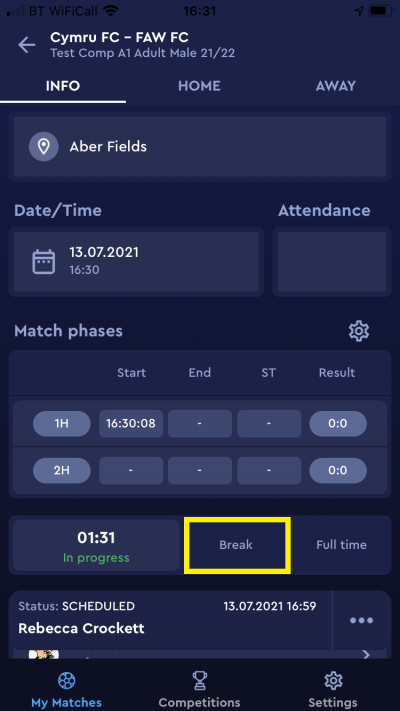
You will then see that the 1H (1st Half) End box is filled with the end time of the first half and the break box shows the minutes that elapsed during the half.
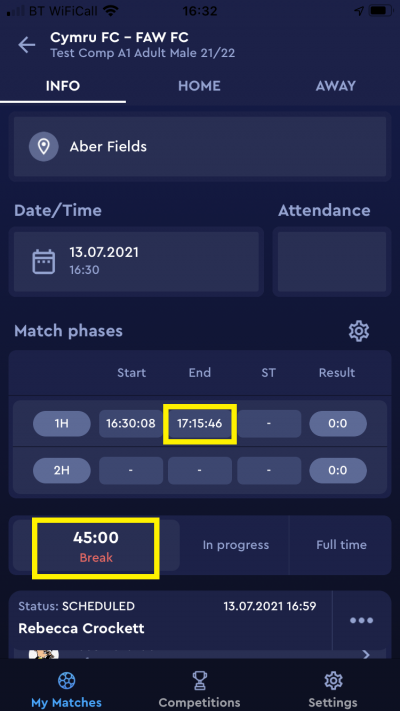
Restarting for the second half
To restart the timer for the second half, tap In progress.
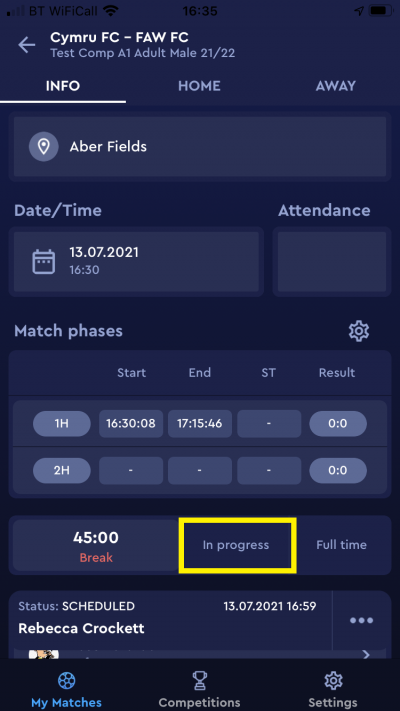
This restarts the timer and fills the Start box for the second half. The In progress box will show the current time in the second half.
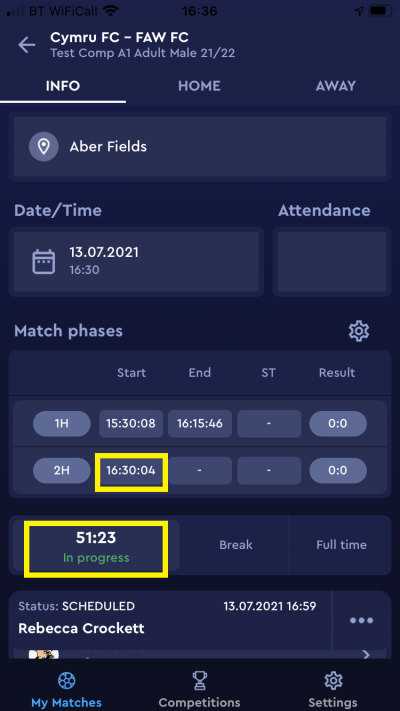
Full Time
At full time of the match, tap Full time.
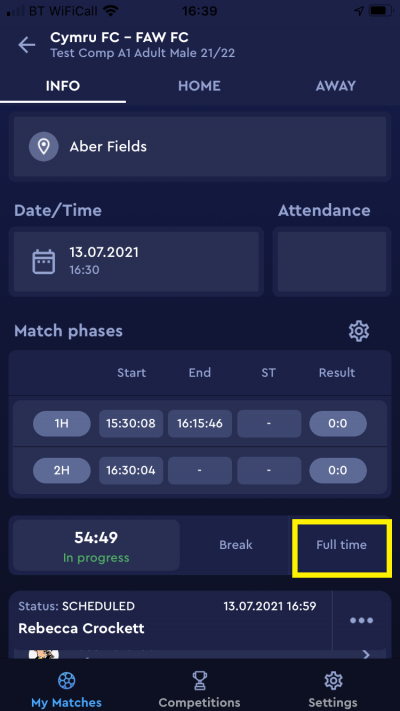
This will fill the End box in the second half, and Full time will show on the match timer bar.
Please remember to tap Full time at the end of the match to avoid the match showing on the Cymru Football public app as extending into many minutes of additional time.
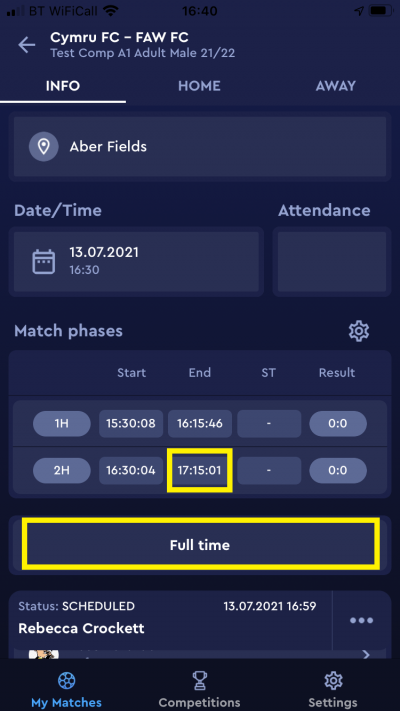
Resetting the match timer
Club users are now able to reset the match timer if it is started in error.
To reset the timer, tap the start time in the phase of the match that you need to reset.
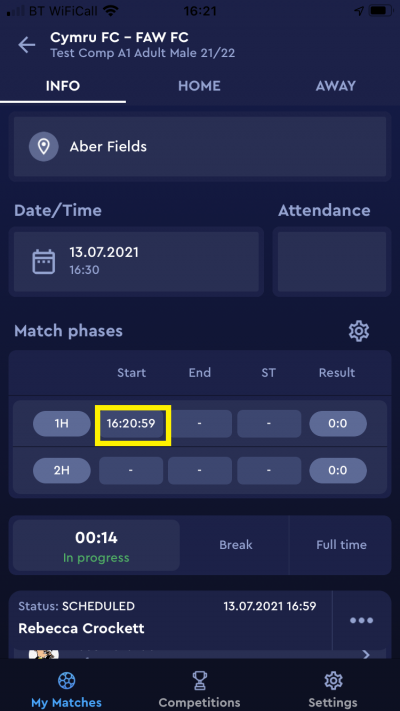
Next tap Clear value.
This will reset the timer and clear the time entered so you can start the match again by tapping Start game at kick off.
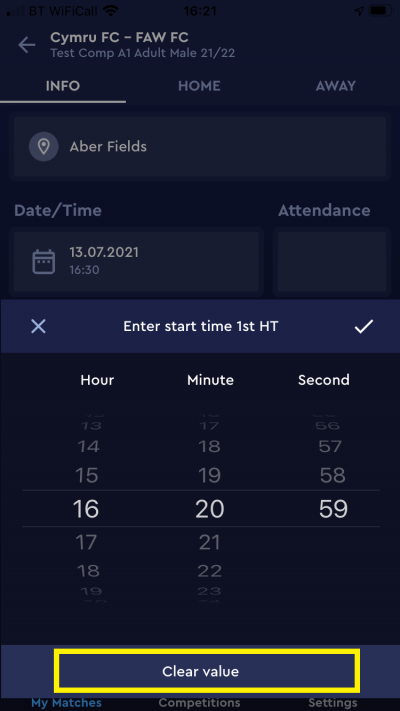
Correcting match timings
You can also correct match timings, for example, if you forget to start the timer and need to add the start time retrospectively.
To do this tap the time you wish to correct.
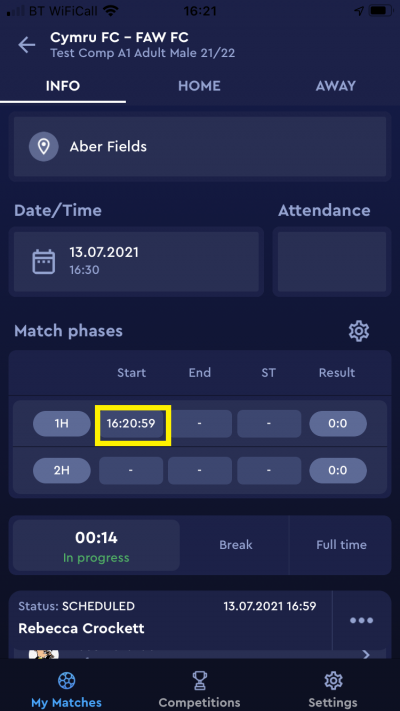
You will then be given the option to enter the correct time, in this case as I have tapped the start time in the first half, Enter start time 1st HT.
Scroll to the correct time in the Hour,Minute and Second columns. Please note the app uses the 24 hour clock.
When you have lined up the correct time, tap the tick.
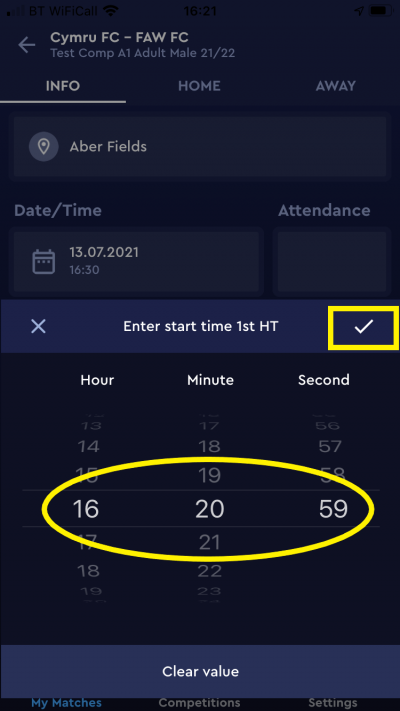
The box will then be filled with the time you have entered.