update your password
To save this page to your bookmarks
On a Windows device: Windows key + D
On a Mac: CMD + D
On a mobile device: Look for the star icon

In this section, you will need to select YES or NO to all answers, apart from 4.2 where you will have the option of uploading a copy of your Club Safeguarding policy.
To upload a cop of this policy you need to click on the Red paper icon highlighted.
In the pop-up box that appears, you then need to change the document type to Supporting document instead of Generated by COMET.
You then need to click the Choose button and upload your Clubs Policy by double clicking on it wherever it is saved on your device.
section 5 - club contact information
input your new password
How to complete a Transfer
A guide on how to transfer a player's active registration from one club to another in Wales.How does the transfer process work on COMET?
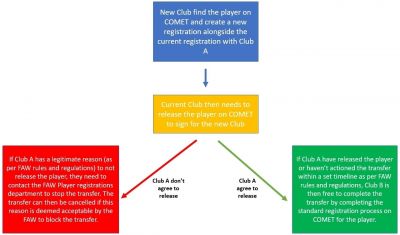
The new club always starts the transfer process on COMET.
They do this by beginning a new registration for their club when the player is already registered to another club.
The current club then has to release the player on COMET.
Club A can release the player from the moment Club B begin the the process if they agree to the transfer.
The player can then complete the registration process with the new club.
If the player does not wish to move, or the current club has a legitimate reason to not release the player (such as the player owing discipline or membership fees that the club have to pay to the FAW) the current club needs to contact the FAW Player Registration department via a signed letter (scanned copy or original) in line with FAW Rule 80 to let them know of the situation.
If the current club does not action the transfer within the specified time frame as per FAW rules and regulations, the FAW will step in to release the player from Club A in order to sign for Club B.
New Club find the player on COMET
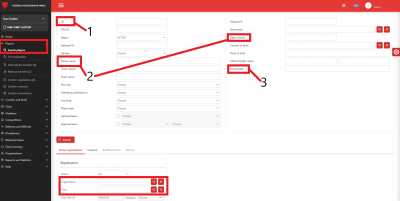
As the player is not currently registered for the new club, you need to find them on COMET.
To do this you need to click on the Search Players button highlighted.
If the player has at some point been previously registered with your club, you simply need to click the Search button and a full list of all players ever registered with your club will appear.
If the player has never registered for your club you need to firstly remove the Organisation from the Organisation box and your Club name from the Club box in order to search the entire COMET database, and find them using one of the three required search criteria:
- COMET ID Number
- Surname and Date of Birth
- FSI Number
You must ensure to obtain this information with the relevant consent if searching for a player outside of your club.
Select the Player from the search results
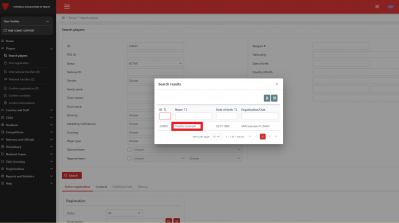
Once you click search, this will pull up the search results for the player you are looking for on the system.
Simply click on the player's name from the list available, as highlighted in this example, in order to proceed.
New club start a new registration
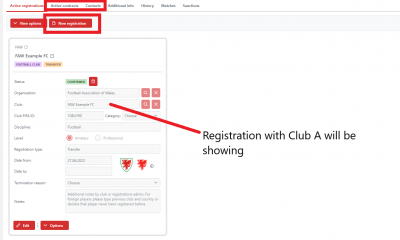
After clicking on the player you will be on their Active Registrations page and you will now see their active registration with their current club.
Because the player is not registered with your club, you will notice you will not be able to view the player's contact details at this stage.
This tab will be shaded.
To begin the Transfer process you need to click the New Registration button
underneath the player's current registration.
Click Save to begin the Transfer process
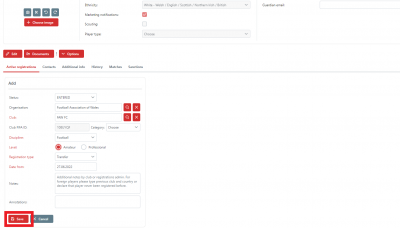
Once you have clicked the New Registration button from the previous page you now need to click the Save button to move to the ENTERED stage with your club and initiate the domestic transfer process.
The Date from will always be the date you are entering this registration request and must be within an active registration window or the request will be cancelled by the FAW.
The transfer process is now active and notice has been issued to the current club
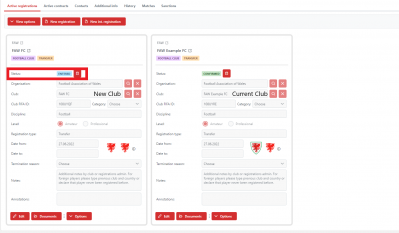
By clicking Save you have moved the registration request on to the ENTERED stage with your club.
An email will have automatically been sent to both Clubs and the player or parent/ guardian at this point, to explain the transfer process and how each should proceed.
Managing the status of your club's Transfers
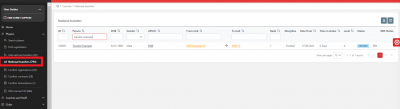
For all Domestic Transfers in your club, whether coming in or moving out, you can keep up to date with these at all times on your club's COMET account through the National Transfers button highlighted.
This page can be seen by both clubs involved in the transfer, as well as the FAW, and is colour coded to show which club needs to complete an action.
Once a club has completed an action, their colour will change from Orange to Green.
Current Club now needs to release the player or contact the FAW
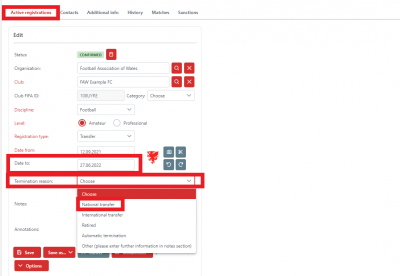
To release a player from your club for a transfer, you need to click on the transfer involving the player through your National Transfers button shown on the previous page.
Once on the players registration page, click the Edit button on the players Active registration with your club.
It will then bring up the above page.
To terminate a registration, you need to put the date to as the date you are releasing the player and then select the Termination reason as National Transfer.
Save as Terminated
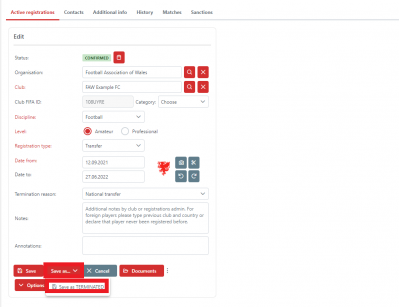
Once the date to and termination reason has been entered, you should then click Save as and then save as TERMINATED.
After you do this, a pop up window will appear asking "Are you sure you want change status from CONFIRMED to TERMINATED ?". Press the Yes button and the registration will be terminated.
New club complete the standard registration process
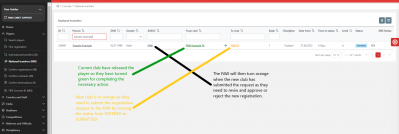
As soon as the player's current club terminates the player's registration, the new club and the Player or Parent/Guardian will receive an email to let them know the player has been released by their current club and they are free to proceed with the new club.
You will now notice on the National transfers page the colour of the player's current club will have changed to green.
This is because they have done what they need to and released the player.
The signing club and the FAW will then be in orange because they need to action the transfer.
To proceed with the request, the new club just need to click on this transfer to go on to the player's Active registration page and complete the standard registration process.
