update your password
To save this page to your bookmarks
On a Windows device: Windows key + D
On a Mac: CMD + D
On a mobile device: Look for the star icon

In this section, you will need to select YES or NO to all answers, apart from 4.2 where you will have the option of uploading a copy of your Club Safeguarding policy.
To upload a cop of this policy you need to click on the Red paper icon highlighted.
In the pop-up box that appears, you then need to change the document type to Supporting document instead of Generated by COMET.
You then need to click the Choose button and upload your Clubs Policy by double clicking on it wherever it is saved on your device.
section 5 - club contact information
input your new password
How to loan out a professional player
A guide on how to send a professional player out on loan via COMET.Find the Player on COMET
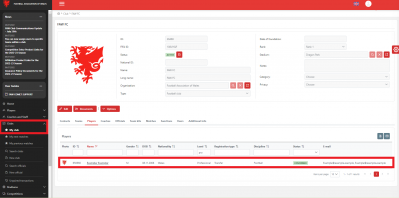
To loan out a professional player you firstly need to find the player on COMET.
You do this through the My Club button and finding the player from your player list.
You then click on the player to move on to their registration page and begin the process.
Click on the Active Contracts button
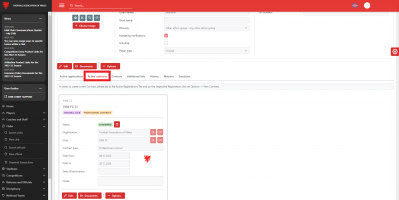
Once you have found the player through My Club and then clicked on the player to take you through to their registration page, you need to click on the Active Contracts button to bring up their contract details.
Click on Options and then the Loan button
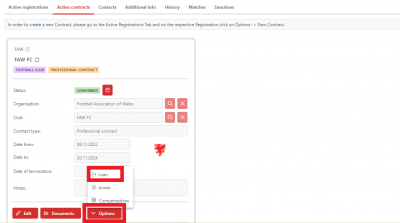
Once on the players Active contracts page, in order to begin the loan process you click on Options and then the Loan button.
Enter the Loan details
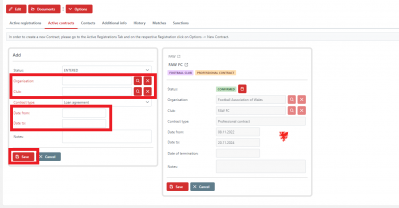
By clicking the Loan button it will take you through to this page.
The players current contract details will appear on the right and the proposed loan information will show on the left in the New contract box.
What you need to do here is input the following:
- The Club you are loaning the player to
- The Date from and Date to of this proposed loan
Once happy with the information, click Save.
The Players Registration status has now changed to ENTERED with the new Club
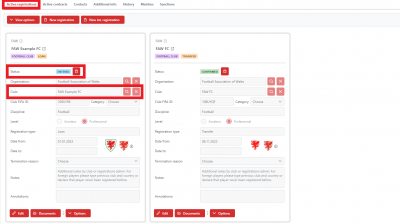
Once you have clicked Save on the previous page, if you go on the players Active Registrations page you will notice that their registration will have changed to stage ENTERED with the club you have proposed to loan the player out to.
They will get an email to inform them of this and will need to follow the standard registration process, with the player signing the registration form with them for the duration of this loan period you have specified on the previous page.
Open the Loan box on the Active Contracts page
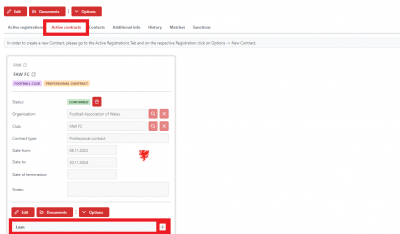
On the Active Contracts page you will now notice a Loan box will have appeared.
Click on the plus symbol on the right-hand side on this Loan box to open up the details of this Loan proposal.
Click on the Documents button in the Loan box
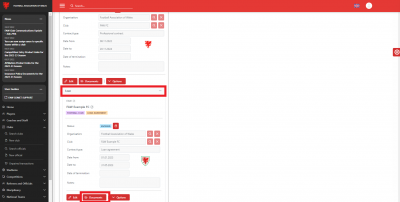
Once you have opened the Loan box, you will see the loan details with the new club.
You now need to upload the loan agreement between your clubs for the FAW to review and approve. to do this click on the Documents button within the Loan box.
Please contact the FAW player registrations team if you need a contact of the loan agreement template.
Upload the contract
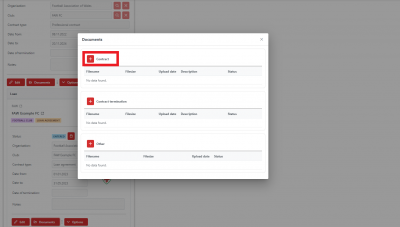
Once you have clicked the Documents button in the Loan box it will bring up this pop-up box.
You now need to click on the Plus Icon next to the Contracts title.
Select the relevant Loan Agreement to upload on to COMET
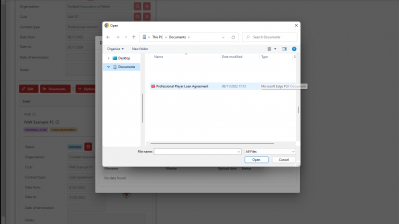
By clicking the Choose button, this will immediately take you to your PC or Laptop device to select the Loan Agreement document to upload on to COMET.
In this example, the Loan Agreement was saved to the laptops Documents folder, ready to upload on to COMET.
Simply double-click on the Loan Agreement document. Before submitting we would advise to check over the document to make sure everything is signed and has been filled in correctly on the agreement before uploading.
The Loan Agreement has now been uploaded on to COMET
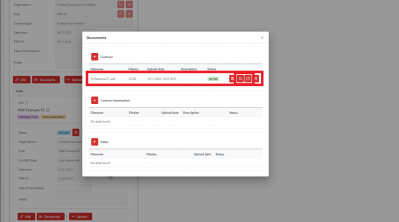
By double-clicking on the document this will immediately be uploaded on to COMET and will show as Active in the Contract section.
If you ever want to double-check the document quickly and easily you just need to click the magnifying glass highlighted to view a small version of the document, or the button highlighted next to this to view it in full size.
Once uploaded you can close this box by clicking the Cross in the top right corner of this pop up box.
You are now ready to submit the Loan Agreement to the FAW for approval
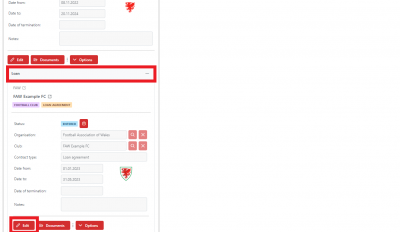
As with the registration process on COMET, whenever you need to action something you firstly need to click the Edit button.
Remember to click the Edit button highlighted in the Loan box, not in the main contract section.
Submitting the Loan Agreement
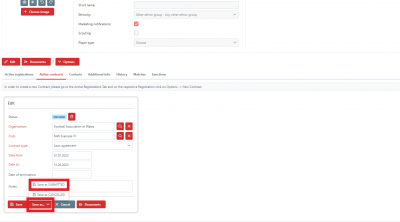
Once you have clicked Edit it will give you the following four options; to Save, Save as, Cancel or Documents.
You need to click the Save as, and then the Save as Submitted button to proceed.
If you wanted to Cancel the entire contract submission process for any reason at this stage you would click the CANCEL button to the right of the Save as button.
If you just wanted to hold off submitting to the FAW at this stage you can go back to the previous page by clicking the Save button to the left of the save as button.
Confirming submission of the Loan Agreement to the FAW
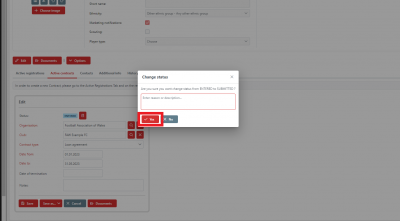
Once you have clicked Save as button on the previous page, this pop-up box will appear.
To confirm the submission to the FAW you simply click the Yes button in the popup box.
You don't need to put anything in the Reason/description box unless you feel you have any relevant comments or information to share with the FAW at this point.
If you wanted to go back to the previous page you select the No button.
This will just take you back to the previous page, it won't cancel the entire process.
The Loan Agreement has now been submitted to the FAW for approval
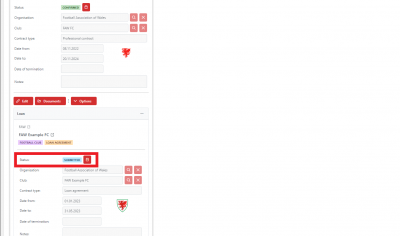
As soon as you have clicked on the SUBMIT button in the pop-up box it will take you back to the players Active Contracts page and the status of this will have changed to SUBMITTED in the Loan Box.
The FAW will have received this to their own dashboard to approve and confirm or return if there was any issues with the document.
If it was returned for any reason the club would get an email immediately with a reason for this, e.g. agreement not signed, and there would be a link on the email to take you straight back to this page to upload a corrected version following the same process outlined through the previous steps.
The new club now needs to submitt the Registration form to the FAW to be able to complete the Loan process
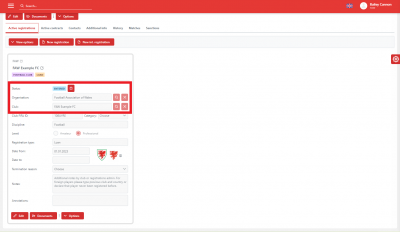
Once you have submitted the loan documentation, if the club you are loaning the player to hasn't submitted the registration form for the player, the loan process has not been completed yet.
At this stage you can no longer action the players Active Registrations page, so it is up to Club B to ensure they move the status from ENTERED to SUBMITTED.
Once the loan agreement and the registration form for Club B have seen SUBMITTED, the FAW can complete the process and confirm both the loan agreement and the player's registration with Club B.
Until this is done, the player will not be able to be selected for Club B.
