update your password
To save this page to your bookmarks
On a Windows device: Windows key + D
On a Mac: CMD + D
On a mobile device: Look for the star icon

In this section, you will need to select YES or NO to all answers, apart from 4.2 where you will have the option of uploading a copy of your Club Safeguarding policy.
To upload a cop of this policy you need to click on the Red paper icon highlighted.
In the pop-up box that appears, you then need to change the document type to Supporting document instead of Generated by COMET.
You then need to click the Choose button and upload your Clubs Policy by double clicking on it wherever it is saved on your device.
section 5 - club contact information
input your new password
How to register a Professional Player
A guide on how to register a professional player for your club on COMET - making sure to complete the registration and contract.How does the Professional Player registration process differ to the Amateur Player registration process on COMET?
The Professional Players registration process differs slightly to the Amateur Players Registration process as you must also upload the player's employment contract in addition to the signed Player Registration form.
You will need to submit both the signed registration form and the contract via COMET and wait for the FAW to approve both.
Only when this has happened is the professional player registered to your club.
We would therefore always advise that once you have completed the first stage of a registration process (status ENTERED), you then proceed to complete the contract section before then moving on to submit the registration form.
This is to ensure that when the player's registration status shows as CONFIRMED, this player is definitely registered and eligible to play for you since their contract has also been approved by the FAW.
If either the registration form or the contract are not submitted and approved by the FAW, then this player is not eligible for selection.
Both the contract and the registration have to be confirmed before the player can play for your club.
The easiest way for you to remember is that the contract allows you to employ the player for your club and the registration allows them to play for your club.
One does not work without the other if you want a professional player playing for your club.
Make sure to select the level as Professional when completing the registration form aspect
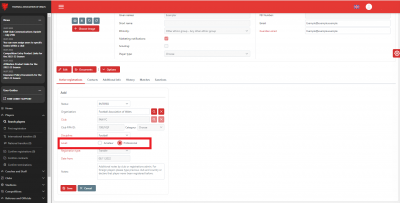
The only difference to the Amateur registrations process is that you need to ensure you select the level for the player as Professional when checking over and updating a professional player's mandatory fields.
Click on options and then click the new contract Button
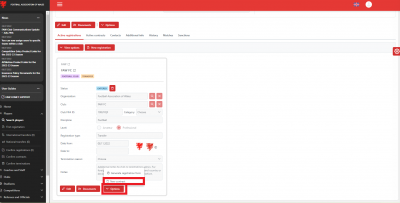
As well as going through the registration process you also need to complete and submit the player's employment contract.
To do this you would click on the Options button which is at the bottom of the Active Registrations page that you use to register the player, and then click New Contract.
Fill in the contract length and intermediary details (if relevant)
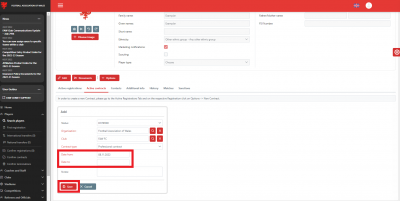
Once you have clicked New contract, you now need to input the Date from and Date to of the contract.
Once happy with the dates then click Save.
Click on the Documents button
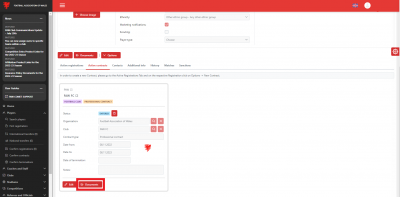
Once you have clicked Save, the contract is now on stage ENTERED.
You now need to follow a very similar process to the registration form.
Firstly you need to upload a copy of the completed contract. To do this you need to click the Documents button.
Select the type of document you want to upload
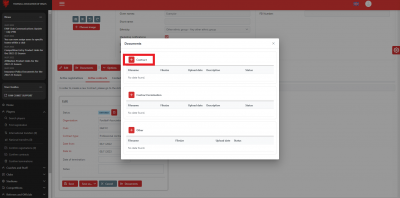
Once you have clicked the Documents button it will bring up this pop-up box.
You now need to click on the Plus Icon next to the Contracts title to upload your employment contract.
Select the relevant contract to upload on to COMET
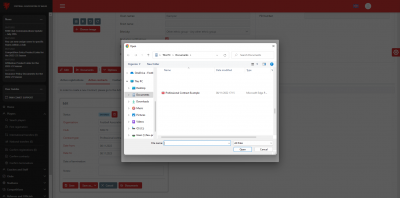
By clicking the Choose button, this will immediately take you to your PC or Laptop device to select the contract document to upload on to COMET.
In this example, the contract was saved to the laptops Documents folder, ready to upload on to COMET.
Simply double-click on the contract document.
Before submitting we would advise to check over the document to make sure everything is signed and has been filled in correctly on the contract before uploading.
The contract has now been uploaded on to COMET
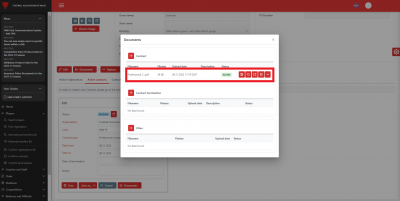
By double-clicking on the document this will immediately be uploaded on to COMET and will show as Active in the Contract section.
If you ever want to double-check the document quickly and easily you just need to click the magnifying glass highlighted to view a small version of the document, or the icon to its right of this to view it in full size.
Once uploaded you can close this box by clicking the cross in the top right corner of this pop up box.
Submitting the contract for approval by the faw
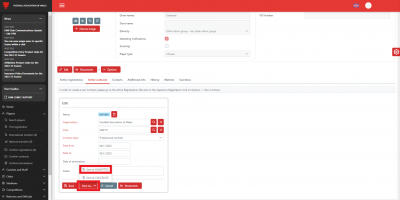
Once you have clicked Edit it will give you four options; to Save, Save as, Cancel or Documents
You need to click the Save as button and then Save as Submitted to proceed.
If you wanted to Cancel the entire contract submission process for any reason at this stage you would click the CANCEL button , to the right of the Save as button.
If you just wanted to hold off submitting to the FAW at this stage you can go back to the previous page by clicking the smaller Save button to the left of the Save as button.
Confirming submission of the contract to the FAW
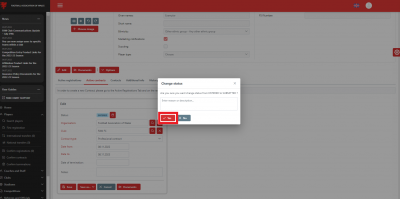
Once you have clicked Save as Submitted on the previous page, this pop-up box will appear.
To confirm the submission to the FAW you simply click the Yes button in the popup box.
You don't need to put anything in the Reason/description box unless you feel you have any relevant comments or information to share with the FAW at this point.
If you wanted to go back to the previous page you select the Cancel button.
This will just take you back to the previous page, it won't cancel the entire process.
The contract has now been submitted to the FAW for approval
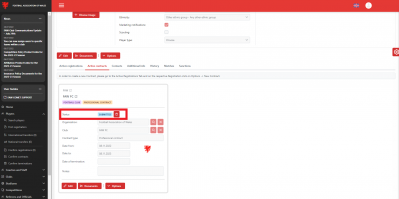
As soon as you have clicked on the Yes button in the pop-up box it will take you back to the players Active Contracts page and the status of this will have changed to SUBMITTED.
The FAW will now have this on its approval dashboard and will review the information before confirming or rejecting the documents if there were any issues.
If it was returned for any reason the club would get an email immediately with a reason for this, e.g. contract not signed, and there would be a link on the email to take you straight back to this page to upload a corrected version following the same process outlined through the previous steps.
Managing the status of your Player Registrations on COMET
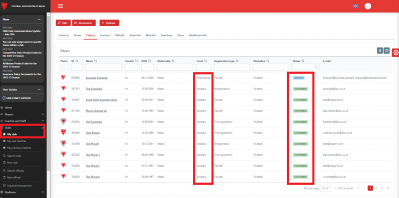
As a club you can keep a record of all registration requests submitted to the FAW at any time by clicking the My Club button.
To do this you click on the Clubs button and this will expand this folder and you then click on My Club.
On the My Club page, this is where all your player details are visible in real-time.
When the FAW actions a request, the player will be notified via email and you will be able to see this change on the system immediately through your My club section.
For professional players you can find these quickly by clicking on Level.
This will differentiate between all Amateur and Professional players at your club.
Registering a Professional Player on COMET - a recap
- On the players Active Registrations page ensure to select the level as Professional.
- Check the players mandatory data fields and click Save to move the player registration process to stage 1 – ENTERED.
- Now click on Options, on the Active Registrations page and then click New Contract.
- Input the Date from and Date to of the contract, then click Save.
- Upload the player’s employment contract on to COMET via the Documents button on this Active Contracts page.
- Submit the contract to the FAW by clicking the Edit button and then click Save as, Save as Submitted.
- Confirm this submission by clicking Yes in the pop-up box that appears.
- Go back on to the player’s Active Registrations page and upload the player’s registration form via the Documents button on this page.
- Submit the registration form to the FAW by clicking the Edit button and then click Save as, Save as Submitted.
- Confirm this submission by clicking Yes in the pop-up box that appears.
- Keep up to date on the process via the My Club page on your COMET account.
The basic process with a professional player is to begin the registration process and then once you get to the ENTERED stage complete the contract submission first.
Once you are happy with this and have submitted the contract, then go back on to the registration page and submit the registration form as well.
Once both have been CONFIRMED by the FAW this player will be registered to play.
