update your password
To save this page to your bookmarks
On a Windows device: Windows key + D
On a Mac: CMD + D
On a mobile device: Look for the star icon

In this section, you will need to select YES or NO to all answers, apart from 4.2 where you will have the option of uploading a copy of your Club Safeguarding policy.
To upload a cop of this policy you need to click on the Red paper icon highlighted.
In the pop-up box that appears, you then need to change the document type to Supporting document instead of Generated by COMET.
You then need to click the Choose button and upload your Clubs Policy by double clicking on it wherever it is saved on your device.
section 5 - club contact information
input your new password
How to recall a player from a loan
A guide on how to recall a player from their via the COMET System.Find the Player on COMET
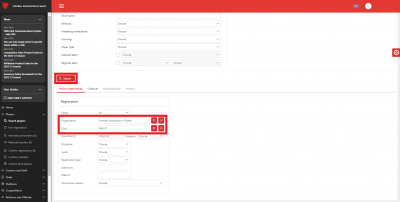
Since the player is currently on loan with another club, their registration is currently not with your club.
As such, they will not appear in the My Club section of your COMET account.
You will therefore need to locate the player via the Search Players button.
When you click on the Search Players button, your club name will automatically appear in the Club box.
All you need to do is click the Search button highlighted.
This will bring up a list of all the players that have held a registration with your club, including the player in question.
Select the Player from the search results
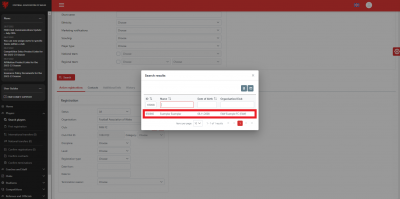
Once you have clicked search, you can find your player by by starting to type either their COMET ID, their name or their date of birth to narrow down the search results. Simply click on the relevant player in the results bar, as highlighted.
Click on the Active Contracts button
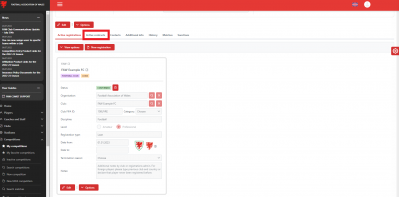
Once you have found the player through Search Players and then clicked on the player to take you through to their registration page, you need to click on the Active Contracts button to bring up their contract details.
Open the Loan box to access the Loan details
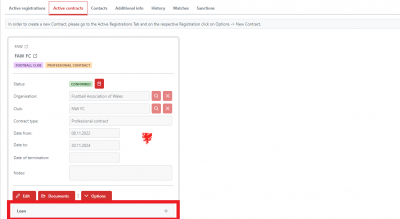
Once on the Active Contracts page, click the plus button on the Loan box to open up the loan details.
Upload the relevant notice document to recall the player
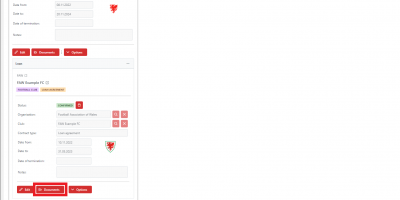
As per FAW rules, you must give the club the player is currently on loan with written notice of a minimum of 24 hours before you look to recall a player on COMET.
You therefore need to upload proof of this notice on COMET for the FAW to approve this action.
You would do this through the Documents button in the Loan box.
Select the document as a contract termination
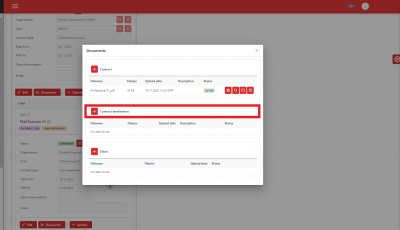
You will notice the existing agreement within the documents section here already and as you are cancelling the loan contract you would now need to Click on the Plus Icon next to the Contract Termination title to upload the new document.
Click the Edit button
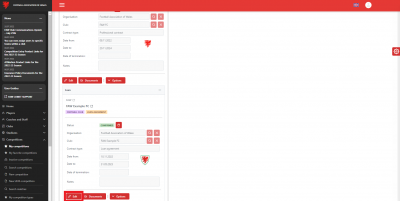
You then need to click the Edit button to carry out the action to cancel the loan.
Confirm the date you wish to terminate the Loan
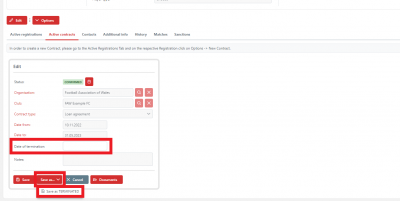
Once you have clicked Edit, the system will take you to the page shown and you then need to confirm the date you wish to cancel the loan by inputting the date in the Date of Termination box. Then click on Save as, and then press the Save as Terminated button.
Confirm the request to terminate the loan
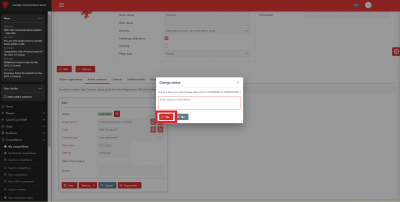
Once you have clicked Save as Terminate button on the previous page, this pop-up box will appear.
To confirm the request to terminate the loan you simply click the Yes button in the pop-up box.
You don't need to put anything in the Reason/description box unless you feel you have any relevant comments or information to share with the FAW at this point.
If you wanted to go back to the previous page you select the No button.
This will just take you back to the previous page, it won't cancel the entire process.
FAW Confirms the loan termination
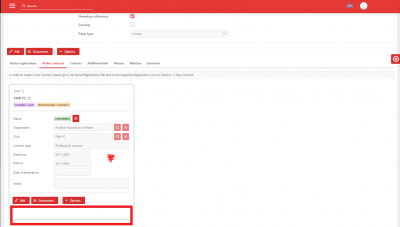
Once the FAW have approved the Loan Termination the Loan box will no longer be showing on the players Active Contracts page and you will be able to re-register the player with your club.
Re-register the Player for your Club
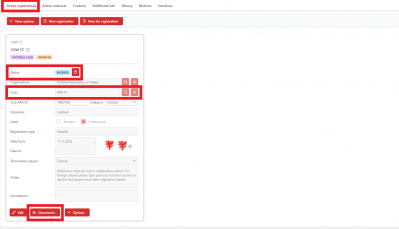
You will now notice on the players Active Registrations tab that their registration with Club B has now disappeared and the player's registration is now at stage ENTERED with your club.
You now need to follow the standard registration process to re-register the player with you.
Until you do this the player is not CONFIRMED and will not be able to be picked for selection.
Once CONFIRMED by the FAW the player will now be registered as a professional player back at your club.
