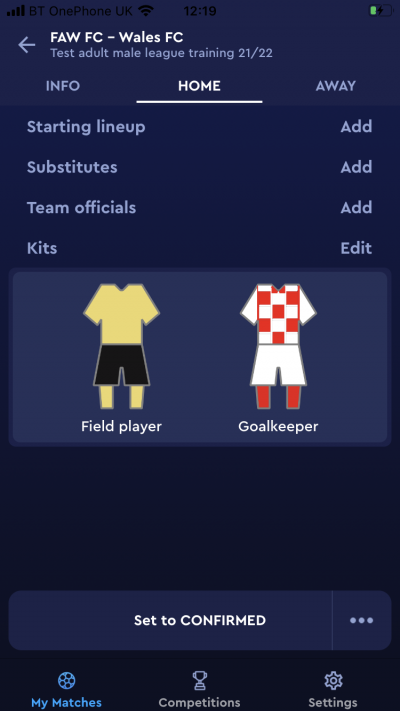update your password
To save this page to your bookmarks
On a Windows device: Windows key + D
On a Mac: CMD + D
On a mobile device: Look for the star icon

In this section, you will need to select YES or NO to all answers, apart from 4.2 where you will have the option of uploading a copy of your Club Safeguarding policy.
To upload a cop of this policy you need to click on the Red paper icon highlighted.
In the pop-up box that appears, you then need to change the document type to Supporting document instead of Generated by COMET.
You then need to click the Choose button and upload your Clubs Policy by double clicking on it wherever it is saved on your device.
section 5 - club contact information
input your new password
Adding kits to your team line-up - COMET Football app
This guide will show clubs how to select match kits on the COMET Football app.
Before doing this, you must have added your team kits on your My Club page on the web version of COMET. You can find a guide to doing this here.
Remember to select your kit before confirming your team line-up.
Choosing your kit
From the match screen, tap your team tab.
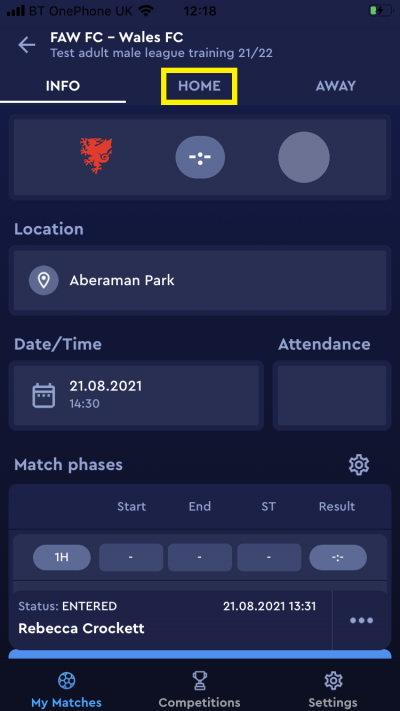
Underneath the options to add players and team officials to the team line up, you will see Kits listed (if you have already selected a team line-up you will need to scroll to the bottom to see this).
Tap Add to choose your kit.
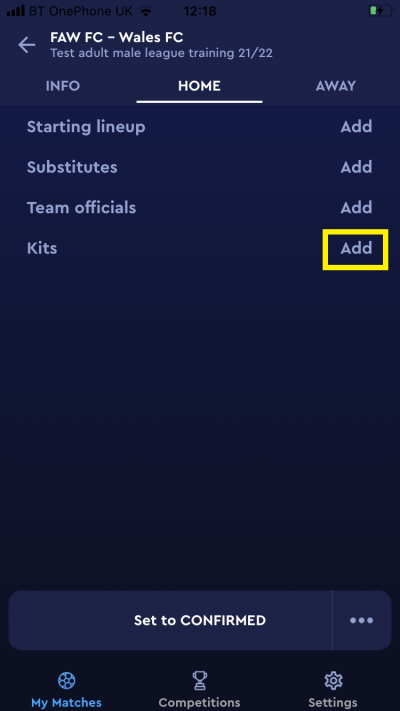
After tapping Add, you will see the kits that have been added in your My Club page.
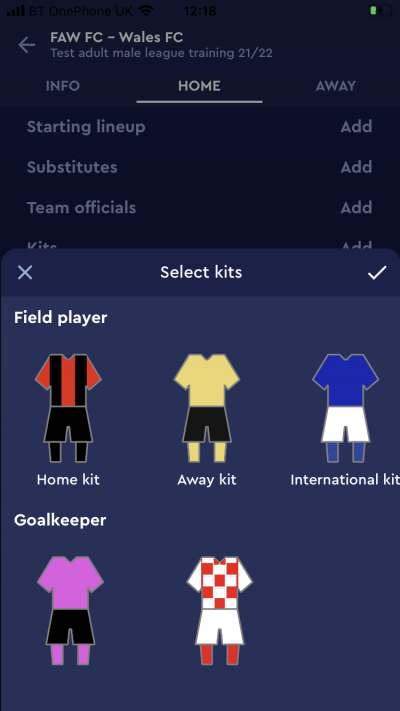
Tap the outfield and goal keeper kits that your team will be wearing, and when these are highlighted, tap the tick to choose these kits.
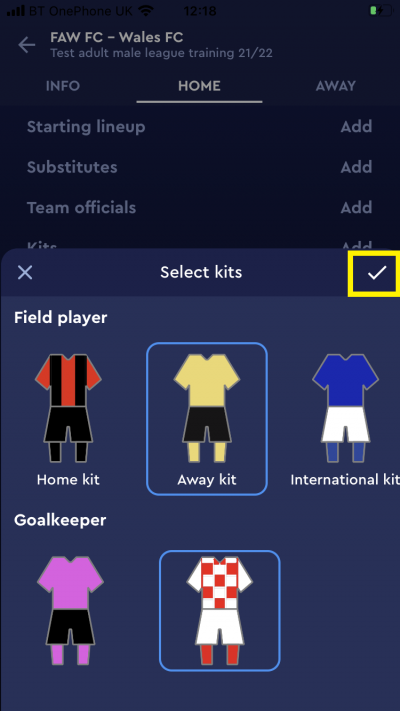
You will then be able to see the kits you have selected on your team tab and they will also show on the Info page of the match in the Cymru Football app.