update your password
To save this page to your bookmarks
On a Windows device: Windows key + D
On a Mac: CMD + D
On a mobile device: Look for the star icon

In this section, you will need to select YES or NO to all answers, apart from 4.2 where you will have the option of uploading a copy of your Club Safeguarding policy.
To upload a cop of this policy you need to click on the Red paper icon highlighted.
In the pop-up box that appears, you then need to change the document type to Supporting document instead of Generated by COMET.
You then need to click the Choose button and upload your Clubs Policy by double clicking on it wherever it is saved on your device.
section 5 - club contact information
input your new password
How to cancel an active staff registration
A guide on how to cancel a person's registration when they are registered in a Staff role with your clubClick on My club
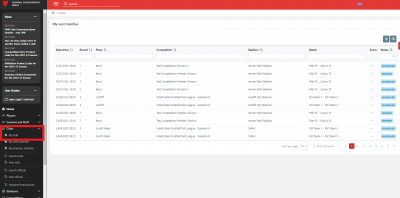
Once logged into COMET, click on the Clubs button on the left hand side of your screen to open the club section dropdown menu.
Click on the My club button within the dropdown menu.
Go onto the Coaches tab and click on the relevant Staff member
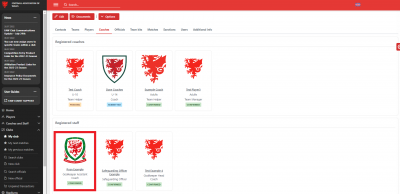
Once in your My Club section you need to go onto the Coaches Tab and then find the relevant person in the Registered staff section whose registration you are looking to cancel.
Click the staff member's name to go onto their registration page.
Click the Edit button on the coaches registration
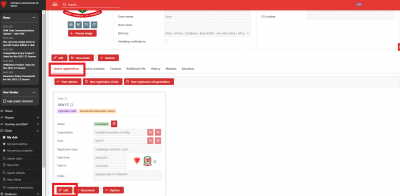
Once on the person's registrations page, click the Edit button on the registration.
Click on SAVE AS TERMINATED
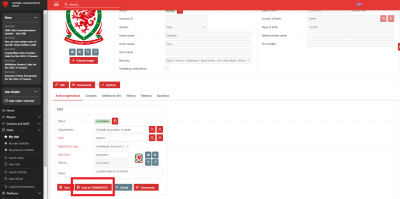
Once you have clicked Edit, you then need to click the Save as TERMINATED button.
Click on YES in the pop-up box to complete termination
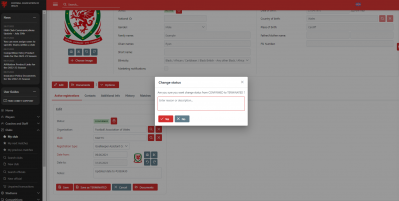
Once you have clicked Save as TERMINATED, a pop-up box will appear.
To confirm the cancellation, click on the Yes button within the pop- up box.
The person is no longer registered with your club

Once you have clicked the Yes button in the pop-up box, the system will take you back to the person's registration page and you will notice the registration with your club will no longer be showing.
You have now cancelled the person's registration with your club.
