update your password
To save this page to your bookmarks
On a Windows device: Windows key + D
On a Mac: CMD + D
On a mobile device: Look for the star icon

In this section, you will need to select YES or NO to all answers, apart from 4.2 where you will have the option of uploading a copy of your Club Safeguarding policy.
To upload a cop of this policy you need to click on the Red paper icon highlighted.
In the pop-up box that appears, you then need to change the document type to Supporting document instead of Generated by COMET.
You then need to click the Choose button and upload your Clubs Policy by double clicking on it wherever it is saved on your device.
section 5 - club contact information
input your new password
Adding teams on COMET
A guide on how to add, amend or deactivate your clubs teams on COMETGo onto your My club section
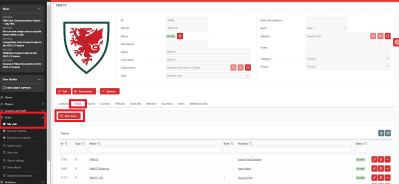
Once you log into COMET, click on the Clubs button on the left hand side of your screen to open the dropdown menu.
Then select the My Club button to go on to your club page to add all of your teams.
You can add any teams you may need to through the Teams tab in the My Club section of your COMET account.
Once you are on the Teams Tab, click the New team button to add any teams.
How to input your team names
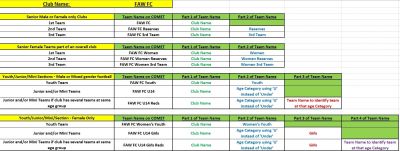
It is important that all team names are input in a consistent manner.
This is to ensure consistency on the system when it comes to Competition management and also how league information will be presented on the FAW public facing app and website.
When adding any teams it needs to be done as highlighted in the above screenshot.
Entering your team details
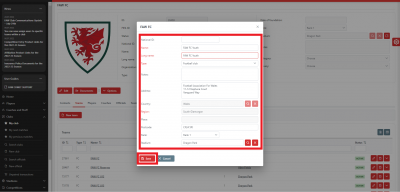
Once you have clicked New Team, this pop-up box will appear.
Simply put the team names in. For any Futsal Clubs or teams, the Type box should be changed to Futsal.
The club address should be pre-populated.
If you wanted to amend the address for this team you can amend this.
You can also tag the home ground of the team through the Stadium Search button.
If the stadium/venue does not appear when you search for it, please inform your Area Association or raise a ticket on COMET so it can be added to the system accordingly.
The team has now been added
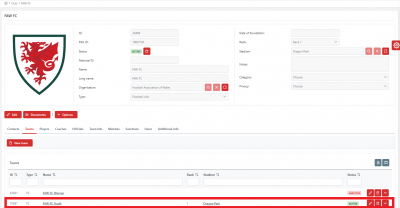
As soon as you click Save, the team will have been added to your club records.
When it comes to entering competitions, you will now be able to select this team when purchasing a competition entry via the MyComet finance section.
Any teams listed here will also appear on any Club Licensing or Club Accreditation applications when you upload the teams report to any applications your club may need to complete.
Editing a Team name
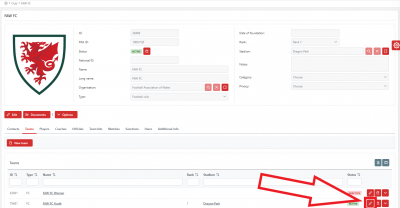
If you need to edit a team name, you can do this by going on to the teams page by clicking the Pencil icon highlighted next to the particular team.
As an example, if the Under 12 Reds were progressing to the Under 13 age group, on COMET you can change the name of the team from FAW FC U12 Reds to FAW FC U13 Reds.
Make the change and Save
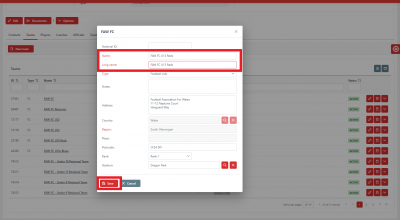
Once you have clicked the Pencil icon, simply update the name and click on Save.
The team name has now been changed
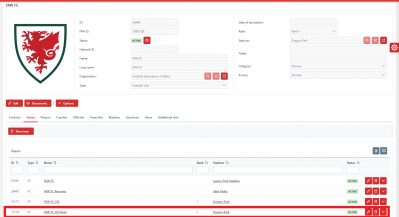
Once you click save, the updated team name will now be visible in your list of teams.
Making a team inactive if no longer running
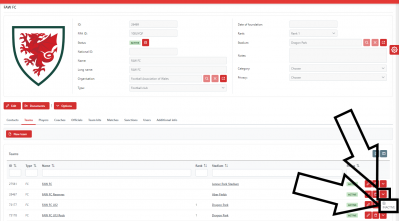
If a team within your club folds for any reason, you need to make them inactive.
You won't be able to delete teams from COMET if there are any matches linked to that team on COMET.
However making them inactive will ensure the system recognises that the team is no longer running.
To make a team inactive, you need to click on the downward arrow icon next to the clipboard icon. and then press the Inactive Button.
Input the reason and click INACTIVE
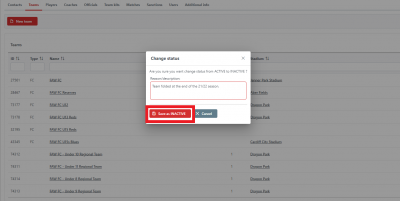
Once you click the downward arrow, a pop-up box appears and you need to provide a reason as to why you are making the team inactive.
Simply explain that the team has folded and then click the Save as INACTIVE button.
The team has now been marked inactive
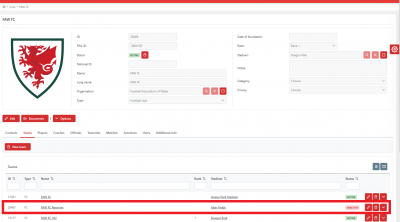
The team will now have been marked inactive.
If they were to ever reform at a later point you just need to let the FAW or your Area Association know and they will be able to reactivate the team.
