update your password
To save this page to your bookmarks
On a Windows device: Windows key + D
On a Mac: CMD + D
On a mobile device: Look for the star icon

In this section, you will need to select YES or NO to all answers, apart from 4.2 where you will have the option of uploading a copy of your Club Safeguarding policy.
To upload a cop of this policy you need to click on the Red paper icon highlighted.
In the pop-up box that appears, you then need to change the document type to Supporting document instead of Generated by COMET.
You then need to click the Choose button and upload your Clubs Policy by double clicking on it wherever it is saved on your device.
section 5 - club contact information
input your new password
This guide will show competition organisers how to view their competition on COMET and explain key features of the competition page.
Competition Management – Key Personnel
The key people who run a competition on COMET are the Competition Manager, Referee Appointer and Discipline Manager (who is normally somebody from the FAW or Area Association).
These people will need to be registered on COMET before they can be appointed to a competition. Please click here for the full guide to registering Officials.
When you have registered the people who will fill these roles please inform the FAW, preferably through the spreadsheet provided for league information, at cometsupport@faw.co.uk so that they can be added to your competition.
If they do not already have COMET log in details they will receive them by email from comet@analyticom.de. As this email is system generated it is worth checking junk mail if they do not see this in their inbox.
If they already have COMET access, the role will be added to their permissions.
Finding the competition on COMET
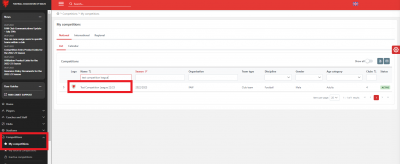
When you are registered in a competition role on COMET and assigned to a competition, you will be able to see the competition(s) on your home page, or by selecting Competitions on the menu at the left of the page, then clicking My Competitions or Search Competitions.
Click on the competition name to view it.
The Competition Page
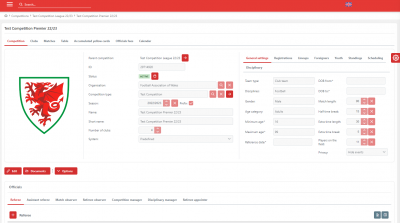
The competition page shows the competition information, including the parent organisation, competition type, season, competition name, number of clubs and competition system.
The Number of clubs field has been filled with an estimated number. If this needs to be changed please contact the COMET Team by logging a ticket on COMET or at cometsupport@faw.co.uk stating the name of the competition (as on the COMET) and the number of clubs taking part.
The System field is usually set at Predefined. This means that competition organiser is able to set and upload their own fixtures, rather than having the system generate them.
If you would like to use system generated fixtures please get in touch with your contact in the COMET team who will be able to assist with this.
competition parameters
It is important that the copetition parameters are correctly set to fit the competition rules. This is done in the competition parameter tabs on the competition page.
General Settings: Here you can see the competition settings which are set in the competition type and cannot be edited, including discipline, gender and age category.
The fields from DOB from downwards can be edited and this will overrule the minimum and maximum age set in the competition type. Please check here to make sure that the competition age parameters, match lengths and numbers of players on the field are correct.
The Privacy field refers to whether the competition can be seen on the Cymru Football app. Choose means that the competition can be seen. Cup competitions are set as Hide standings to avoid an irrelevant table being shown.
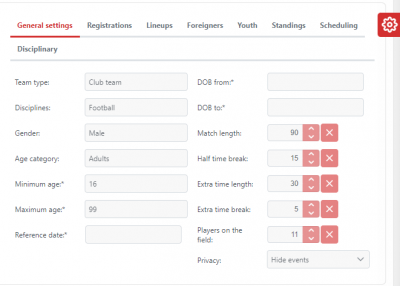
Registrations: Here you may enter the dates if players must register within a set window to be eligible for the competition. You can also add a maximum number of registered players per club who may compete in the competition. Unless these are competition rules we wold recommend not filling these fields as they impose additional restrictions on which players can be selected.
The Match appointment initial status is always set as Pending. This is linked to Referee appointments, and means that Referees must accept or decline match appointments when they receive them.
Integrate sales module is ticked so that clubs can pay to enter the competitions through My Comet.
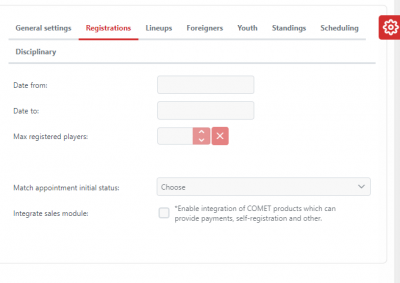
Line-ups: This tab allows you to set how many players and officials may be selected in a team line up, and allow additional substitutions in extra time if your competition allows this.
If your competition uses Rolling substitutions the Rolling substitutions checkbox must be ticked.
The catalogue restrictions fields are linked to rosters. We would recommend not using these as they impose extra restrictions on what players are available for selection. You can still use rosters in any competition where they are part of the competition rules.
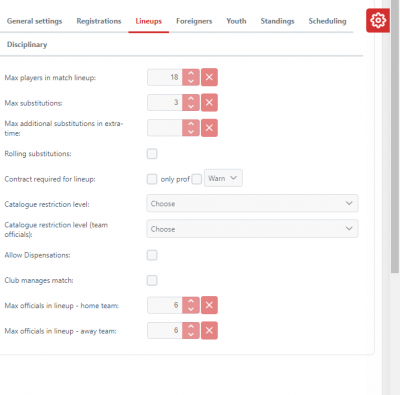
Youth: If you have youth player quotas in your competition, you can set the rules here.
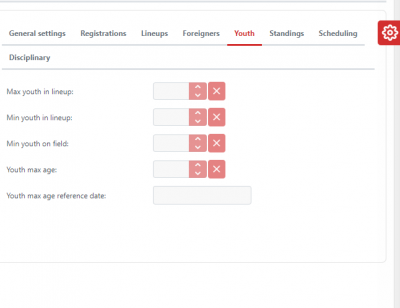
Standings: Here, the points for win box will be set as 3 by default.
You can tick the extra time and/or penalties boxes if these apply to your competition. We would recommend checking these to make sure they are correct.
The points inheritance and starting position fields relate to competitions that have different elements, for example to Cymru Premier League which has a split into conferences half way through the season, and how the subsequest elements follow one another. Your contact in the COMET Team can work through this with you if this applies to your competitions.
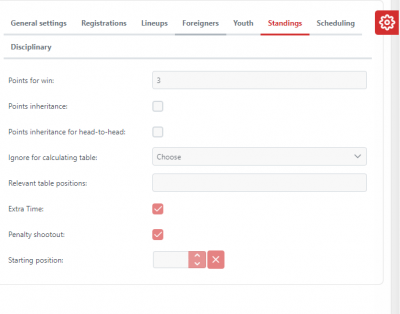
Disciplinary: It is important not to edit or fill any fields in this section, as the disciplinary rules are set in the back end of the system.
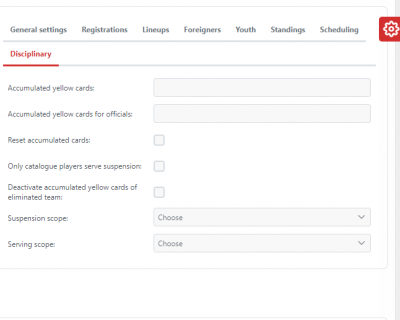
The Documents button
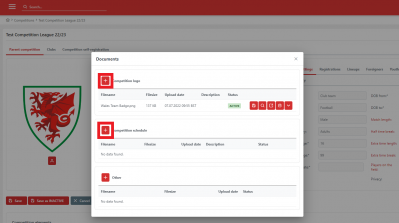
The Documents button allows you to upload a logo and competition fixtures.
Click Edit and then Documents and the Documents box will open.
To upload a competition logo, click the '+' next to Competition Logo. When the logo is uploaded it will show on the Competitions page. Close the Documents box, and remember to click Save.
The same process is followed to upload Fixtures, but in this case you must click the '+' next to Competition Schedule. Fixtures must be uploaded in a set format so please see the user guide on Uploading Competition Fixtures for full information.
The Clubs tab
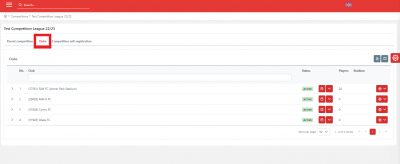
When clubs enter a competition by purchasing competition entry through My Comet, they automatically appear in the Clubs tab of the competition.
To add a home ground for each team, click on the +Stadium button, then select a stadium from the pop up list.
It is important that each team has a stadium assigned. We have asked clubs to tag their home stadium (if they have one) to their teams. If this is done, the stadium will automatically be assigned to their home matches. If no stadium has been tagged to the team, the Clubs tab is where you can add the stadium which will then be automatically filled to the home matches of a team.
Competition personnel
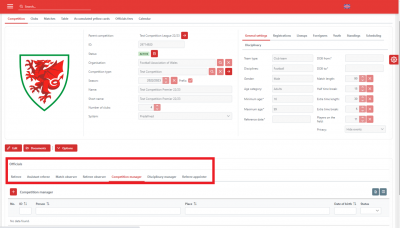
At the bottom of the Competition page, you can see the personnel who have been allocated to the competition.
The Competition Manager and Referee Appointer will have been added based on the information each competition organiser provided. A person must be registered on COMET to be allocated in a competition role.
You can view who is allocated to a role by clicking on the relevant tab.
We advise against adding and Referees to the Referee and Assistant Referee tabs, as this creates a roster and will only allow referees you have added to be appointed to a match in the competition. If you leave these tabs empty, you will be able to appoint any registered Referee to a match. Please see the Appointing Match Officials user guide for further information.
