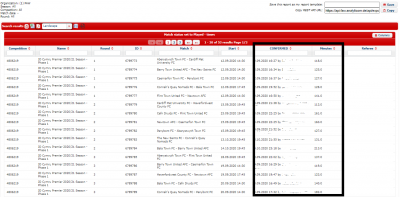update your password
To save this page to your bookmarks
On a Windows device: Windows key + D
On a Mac: CMD + D
On a mobile device: Look for the star icon

In this section, you will need to select YES or NO to all answers, apart from 4.2 where you will have the option of uploading a copy of your Club Safeguarding policy.
To upload a cop of this policy you need to click on the Red paper icon highlighted.
In the pop-up box that appears, you then need to change the document type to Supporting document instead of Generated by COMET.
You then need to click the Choose button and upload your Clubs Policy by double clicking on it wherever it is saved on your device.
section 5 - club contact information
input your new password
Accessing Reports
This guide will show League Officials how to access reports on COMET.
Accessing Reports on COMET – Key Information
Analyticom, the COMET system developer, is currently working on a new reporting engine which will allow the FAW to have more control over report content and user access to reports, which will make it easier to provide the relevant access to the appropriate users. This is expected to be available in early 2021.
In the meantime, this guide will show league officials how to access the following information on COMET:
· Club contact information;
· Registered players;
· Lists of paid and unpaid player registration fees;
· Lists of paid and unpaid monetary sanctions.
In relation to competition management, this guide will also show how to find information on:
· When team line-ups were submitted;
· When match events were recorded;
· When a match status was changed to PLAYED by the referee, confirming the match.
If you need any further information that is not included in these reports, please contact your Area Association in the first instance.
Please note, you will need to have the user permission Administrator of Officials to be able to carry out these processes, unless stated otherwise.
Finding club contact information
There are two ways of finding club information:
1. Through searching for the club profile on COMET;
2. By running the List of Clubs report
1. Searching for the club profile
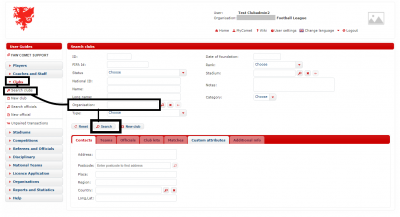
To find a club profile, click Clubs on the left hand menu, then click Search clubs.
On the Search Clubs page, remove your organisation from the Organisation field, so that it is blank and click Search.
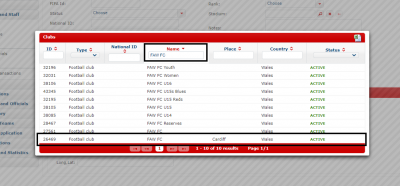
When you click Search you will see a list of clubs. Type the name of the club you are looking for into the Name box to narrow your search, then when you have found it click on the name of the club.
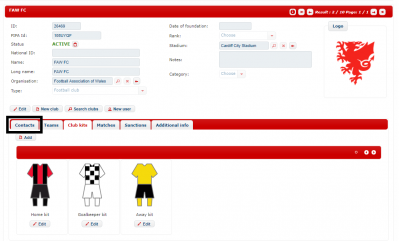
You will now be able to see the Club page. Click on the Contacts tab to view the club contact details.
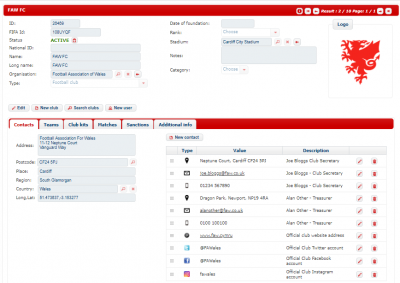
On the Contacts tab you will be able to see all the contact details that the club has added.
2. The List of Clubs report
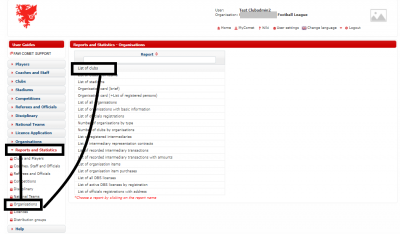
To run the List of Clubs report. Click Reports & Statistics, then Organisations. Select List of Clubs from the list of reports.
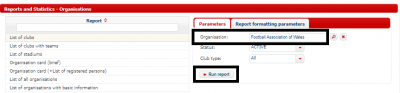
In the Parameters section, remove your league from the Organisation field, and type in either Football Association of Wales or your Area Association (depending on the main affiliation of the club you are affiliating to).
Make sure the Status box shows ACTIVE.
Leave the Club type at All or choose Football Club or Futsal Club if these are the only types of clubs you want to see (these are the only types of clubs registered). Click Run Report.
The report will show in the format below.
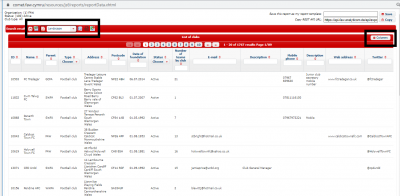
You can choose to hide or show columns by clicking the Columns button at the top right of the page and ticking or unticking the column headings.
You can choose to download the report in Excel, PDF, Word or CSV formats by clicking the relevant icon at the top left of the page.
Viewing Registered Players
You can view registered players at the clubs in your league by running the Club Summary (+list of players) report.
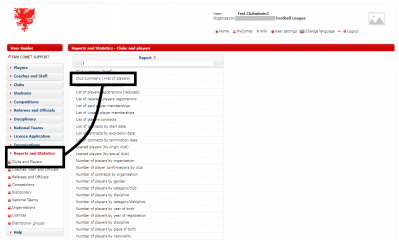
To run the report, click Reports and Statistics and then Clubs and players. From here, select the Club Summary (+list of players) report from the list of reports.
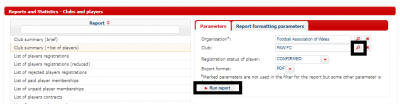
In the Parameters section, remove your league from the Organisation field, and type in either Football Association of Wales or your Area Association (depending on the main affiliation of the club you are affiliating to).
Type in the club you wish to view in the Club field, or search for it by clicking the magnifying glass icon.
To view only players whose registration is complete, leave the Registration status of player as Confirmed.
You can chose the Export format of the report in the drop down menu, from PDF, HTML, DOCX or XLSX.
When you have chosen your parameters, click Run report.
Please see an example of the report, which also includes club contact information, in PDF format below.
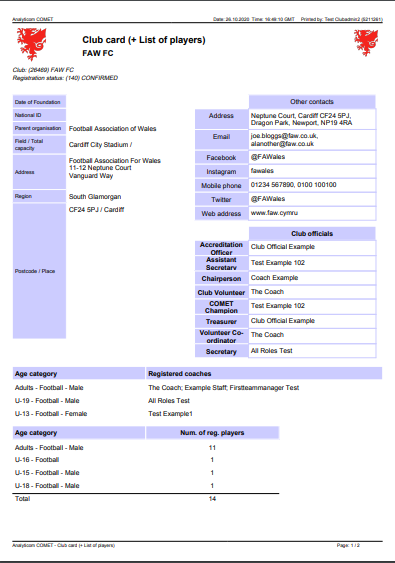
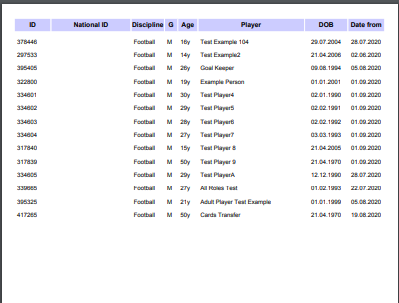
Viewing Paid and Unpaid Player Registrations
To view a report of Paid player memberships for a club in your league, click Reports and Statistics, then Clubs and players again, then select the List of paid player memberships report.
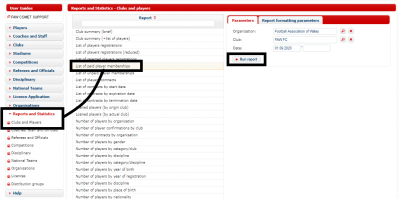
In the Parameters section, remove the name of your league from the Organisation box and enter either Football Association of Wales or your Area Association, depending on the main affiliation of the club.
Type the name of the club into the Club field, or search for the club with the magnifying glass icon.
Enter the dates of payment within which you wish to search in the Date boxes, or leave them empty if you want to search for all player registration fees paid by the club on COMET.
When you have added your parameters, click Run report.
To view a report of Unpaid player memberships for a club in your league, follow the same process and select the List of unpaid player memberships report.
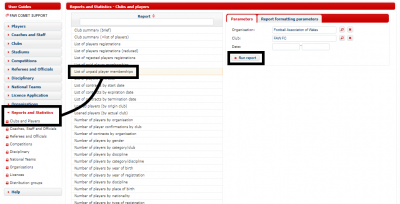
In the Parameters section, again remove the name of your league from the Organisation box and enter either Football Association of Wales or your Area Association, depending on the main affiliation of the club.
Type the name of the club into the Club field, or search for the club with the magnifying glass icon.
Leave the Date boxes empty if you want to search for all outstanding player registration fees for the club, or enter dates if you want to search within a time period.
When you have added your parameters, click Run report.
The paid and unpaid player registration reports will show in the format below.
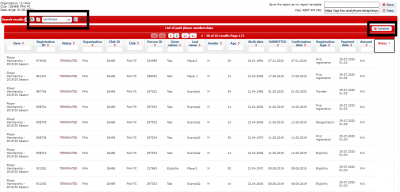
You can choose to hide or show columns by clicking the Columns button at the top right of the page and ticking or unticking the column headings.
You can choose to download the report in Excel, PDF, Word or CSV formats by clicking the relevant icon at the top left of the page.
Viewing Paid and Unpaid Monetary Sanctions
The Paid and Unpaid monetary sanctions reports can also be viewed by Users with the Disciplinary Manager role.
To view a report of Paid monetary sanctions for a club in your league, click Reports and Statistics, then Disciplinary, then select the List of paid monetary sanctions report.
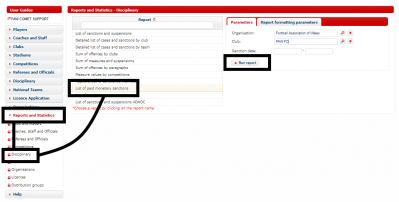
In the Parameters section, remove the name of your league from the Organisation box and enter either Football Association of Wales or your Area Association, depending on the main affiliation of the club.
Type the name of the club into the Club field, or search for the club with the magnifying glass icon.
Enter the dates of payment within which you wish to search in the Date boxes, or leave them empty if you want to search for all monetary sanctions paid by the club on COMET.
When you have added your parameters, click Run report.
To view a report of Unpaid monetary sanctions for a club in your league, follow the same process and select the List of unpaid monetary sanctions report.
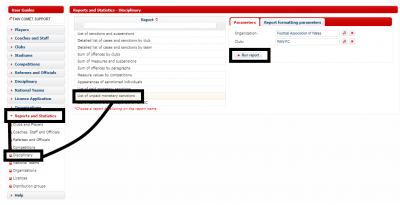
In the Parameters section, again remove the name of your league from the Organisation box and enter either Football Association of Wales or your Area Association, depending on the main affiliation of the club.
Type the name of the club into the Club field, or search for the club with the magnifying glass icon.
When you have added your parameters, click Run report.
The paid and unpaid monetary sanction reports will show in the format below.
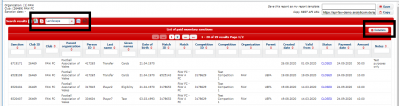
You can choose to hide or show columns by clicking the Columns button at the top right of the page and ticking or unticking the column headings.
You can choose to download the report in Excel, PDF, Word or CSV formats by clicking the relevant icon at the top left of the page.
Competition Reports
COMET users with the role of Competition Manager who are assigned to a competition, can view the following information for their competition(s).
· When team line-ups were submitted;
· When match events were recorded;
· When a match status was changed to PLAYED by the referee, confirming the match.
Seeing when team line-ups were submitted
To view the times that team line-ups were submitted in your competition, click Reports and Statistics, then Competitions, then select the Start list confirmations – times report.
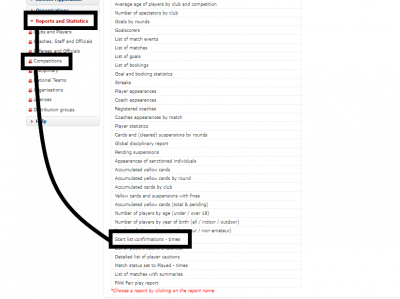
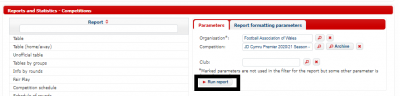
In the Parameters section, make sure the organisation that the competition is linked to is entered. This box will be pre-filled with the organisation you are registered with, but please note, if the competition is a league one you will need to enter your area association name due to the way the competitions have been set up for disciplinary reasons.
Fill the Competition field by starting to type the competition name and selecting the competition you want to view, or search for the competition using the magnifying glass icon.
You can choose to look at the report for a particular club, by entering a club in the Club field, or leave the Club field empty to view the report for all clubs in the competition.
Click Run report.
The report format will be as below, with the Date/time column showing the time that a club submitted their team line-up. The Minutes column shows the number of minutes before kick off that the line-up was confirmed by the club. Where there is a minus value, this is the number of minutes after kick off that the line-up was confirmed. The Confirmed by column on the right shows who confirmed the team line-up.
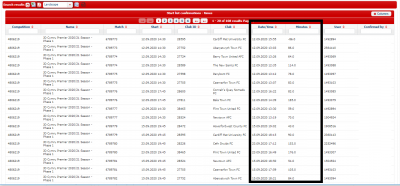
Seeing match events and when they were recorded
To view match events and when they were recorded, the Competition Manager can look at the List of Match Events report.
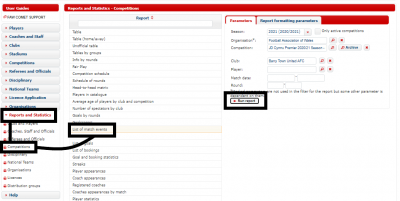
To access the report, click Reports and Statistics, then Competitions and select the List of match events report.
In the Parameters section you will need to choose the Season from the drop down menu, enter the Organisation (which will by default be filled with the organisation you are registered with, but remember you will need to change this to your area association if the competition is a league one), and enter the Competition name by starting to type the name of the competition, or searching using the magnifying glass icon.
You can then choose which parameters you would like to use to narrow your search, by entering any of the following: Club, Player, match date (or date to and from for a set period) and/or Round.
Click Run report.
The report will show in the format below.
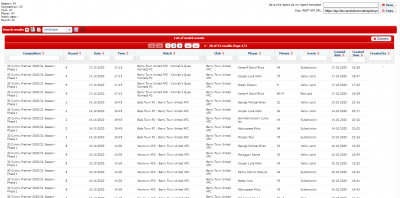
This example report shows all match events for Barry Town United FC. The three columns on the right show the date and time that the event was entered into COMET and the user it was entered by.
Seeing when a match status was changed to PLAYED
To view the times that matches were changed to PLAYED status (confirmed) by the match referee in your competition, click Reports and Statistics, then Competitions, then select the Match status set to Played – times report.
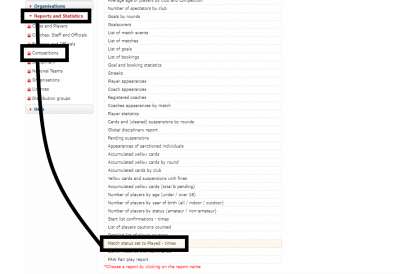
In the Parameters section you will need to ensure the Organisation, Season and Competition fields are filled. If you want to narrow the search you can also enter a date period in the Match dates fields or enter the Round(s) you wish to look at. Click Run report.
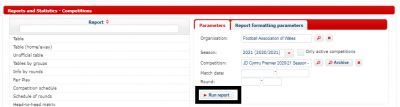
The report format will be as below, with the CONFIRMED column showing the date and time that the match status was changed to PLAYED and who changed the status. The Minutes column shows the number of minutes after kick off that the match was changed to PLAYED.