update your password
To save this page to your bookmarks
On a Windows device: Windows key + D
On a Mac: CMD + D
On a mobile device: Look for the star icon

In this section, you will need to select YES or NO to all answers, apart from 4.2 where you will have the option of uploading a copy of your Club Safeguarding policy.
To upload a cop of this policy you need to click on the Red paper icon highlighted.
In the pop-up box that appears, you then need to change the document type to Supporting document instead of Generated by COMET.
You then need to click the Choose button and upload your Clubs Policy by double clicking on it wherever it is saved on your device.
section 5 - club contact information
input your new password
This guide will show competition organisers how to make changes to fixtures and match venues on COMET.
Editing details of an individual match
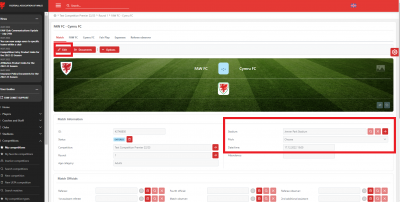
The Competition Manager has the ability to edit match details in an individual match, or in bulk.
To access an individual match, click on the Matches tab in the Competition page. Here, the matches will be listed round by round, and you can click on a match to reach the dedicated match page.
On the match page click Edit. You can then change:
- the match Stadium by clicking on the magnifying glass icon next to the Stadium field and selecting a different venue from those listed;
- the Pitch, by clicking on the drop down menu next to the Pitch box (this will only be an option if more than one pitch is registered to the stadium on COMET)
- the match date and kick off time by clicking in the Date/time field and selecting the new date and time on the calendar and slider.
Click Save.
Editing match details in bulk
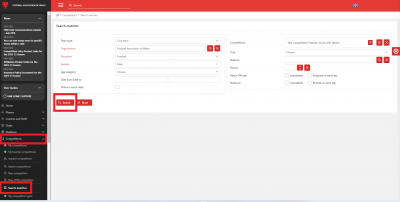
The Competition Manager can edit match details in bulk by using the Search matches console.
This can be access by clicking Competitions and Search matches.
On this page, you are able to search your matches with a number of search parameters including Gender and Age Category.
You can search for matches within date parameters by entering dates in the Date from and Date to fields.
If you are allocated as Competition Manager for more than one competition, you can search for matches within a particular competition by clicking the magnifying glass next to the Competition field and selecting the competition from the list that pops up.
You can also search for matches involving a particular Club or in a certain Round by selecting from the drop down menus next to these fields.
When you have set the parameters, click Search.
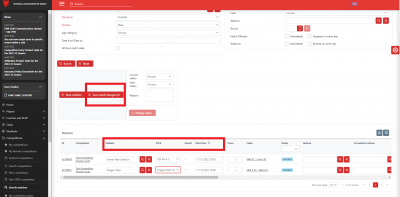
When your search is complete, a list of matches that fit the search parameters will show.
Click Edit at the top left of the list, and you will be able to fill and edit fields in the Stadium, Field (where a choice of registered fields is available for the venue), and Date/time columns.
When you have made changes, click the Save match changes button to save them.
Reversing a fixture
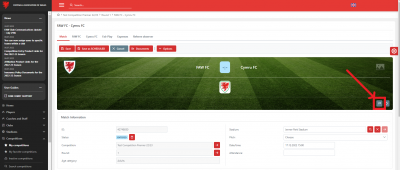
Reversing a fixture needs to be done on the individual match.
On the match page, click Edit and then click the swap home and away teams button (two arrows icon).
Remember to click Save.
