update your password
To save this page to your bookmarks
On a Windows device: Windows key + D
On a Mac: CMD + D
On a mobile device: Look for the star icon

In this section, you will need to select YES or NO to all answers, apart from 4.2 where you will have the option of uploading a copy of your Club Safeguarding policy.
To upload a cop of this policy you need to click on the Red paper icon highlighted.
In the pop-up box that appears, you then need to change the document type to Supporting document instead of Generated by COMET.
You then need to click the Choose button and upload your Clubs Policy by double clicking on it wherever it is saved on your device.
section 5 - club contact information
input your new password
This guide will show Competition Managers how to change the status of a match on COMET.
ENTERED match status
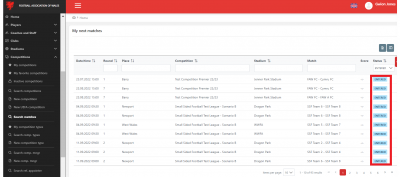
When fixtures are first uploaded onto COMET, the match status will be ENTERED.
This means that the matches are draft, and the match officials and participating teams will not have received any email notifications about them.
To confirm the match details and trigger notifications to the clubs involved and match officials appointed, the match status needs to be changed to SCHEDULED.
Matches can be changed to SCHEDULED by the Competition Manager either on a match by match basis or in bulk.
Changing an individual match to Scheduled
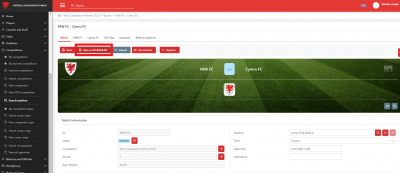
To change the status of an individual match from Entered to Scheduled, select the match you wish to change.
On the Match page click Edit at the top of the page, then SCHEDULE.
In the Change Status box that opens, click SCHEDULE again to confirm this action.
The match is now at Scheduled status and emails will have been sent to the participating clubs and match officials to inform them of the match details.
Please note, once a match has been moved from Entered to Scheduled it cannot be moved back.
If a referee is appointed after the match has already been changed to Scheduled they will not automatically receive the match notification. To send this to the referee, the Competition Manager or Referee Appointer will need to click Edit and SEND NOTIFICATIONS.
Changing match status in bulk
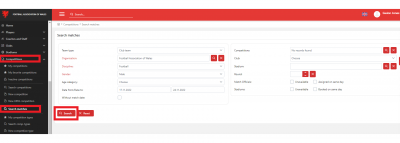
The Competition Manager can change the status of matches in bulk by using the Search matches console.
This can be accessed by clicking Competitions and Search matches.
On this page, you are able to search your matches with a number of search parameters including Gender and Age Category.
You can search for matches within date parameters by entering dates in the Date from and Date to fields.
If you are allocated as Competition Manager for more than one competition, you can search for matches within a particular competition by clicking the magnifying glass next to the Competition field and selecting the competition from the list that pops up.
You can also search for matches involving a particular Club or in a certain Round by selecting from the drop down menus next to these fields.
When you have set the parameters, click Search.
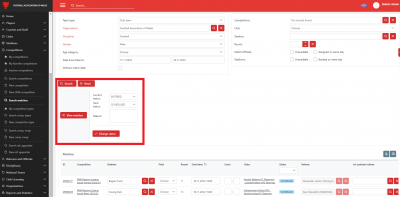
When your search is complete, a list of matches that fit the search parameters will show.
Click Edit at the top left of the list, and the Current Status and Next status drop down menus will show.
To change all Entered matches to Scheduled status, select ENTERED in the Current Status drop down menu, and SCHEDULED in the Next status drop down menu. (Please remember, once a match has been moved from Entered to Scheduled it cannot be moved back.)
Then click Change status. A warning message will pop up to check that you do want to change the status of these matches. If you are happy to proceed, click Change Status again.
You will then be informed that the status change has been successful, and be able to see that the selected matches are now showing as Scheduled.
PLAYED match status
When a match has been played, the match status should be changed to Played as soon as all match events have been added and approved by the referee and as close to the final whistle as is practical.
It is the referee’s responsibility to change the match status to Played however, if the referee is unable to do this for any reason, it can also be done by the Competition Manager.
When a match is changed to Played the following actions are triggered:
· The competition league table is automatically updated;
· Appearances and goals are added to the records of the players involved;
· Sanctions are added to the records of the relevant players and disciplinary charges are added automatically to the clubs My Comet account;
· Data and statistics are updated in a number of reports on COMET.
Moving the match to Played is important from a disciplinary as well as data perspective, as if a match is not changed to Played player suspensions are not activated.
It is also important to note, that once a Referee changed a match status to Played they cannot change it back to Scheduled and can no longer edit or add match events, so they should ensure they have checked and added all match events before changing the match status.
Changing a match to PLAYED
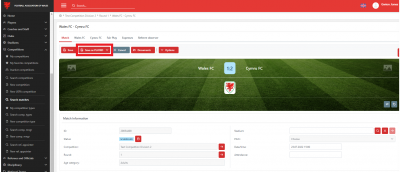
When the match has finished and all match events added, click Edit at the top of the match page and then PLAYED. Click Save.
Please note, a match must be at Scheduled status before it can be moved to Played. It cannot be moved to Played directly from Entered.
The Referee can also change the match status on a smart phone, using the mComet app. For further details please see the Referees match day user guides.
If a Competition Manager needs to change the status of several matches from Scheduled to Played this can also be done in the Search matches console in bulk, in the same way matches are moved from Entered to Scheduled.
Changing a match status to POSTPONED or ABANDONED
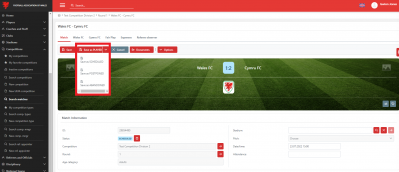
In the same way that a match status is moved to Played, the Referee or Competition Manager can move a match status to Postponed or Abandoned by clicking Edit at the top of the match page, then POSTPONED or ABANDONED.
A reason will need to be provided for the match postponement or abandonment in the pop up box which appears.
Remember to click Save.
Please note, a match must be at Scheduled status before it can be moved to Played. It cannot be moved to Played directly from Entered.
Postponed status should be selected if the match is being delayed to a later date.
Abandoned status should be selected if the match cannot be completed.
Matches can also be Postponed in bulk through the Search matches console.
When a match status is changed to Postponed or Abandoned, an email notification is sent to the Competition Manager, match officials and clubs involved.
