update your password
To save this page to your bookmarks
On a Windows device: Windows key + D
On a Mac: CMD + D
On a mobile device: Look for the star icon

In this section, you will need to select YES or NO to all answers, apart from 4.2 where you will have the option of uploading a copy of your Club Safeguarding policy.
To upload a cop of this policy you need to click on the Red paper icon highlighted.
In the pop-up box that appears, you then need to change the document type to Supporting document instead of Generated by COMET.
You then need to click the Choose button and upload your Clubs Policy by double clicking on it wherever it is saved on your device.
section 5 - club contact information
input your new password
How to check if team lineups have been completed
This page will guide you through how to run a custom report which shows you what teams have or have not yet confirmed their team lineups.
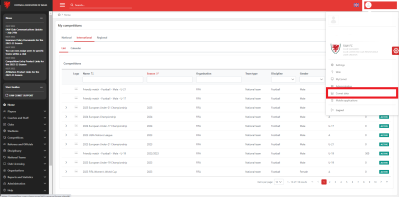
Click on your name in the top right corner of your Comet home screen. Then, click on the Comet Data button from the drop down.
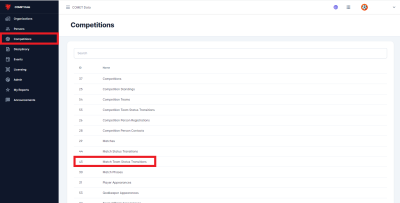
From the Comet Data home screen, click on Competitions as highlighted on the left side of your screen. Then from the Competition reports, click on number 45 - Match Team Status Transitions.
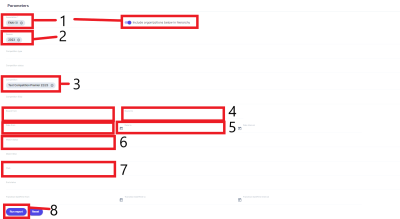
To generate a report relevant to your needs you will need to fill in the relevant parameters.
1 - Firstly the assoication field will automatically fill with FAW, if you ensure the Include organisations below in hierarchy slider is to the right and blue, this will find competitions affiliated to the area associations.
2 - Choose which seasons data you would like to be generated.
3 - Start typing the name of the competition you wish to generate the data for, once selectd you can add more than one competition (you can add as many compeititons as you would like to generate data for in the report).
4 - If you would like to see team lineups statuses within a specific date range, you can input that here. If not and you would like to view the entire season, just leave this field blank.
5 - Similarly, If you would like to see team lineups statuses within specific rounds, you can input that here. If not and you would like to view the entire season, just leave this field blank.
6 - Here you can select what status of matches you like to see in your report, for example, if you only want to see matches that have been moved to played, you can select this.
7 - If you would like to search for specific clubs match status transitions, you can select the club here. Again, you can select as many clubs as youd like.
8 - Finally, press the Report button to generate your custom report.
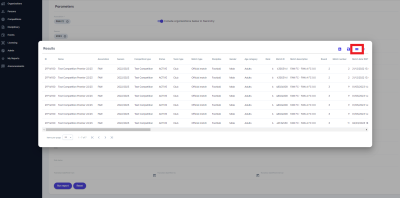
The report that will be generate contains a lot of data fields with many columns which can make it difficult to find the information you want. To refine this report you can select to view specific fields, to do this you will need click on the Columns button highlighted.
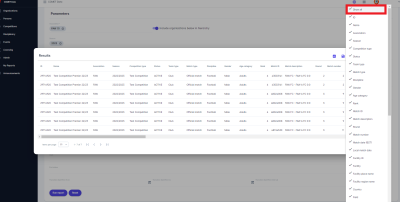
Click on the Show all button highlighted to deselect every option and start from scratch. Once deselected all, select:
Name
Match Description
Home Team Status
Home Team in Status Since (BST)
Away Team Status
Away Team in Status Sicne (BST)
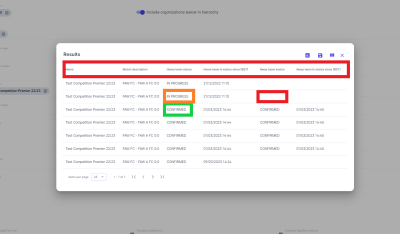
Once selected the above columns, click off the list and the report will update as can be seen above.
The report shows:
Confirmed if a team has confirmed their lineup.
In Progress, if a teams lineup status has been moved back to In progress.
If a team has not submitted any lineup, the field will be blank as shown in red.
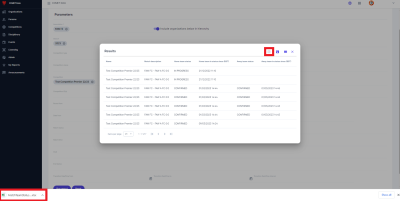
This report can be exported to excel; to do this click on the Export to Excel button highlighted above.
