update your password
To save this page to your bookmarks
On a Windows device: Windows key + D
On a Mac: CMD + D
On a mobile device: Look for the star icon

In this section, you will need to select YES or NO to all answers, apart from 4.2 where you will have the option of uploading a copy of your Club Safeguarding policy.
To upload a cop of this policy you need to click on the Red paper icon highlighted.
In the pop-up box that appears, you then need to change the document type to Supporting document instead of Generated by COMET.
You then need to click the Choose button and upload your Clubs Policy by double clicking on it wherever it is saved on your device.
section 5 - club contact information
input your new password
This guide will show competition organisers how to create a list of favourite competitions, to make their competitions easier to access.
Adding Favourite Competitions
COMET users who have access to competitions are able to make access to their competitions easier, by adding them to My favourite competitions.
To access the My favourite competitions list, click Competitions on the left of the page, and My favourite competitions.
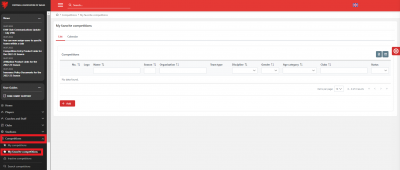
To add competitions to your list of favourites, click the Add button.
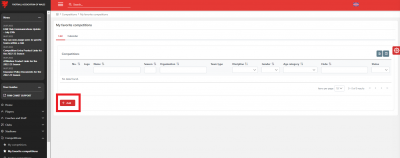
This will open a list of all active competitions. You can filter the list by typing in a competition name, season, or organisation into the box in the relevant column, or selecting the discipline, gender or age category from the drop down menu in the relevant column.
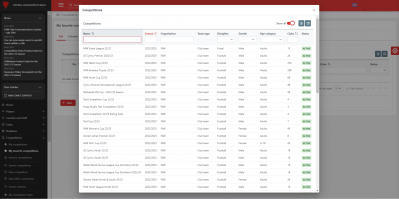
To add a competition to your list of favourites, click on the competition row. You will see that the competition you have selected is now shaded, and you cannot click to add it again.
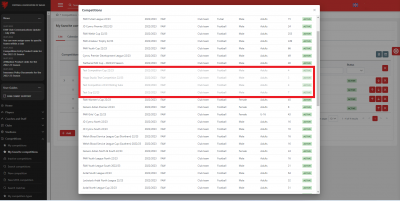
You can select as many competitions as you want, then close the list by clicking the x at the top right of the box.
When you close the box, you will be able to see the list of favourites that you have selected in the My favourite competitions tab.
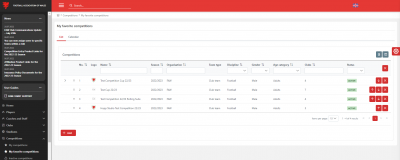
Changing the order of your favourites list
You can change the order in which your favourite competitions are listed in the My favourite competitions tab, by clicking the up or down pointing arrows in the right hand column of the list.
Each click will move the competition one place up or down in the list.
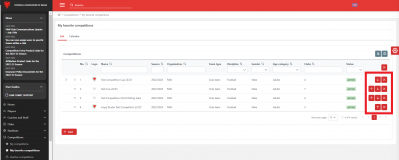
You can also change the position of a competition by dragging and dropping it into another position in the list (i.e. clicking on the competition row, and holding while you drag the row to the new position, then releasing).
If you have more than one page of competitions, you will only be able to drag and drop a competition within the same page.
Removing competitions from your favourites
To remove a competition from your favourites list, click the x button in the right hand column next to the competition you wish to remove.
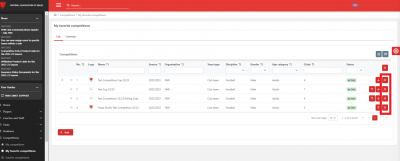
If you want to remove all competitions from the favourites list, click the x button at the top of the right hand column.
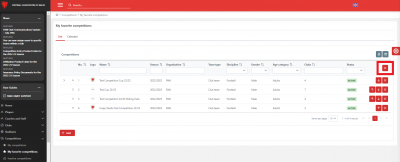
When you have clicked the x button, a warning box will appear to check that you want to remove the competition(s).
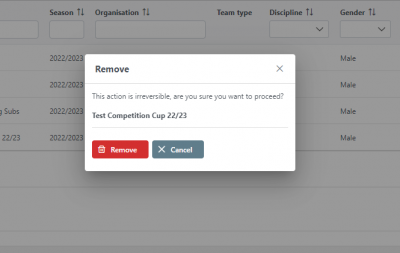
Click Remove to proceed with removing the competition(s) or Cancel to keep the competition on the list.
The Calendar tab
You can view all matches in your favourite competitions in Calendar view by clicking the Calendar tab.
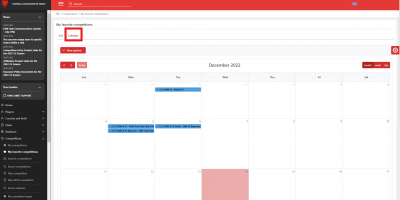
You can choose to view the calendar in month, week or date view by clicking the buttons at the top right of the tab.
