update your password
To save this page to your bookmarks
On a Windows device: Windows key + D
On a Mac: CMD + D
On a mobile device: Look for the star icon

In this section, you will need to select YES or NO to all answers, apart from 4.2 where you will have the option of uploading a copy of your Club Safeguarding policy.
To upload a cop of this policy you need to click on the Red paper icon highlighted.
In the pop-up box that appears, you then need to change the document type to Supporting document instead of Generated by COMET.
You then need to click the Choose button and upload your Clubs Policy by double clicking on it wherever it is saved on your device.
section 5 - club contact information
input your new password
This guide will show competition managers how to reverse a fixture.
The Matches tab
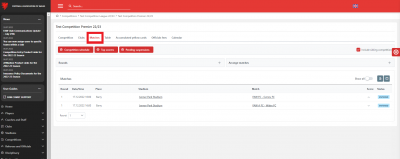
On COMET, Competition Managers are able to quickly reverse a fixture if the host club needs to be swapped. This needs to be done on the match page.
To access the match page click the Matches tab in the competition, where you will see the matches listed round by round.
To select the match you wish to reverse, click on the match row.
The match page
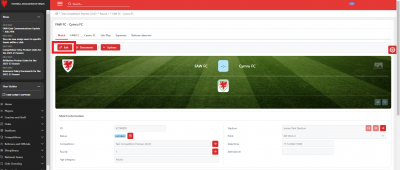
You will then be taken to the match page where you can see all the match details.
To reverse the match, click Edit at the top left of the page.
The swap home and away teams button
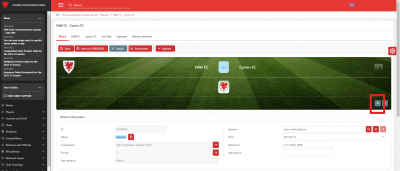
Next, click the small swap home and away teams button, which shows two arrows pointing different ways.
This will switch the home and away teams. At the same time the system will send an email to both competing teams and the match officials appointed to the match, to let them know of the change of match details.
Please ensure that you only click this button if you are sure you want to reverse the match, to avoid causing confusion.
Saving the reversed fixtures
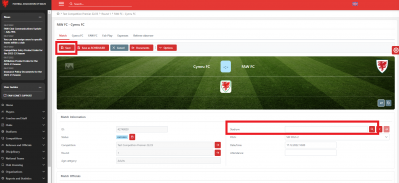
You will now be able to see that the home and away teams have switched.
The Stadium is also automatically removed due to the venue change. You can add the new venue by clicking the magnifying glass icon next to the Stadium field and selecting from the venues registered on COMET.
To confirm the changes, click Save.
