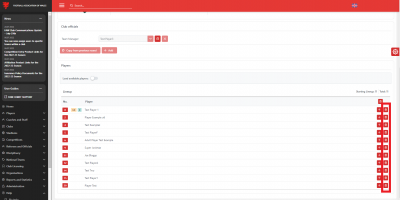update your password
To save this page to your bookmarks
On a Windows device: Windows key + D
On a Mac: CMD + D
On a mobile device: Look for the star icon

In this section, you will need to select YES or NO to all answers, apart from 4.2 where you will have the option of uploading a copy of your Club Safeguarding policy.
To upload a cop of this policy you need to click on the Red paper icon highlighted.
In the pop-up box that appears, you then need to change the document type to Supporting document instead of Generated by COMET.
You then need to click the Choose button and upload your Clubs Policy by double clicking on it wherever it is saved on your device.
section 5 - club contact information
input your new password
Rescheduling a Postponed Match
This guide will show Competition Managers how to reschedule matches that have been postponed on COMET and how to reset team line-ups that have been that have been confirmed before the match postponement, to allow clubs to select a team line-up on the rescheduled date.
Please note – if a match is Abandoned the original fixture should not be rescheduled. Instead a new fixture should be created.
Rescheduling a Postponed Match
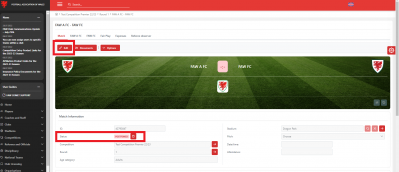
On the match page of the match that has been postponed by the referee or Competition Manager, the status will show as POSTPONED.
To reschedule the match, first click Edit at the top left of the page.
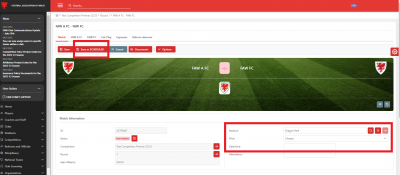
You can then edit the date and kick off time of the match, and if required the stadium and pitch.
When you have done this, click Save as SCHEDULED to confirm the new match details.
You will then see a warning box which asks you to confirm you would like to go ahead with the change of status. Here, you should enter a reason, e.g. rescheduling postponed match and click SCHEDULE. This saves the new details and sends an email notification of the new match details to the participating teams and the referees.
Resetting a team line-up
If a club has selected and Confirmed their team line-up before the match is postponed, this will need to be reset by the Competition Manager to allow them to select a team line-up for the newly scheduled date.
You can see in the team tab whether a club has Confirmed their team, as the team will be selected in the Lineup section, and the status of the line-up will read CONFIRMED at the top of the tab, with the name of the person who confirmed it and date and time they did so also listed.
To reset the line-up, click Edit in the relevant team tab.
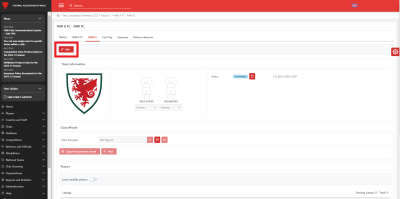
Next, click IN PROGRESS.
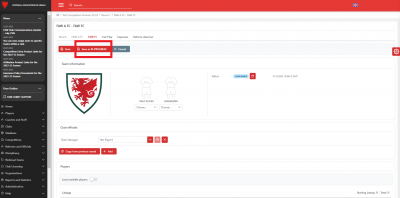
You will then see the Change status box, asking you to confirm you want to change the status. Enter a reason, e.g. Match postponed – resetting so team can select new line-up and click Yes.
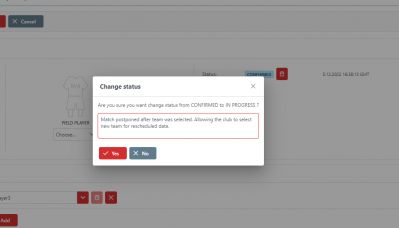
The status of the tab will then show as IN PROGRESS and the club will be able to change their team line-up by removing players by ticking the bin icon next to their name, and selecting players from the Available players list.