update your password
To save this page to your bookmarks
On a Windows device: Windows key + D
On a Mac: CMD + D
On a mobile device: Look for the star icon

In this section, you will need to select YES or NO to all answers, apart from 4.2 where you will have the option of uploading a copy of your Club Safeguarding policy.
To upload a cop of this policy you need to click on the Red paper icon highlighted.
In the pop-up box that appears, you then need to change the document type to Supporting document instead of Generated by COMET.
You then need to click the Choose button and upload your Clubs Policy by double clicking on it wherever it is saved on your device.
section 5 - club contact information
input your new password
Removing a team from a competition
Removing a team from a competition that has not yet started
Competition organisers may want to remove a team from a competition before the competition has started if:
· A team has been entered into the competition in error; or,
· A team withdraws before the competition starts.
To do this, click on the Clubs tab in the competition.
In each team row, there is a bin icon as shown below. To remove a team completely from the competition, click the bin icon. This removes the team from the Clubs tab, and if you have already uploaded fixtures, deletes all the fixtures involving the team.
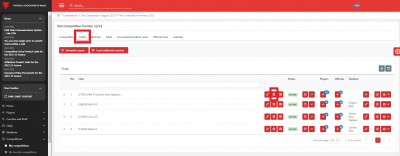
Please note – this should only be done if the competition has not yet started, as doing this removes all traces of a team, including:
· Past and future fixtures;
· Team line-ups for the removed team and their opponents (making insurance claims hard to verify);
· Match events and statistics for all matches involving the removed team (goals, cards, etc);
· Disciplinary records for all players and coaches involved in a match involving the removed team (i.e. sanctions are removed from coach and player records, unpaid monetary fines are removed from coach and player records, match suspensions no longer count as having been served).
Please see the advice below on how to remove a club when the competition is already in progress.
Removing a team from a competition that has already started
If a competition has already started, the way to remove a team while retaining the information listed above is the change the match status to Abandoned.
This can be done in individual matches by changing the match status from Played to Abandoned or in bulk.
Changing the status of an individual match to Abandoned
Firstly, click Edit on the Match page.
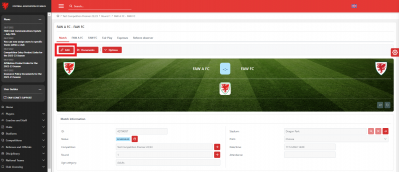
Next, click Save as and then Save as Abandoned to change the status of the match.
You will need to enter a reason when abandoning a match in the Change Status box. Please enter an explanation e.g. “Team withdrawn from competition”, to be included in the match status audit trail. When you have done this click Abandoned again and the status will be changed.
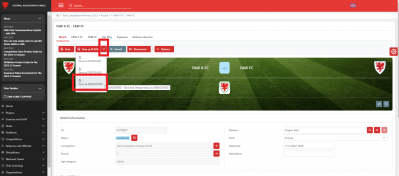
Changing match statuses to Abandoned in bulk
If a team has played several matches in the competition, it is easier to change the status of their matches to Abandoned in bulk by using the Search matches console.
To access Search matches, click Competitions on the left hand menu and then Search matches.
In the Competitions box, click the magnifying glass icon and select the competition you want to remove the team from. You will need to make sure the correct Organisation (FAW or Area Association), Discipline (Football or Futsal) and Gender (Male, Female or Mixed) of the competition have been selected to find the competition.
From the Club drop down menu, select the club you want to remove.
Make sure the Date from and Date to and Round boxes are empty so that you can see all matches involving this team in the competition.
Finally, click Search.
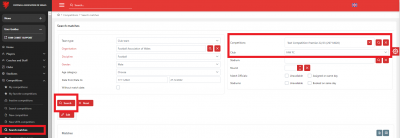
The search results will show a list of all matches including the team in the competition.
Next click Edit.
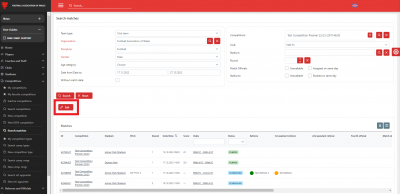
Here, we want to change the status of all Played matches to Abandoned.
Under View matches choose Played in the Current status drop down menu, and Abandoned in the Next status drop down menu, enter the reason, and click Change status.
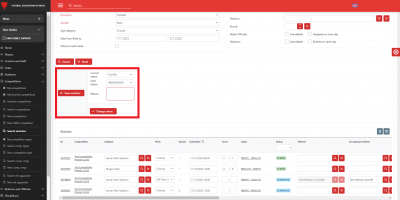
In the Warning box, click Change status again if you are happy to proceed.
The status of the matches will then be changed to Abandoned.
If you look at the competition table on the Table tab, the team will now be shown as having played no matches and as having no points.
Any cards, fines or suspensions collected in the matches that have been played and abandoned will still count and be shown on the sanctions tab of a player or coaches record.
Deleting future matches
The final step is to delete any future matches that have already been added for the team that is withdrawing from the competition. This can be done on a round by round basis.
Click on the Matches tab of the competition and on the + sign next to Arrange Matches.
Select the Round and Match and click Delete Match.
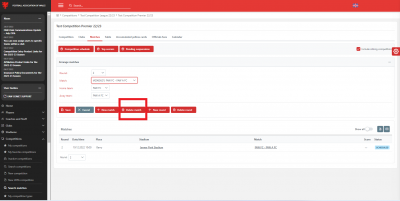
The Warning box will open. If you are happy to proceed, click delete.
Repeat this for all future matches of the withdrawing team. This will delete the match from the competition, without leaving a trace, or generating any emails, so we would recommend also informing the opposing teams and any referees appointed that the matches have been cancelled.
