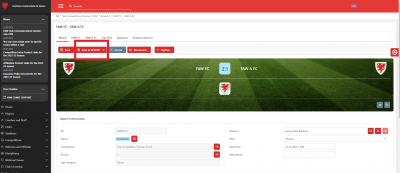update your password
To save this page to your bookmarks
On a Windows device: Windows key + D
On a Mac: CMD + D
On a mobile device: Look for the star icon

In this section, you will need to select YES or NO to all answers, apart from 4.2 where you will have the option of uploading a copy of your Club Safeguarding policy.
To upload a cop of this policy you need to click on the Red paper icon highlighted.
In the pop-up box that appears, you then need to change the document type to Supporting document instead of Generated by COMET.
You then need to click the Choose button and upload your Clubs Policy by double clicking on it wherever it is saved on your device.
section 5 - club contact information
input your new password
Match Day Troubleshooting
This guide will show Competition Managers how to deal with match day issues, and will be updated to reflect current common issues.
Below you can find guides to:
- Resetting a team line-up (if the club has confirmed lineup but now needs to change it)
- Resetting the match timer (if a club has started it early)
- Correcting the match times (if the timer has overrun)
- Updating a match that has been left at Scheduled
Resetting the team line-up
If a club has clicked Confirm on their team line-up but now needs to change a player(s), they will not be able to edit this. The line-up can however be reset by the Competition Manager on the web version of COMET.
If a team line-up has been confirmed you can see the status CONFIRMED at the top of the team tab.
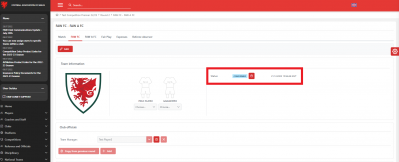
To allow the club to be able to add the team, the status needs to be changed from Confirmed to In Progress. To make this change, click Edit in the team tab.
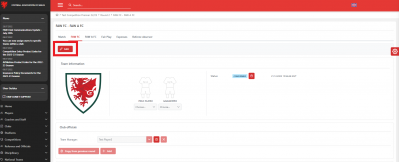
Next click Save As IN PROGRESS.
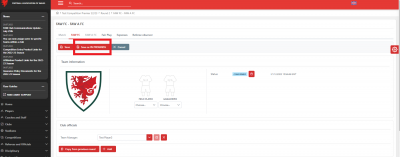
Once the status of the tab is at In Progress, this is shown at the top of the tab.
Remember to delete the team you selected so that the club can select their line-up, by clicking the bin icon at the top of the Lineup.
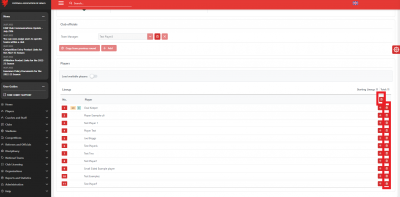
The club will then be able to select their team from the Available players on the web version or mComet app as normal.
Resetting the match timer
If a club has started the match timer in error before the match is due to kick off, this can be reset by the Competition Manager.
When a match timer is started, i.e. IN PROGRESS is clicked on the match page on the web version or mComet app, the match will show as live on the Cymru Football public app, so it is important to avoid this.
To reset the timer, click Edit on the match page.
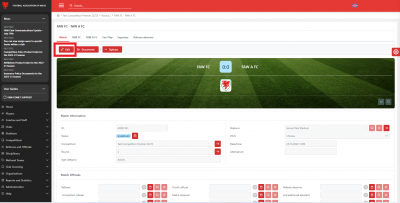
Next, scroll down the page to the Match Live Status section.
You will see that the Start time has been populated when the timer was started. Click your cursor into the Start time box and delete the date and time.
You will also need to delete any numbers from the Score boxes.
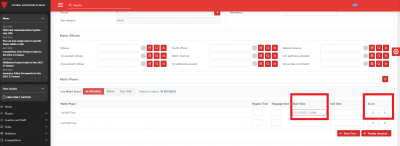
Finally, click Save at the top of the page.
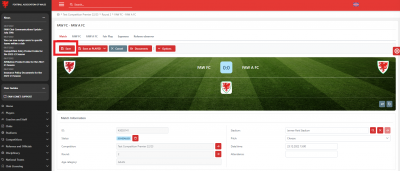
The timer will then be ready to be started at kick off time.
Correcting Match Times
When a club starts the match timer, the match shows as Live on the Cymru Football public app. If a timer is not stopped, the match will continue to show as live with increaing minutes of additional time, as shown in the example below.
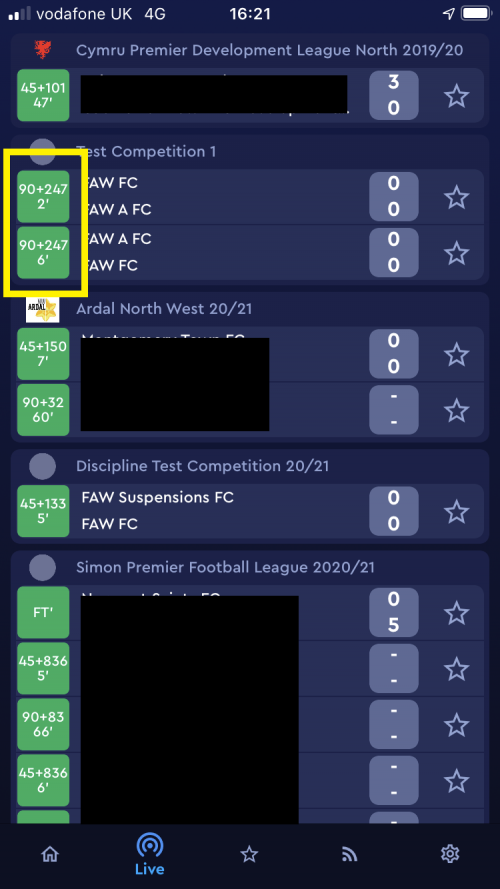
To correct this, find the match on the web version of COMET.
On the match page click Edit towards the top of the page.
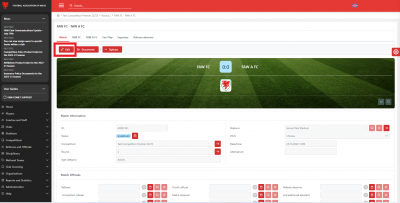
Next, scroll down to the Match Phases section. Here you will see that the match is still showing as In Progress.
To correct this, type in the End time of the match (or approximate end time).
When you have done this, scroll back to the top of the page and click Save. The match will now show as Full Time and no longer live.
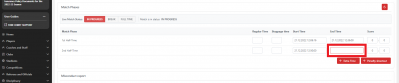
Updating a match left at scheduled status
No match should still show as being Scheduled after the date of the match. After the match date, the match should either show as Played, Postponed or Abandoned.
If a match is left at Scheduled this means:
- any sanctions given to players or coaches during the match will not be added to their record. This means that the system will allow someone who should be suspended to be selected in a team.
- League tables and match, player and coach statisics will not be updated.
- When clubs and referees access COMET, their homepage will be full of past matches and it will be more difficult for them to find their upcoming matches, leading to questions and mistakes.
The match referee should change the match status. If this is not done, or if there is no referee, then the competition manager should change the match status.
You can find a full guide to changing a match status here.
In brief, on the match page, click Edit and then the match status: Played, Postoned or Abandoned.