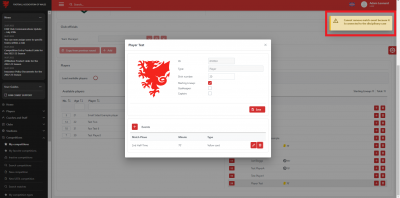update your password
To save this page to your bookmarks
On a Windows device: Windows key + D
On a Mac: CMD + D
On a mobile device: Look for the star icon

In this section, you will need to select YES or NO to all answers, apart from 4.2 where you will have the option of uploading a copy of your Club Safeguarding policy.
To upload a cop of this policy you need to click on the Red paper icon highlighted.
In the pop-up box that appears, you then need to change the document type to Supporting document instead of Generated by COMET.
You then need to click the Choose button and upload your Clubs Policy by double clicking on it wherever it is saved on your device.
section 5 - club contact information
input your new password
Correcting and adding match events
This guide will show Competition Managers how to add and correct match events, i.e. goals, cards and substitutions, on the web version on COMET.
Once a match has been moved to Played status by the match referee (or Competition Manager where there is no referee), neither the club nor referee is able to add or change any match events. In this case, they may ask the Competition Manager to do this for them. This guide will demonstrate how this can be done.
Matches at played status
When a match has been moved to Played status by the Referee or Competition Manager, the Played status will show on the match page, along with the name of the user who changed the status to Played and the date and time this was done.
At this stage, only Competition Managers are able to add any match events that have been missed, or correct any errors that have been made.
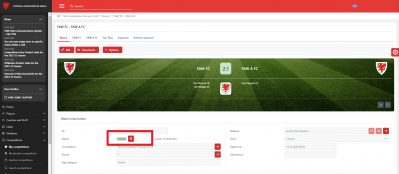
Viewing match events
To view the match events that have been added by the participating clubs or the Referee, click on one of the Team tabs at the top of the screen (FAW FC in this case).
You can see the match events that have been added next to the players in the Lineup section.
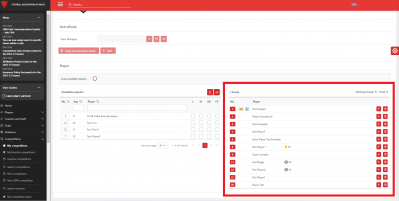
Adding match events
To add a match event that has been missed, click on the name of the player that the event needs to be added to. If this is a substitution click on the player who will be coming onto the pitch.
The Events box for that player will open. In this box, enter the time (minute of the match) and choose the type of event, i.e. goal, own goal, penalty, missed penalty, yellow card, red card or substitution.
You may also be prompted to add the following further information:
- For a goal, you can also add the player that made the assist (optional)
- For a yellow or red card, you will need to choose the reason from a drop down menu (mandatory)
- For a substitution you will need to choose the player who is being replaced from a drop down menu (mandatory).
Finally, click Save to record the event.
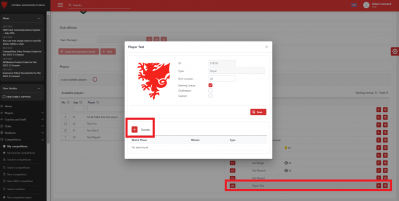
Changing the details of a match event
If a match event has been added to the correct player, but with the wrong details, e.g. the time or the player a substitute is replacing, these are the steps to follow.
Click on the name of the player that the event has been added to.In the Event box, click the pencil icon next to the event you want to edit.
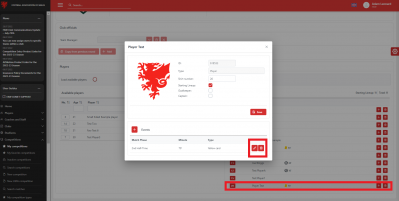
You will then be able to amend the details of that event, e.g. by typing in the correct time.
Click Save to record the change.
Please see the Changing Card Details section for advice on what to do if a yellow or red card has been incorrectly added.
deleting a match event
If a match event has been incorrectly added, or added to the wrong person, you are also able to delete the event.
To do this, click on the player that the event has been added to.
In the Event box that opens you will see the match eventthat has been added. To delete this event click on the bin icon next to the event.
Click Save to record the change.
If you need to add the event to a different player, please follow the steps in the Adding Match Events section above.
Please see the Changing Card Details section for advice on what to do if a yellow or red card has been incorrectly added.
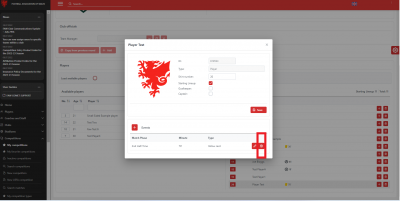
changing card details
There may be cases where a yellow or red card has:
- been added to the wrong person;
- been added with the wrong reason (which may affect the length of a suspension), or
- a red card has been entered instead of a second yellow.
When a match is moved to Played status, this automatically triggers the disciplinary cases resulting from the cards that have been allocated. Therefore if you try to edit or delete a card after a match has been moved to Played you will recieve an error message informing you that the card cannot be changed as it is connected to a disciplinary case.
We would therefore recommend contacting your Area Association Discipline Officer for assistance with this, or the FAW Diciplinary Department if the competition is an FAW one.
Please note, you are still able to add cards that had been missed after the match has been moved to Played.