update your password
To save this page to your bookmarks
On a Windows device: Windows key + D
On a Mac: CMD + D
On a mobile device: Look for the star icon

In this section, you will need to select YES or NO to all answers, apart from 4.2 where you will have the option of uploading a copy of your Club Safeguarding policy.
To upload a cop of this policy you need to click on the Red paper icon highlighted.
In the pop-up box that appears, you then need to change the document type to Supporting document instead of Generated by COMET.
You then need to click the Choose button and upload your Clubs Policy by double clicking on it wherever it is saved on your device.
section 5 - club contact information
input your new password
Match Official Registration - New Match Officials
This guide will show new match officials who have not previously registered on COMET how to complete their registration.getting started
Congratulations on your new match official qualification.
To be appointed to matches you will need to register on the FAW COMET system.
The first step is to contact the Referees Officer in the Area Association you wish to affiliate to.
Please note, while you must affiliate with one Area Association, you are able to be appointed to officiate in other areas as well.
The Referees Officer will check whether you have an existing record on COMET.
If you do have a record on COMET already, they will arrange for you to be re-sent your COMET log in details by email.
The Referees Officer will also be able to provide the link to the Referee Membership product you need to purchase.
If you do not have an existing record on COMET, please follow the instructions on the following pages.
Registration Information
To continue with your registration, you will need to provide the following information to the Referees Officer:
- Full name
- Gender
- Date of Birth
- Nationality
- Country of Birth
- Place of Birth
- Home address
- Email address
- Next of kin contact number
You will also need to provide a head shot photo (preferably electronic not printed).
The Referees Officer will enter your information into COMET and save your registration at ENTERED status.
Checking and signing your registration form
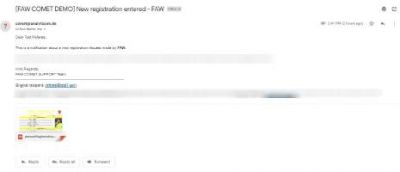
Once your Referees Officer has added your details to the system and ENTERED a registration, the system will generate an email to the email address you have provided. Please note, the email is system generated and will be sent by an automated email address called comet@analyticom.
A registration form will be attached to the email.
You should check the form to ensure that your details have been entered correctly, then print your name, sign and date the form and return it to the Referees Officer.
The form can be printed and signed or signed digitally. Please see the user guides on digitally signing a registration form for further information.
Confirmation of your Registration
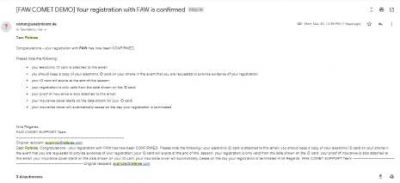
When you are happy that your details are correct and you have signed and returned the form to the Referees Officer, they can Confirm your registration.
You will then receive another system generated email (from comet@analyticom.de) which will include your personal accident insurance details (this comes as part of your membership) and your electronic ID card.
The electronic ID card cannot be opened on a computer, it can be opened on a smart phone or tablet device and should open automatically on an iPhone.
If you have an Android phone you may need to download a PK pass app, e.g. WalletPasses.
The ID card will then be stored on your phone.
Logging into COMET
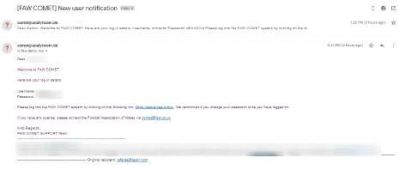
Finally, you will receive an email with your user access details for COMET.
This will include your username and password and the link to the COMET log in page.
Google Chrome is recommended as the best web browser forusing COMET.
Please see the other Match Officials user guides for more information on using COMET.
