update your password
To save this page to your bookmarks
On a Windows device: Windows key + D
On a Mac: CMD + D
On a mobile device: Look for the star icon

In this section, you will need to select YES or NO to all answers, apart from 4.2 where you will have the option of uploading a copy of your Club Safeguarding policy.
To upload a cop of this policy you need to click on the Red paper icon highlighted.
In the pop-up box that appears, you then need to change the document type to Supporting document instead of Generated by COMET.
You then need to click the Choose button and upload your Clubs Policy by double clicking on it wherever it is saved on your device.
section 5 - club contact information
input your new password
Changing a match status to Played - web version
This guide will show referees how to change the status of a match to Played on the web version of COMET.
At the end of a match, the Referee should confirm the match and finalise the details by changing the match status from SCHEDULED to PLAYED.
When a match status is changed to Played, this automatically updates the results and match table, triggers suspensions and updates competition statistics.
If a match status is not moved to Played the issues created include the following:
· competition data will not be up to date;
· there is a risk that a team could field an ineligible player in their next match if their suspension has not been triggered;
· a player could be prevented from playing if their suspension is not counted as having been served.
Please note, once a match status has been changed to Played, neither the participating clubs nor referee are able to edit any match details, so please ensure match details are added in full and correct before changing the match status to Played.
If any match details need changing after the match status has been moved to Played, please contact the Competition Manager.
Changing the match status to PLAYED
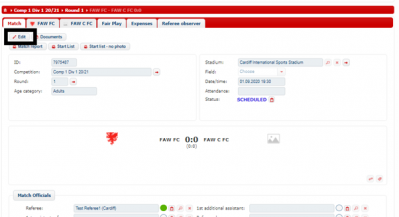
After the match, when you are happy that all match details have been added to the match, click Edit at the top of the match page.
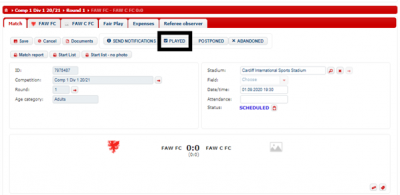
Next, click the PLAYED button.
The Change Status box will open, click PLAYED again. There is no need to add a comment in the text box.
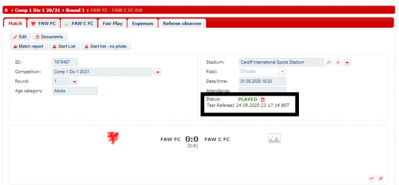
The match status will now show as PLAYED and the name of the person who changed the match status and date and time they did so will be recorded.
When the match status is changed to PLAYED, an email is automatically sent to the Competition Manager, Disciplinary Manager and participating teams.
The match status can also be changed via the mComet app. Please see the iOS and android user guides for full details on this.
