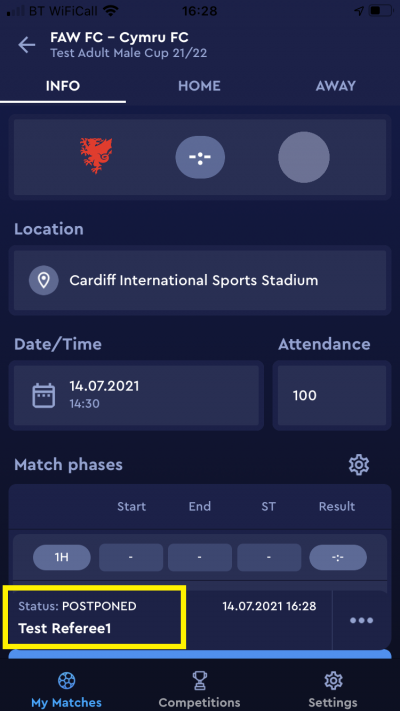update your password
To save this page to your bookmarks
On a Windows device: Windows key + D
On a Mac: CMD + D
On a mobile device: Look for the star icon

In this section, you will need to select YES or NO to all answers, apart from 4.2 where you will have the option of uploading a copy of your Club Safeguarding policy.
To upload a cop of this policy you need to click on the Red paper icon highlighted.
In the pop-up box that appears, you then need to change the document type to Supporting document instead of Generated by COMET.
You then need to click the Choose button and upload your Clubs Policy by double clicking on it wherever it is saved on your device.
section 5 - club contact information
input your new password
This guide will show referees how to change the status of a match to Played, Postponed or Abandoned on the COMET Football app.
changing a match status to played
At the end of a match, the Referee should confirm the match and finalise the details by changing the match status from Scheduled to Played.
When a match status is changed to Played, this automatically updates the results and match table, triggers suspensions and updates competition statistics.
If a match status is not moved to Played the issues created include the following:
· competition data will not be up to date;
· there is a risk that a team could field an ineligible player in their next match if their suspension has not been triggered;
· a player could be prevented from playing if their suspension is not counted as having been served.
Please note, once a match status has been changed to Played, neither the participating clubs nor referee are able to edit any match details, so please ensure match details are added in full and correct before changing the match status to Played.
If any match details need changing after the match status has been moved to Played, please contact the Competition Manager.
The status of the match shows at the bottom of the match screen. In the example below, the status is Scheduled.
To change the status, tap the three dots highlighted in this status bar.
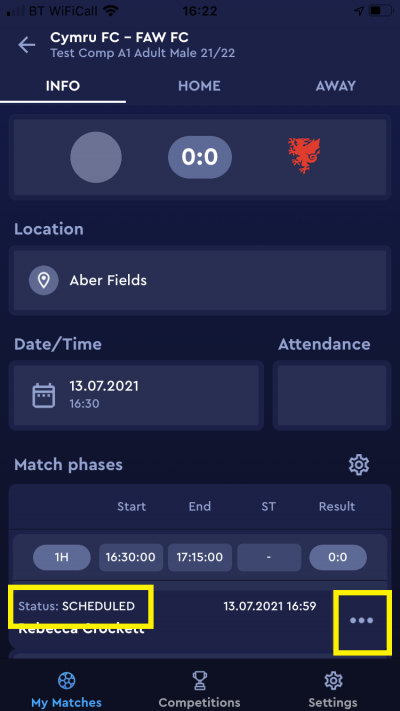
To confirm the match details, tap Played.
When changing a match status to Played you do not need to enter anything into the reason/description box.
Tap the tick to save the match at Played.
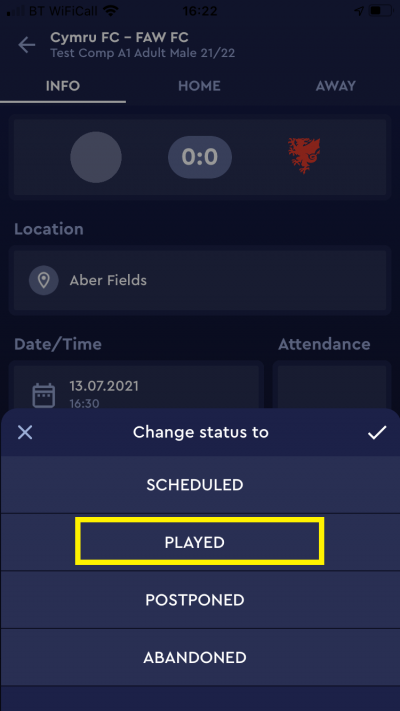
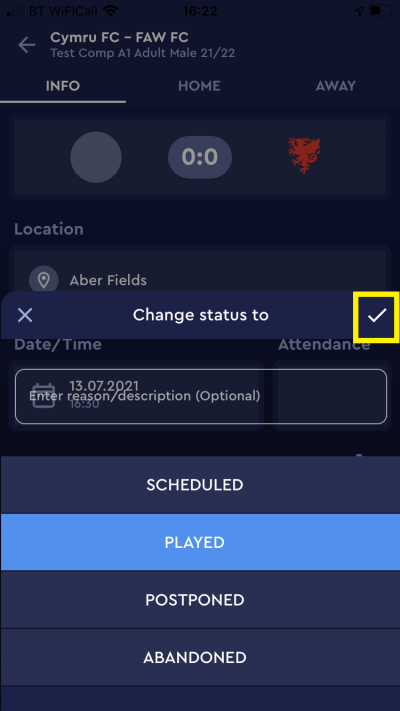
You will then be able to see in the match screen that the status is showing as Played.
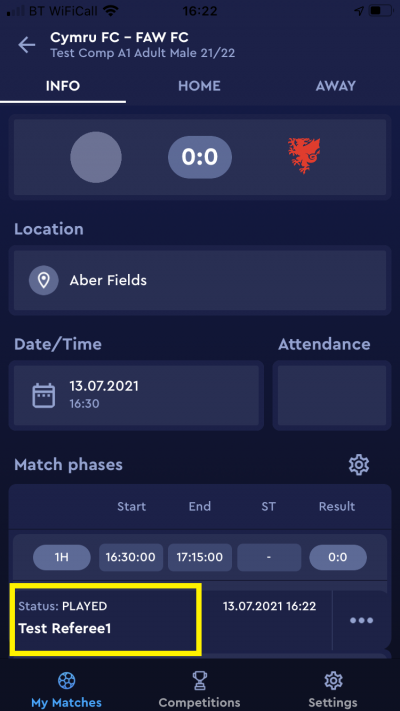
changing a match status to postponed or abandoned
If circumstances require it, the Referee is able to change the match status from Scheduled to Postponed or Abandoned.
When a match status is changed to Postponed or Abandoned, this automatically sends an email notification to the participating teams, referee team and competition manager.
To change a match status tap the three dots in the status bar at the bottom of the match screen.
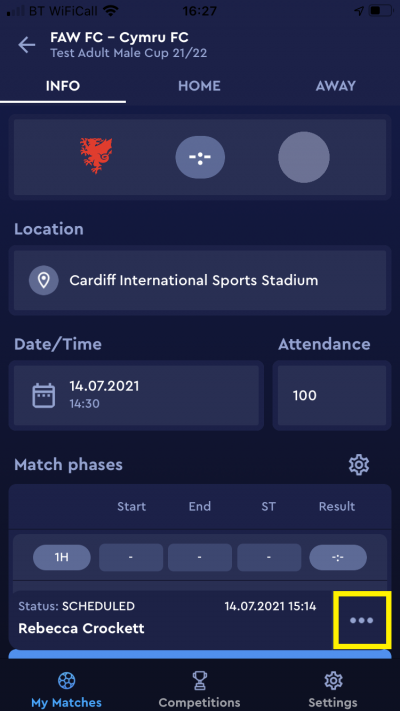
In the Change status to box, tap Posponed or Abandoned.
When changing amatch to Postponed or Abandoned, you will need to enter a reason in the reason/description box. Type in the reason and then tap the tick to save the status at Postponed/Abandoned.
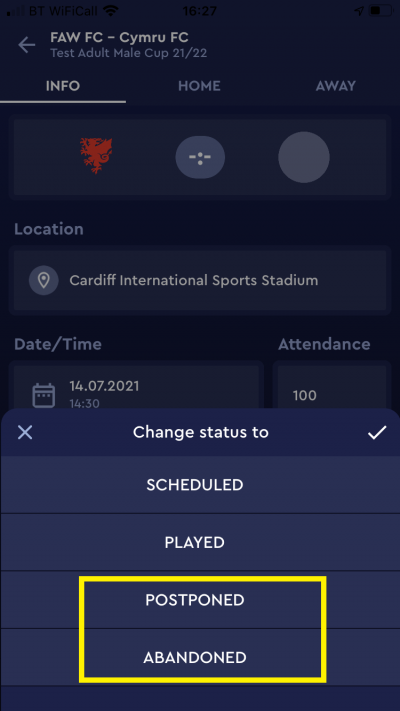
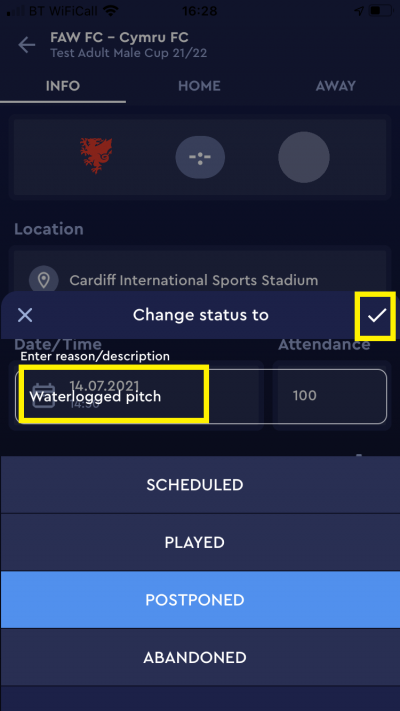
In this example, you can see on the status bar at the bottom of the match screen that the match has been Postponed.