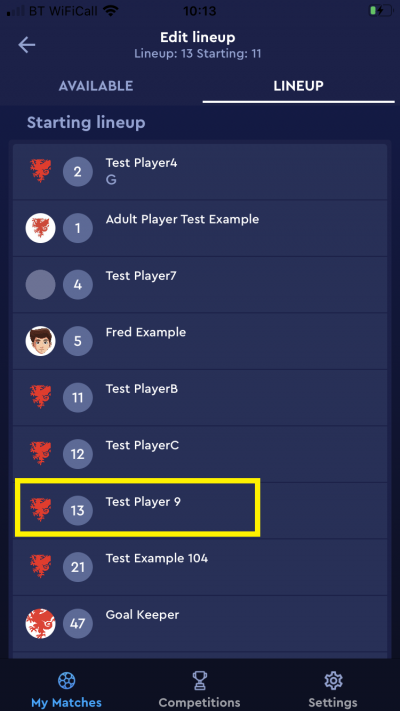update your password
To save this page to your bookmarks
On a Windows device: Windows key + D
On a Mac: CMD + D
On a mobile device: Look for the star icon

In this section, you will need to select YES or NO to all answers, apart from 4.2 where you will have the option of uploading a copy of your Club Safeguarding policy.
To upload a cop of this policy you need to click on the Red paper icon highlighted.
In the pop-up box that appears, you then need to change the document type to Supporting document instead of Generated by COMET.
You then need to click the Choose button and upload your Clubs Policy by double clicking on it wherever it is saved on your device.
section 5 - club contact information
input your new password
This guide will show referees how to view team line-ups and make changes to them on COMET Football app.
Each club should select and confirm their team line-up by the deadline set by the competition organiser.
When both clubs have confirmed their team, the Competition Manager, Referee and both clubs will receive an email including a copy of the team sheet.
The referee is able to see the team line-up on the Home and Away screens of the app before and after the line-ups have been confirmed.
After a club has confirmed their line-up they are no longer able to make any changes, so may ask the referee to do this in case of a mistake or an event that calls for a change, e.g. an injury in the warm-up.
This guide will show you where to see the line up and how to make changes on the COMET Football app.
Viewing the team line-ups
To look at a match, tap the match in the Upcoming matches list.
On the match screen you can access the team line-ups by tapping Home or Away at the top of the screen.
In this example, you can see the away team. You can see that the team line-up has been Confirmed by the club in the box at the bottom of the screen, along wiith the time of confirmation and the person who confirmed the line-up.
If the line-up was not yet confirmed, the box would say Set to Confirmed. If a club is having a problem with confirming a line-up, you can do it on their behalf by tapping the Set to Confirmed box. Please note, the club will have to have selected the minimum number of players, a captain, goal keeper and at least one coach to be able to confirm their line-up.
Clubs are asked to confirm their line-up by the deadline set by the competition organiser. When both clubs confirm their line-up, you (and both clubs and the competition manager) will receive an email with the team sheet attached. The clubs will be able to see each others team tabs at this stage.
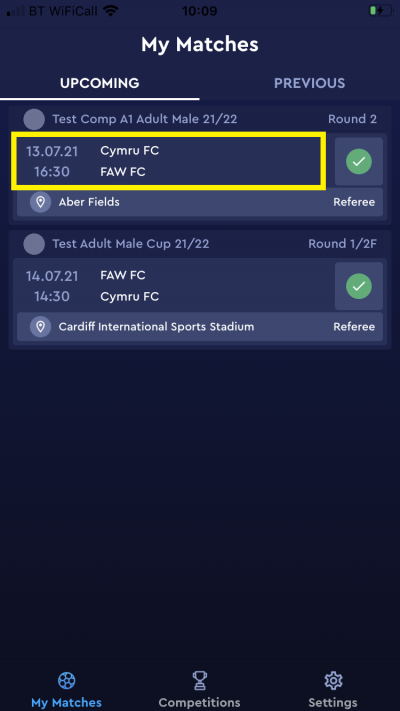
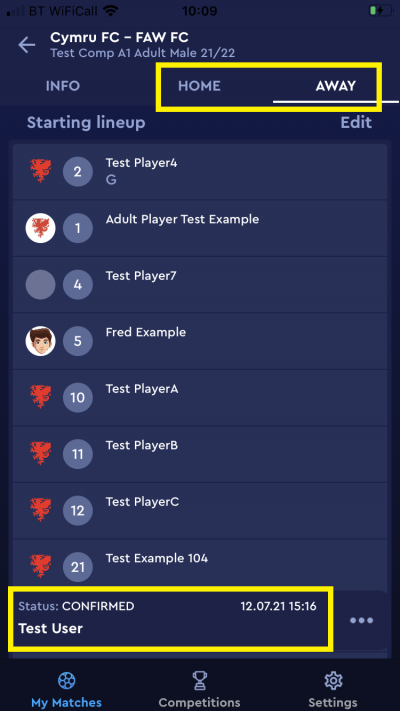
Making a change to a team line-up
After a club has Confirmed their team line-up they are no longer able to make any changes.
If a mistake has been made or something happens that means a club need to make a change, e.g. an injury during the warm up, the club may ask the referee to make the change.
To do this, tap Edit in the relevant team tab.
Then, in the Line-up lst, tap the name of the player who needs to be removed from the line-up.
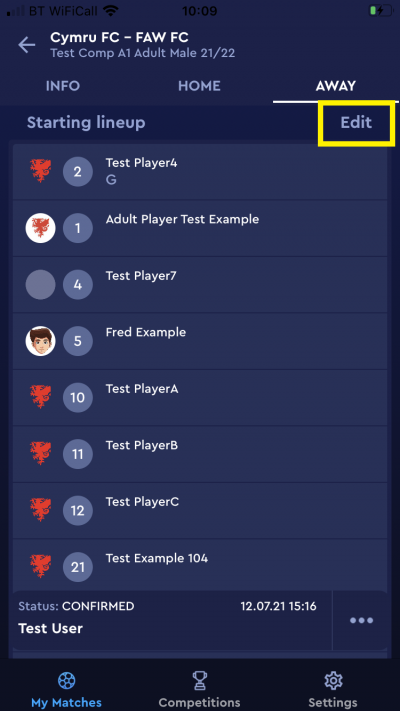
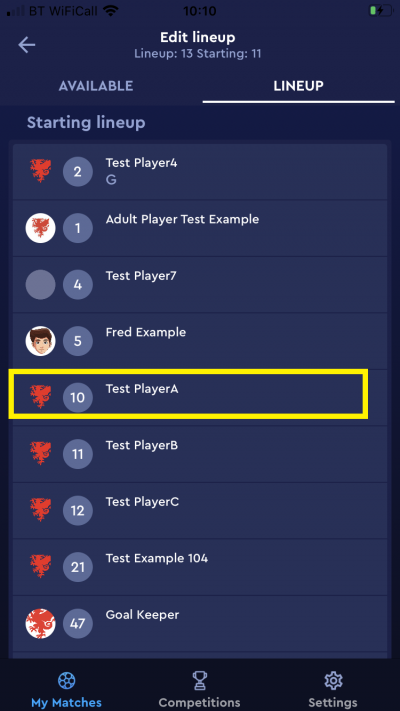
To remove the player from the line-up tap Remove.
They will then be taken out of the team line-up and be shown again in the Avaliable players list.
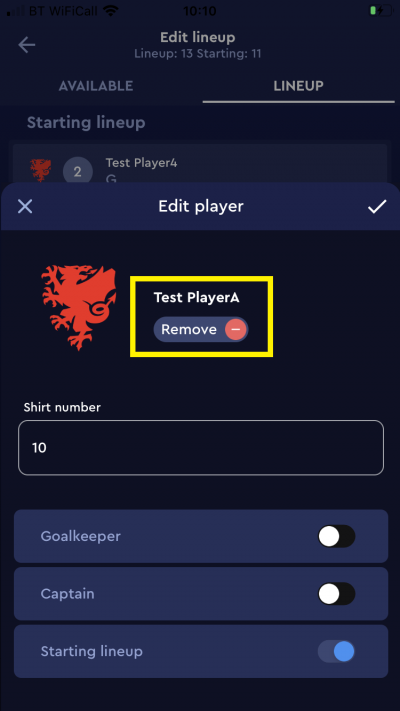
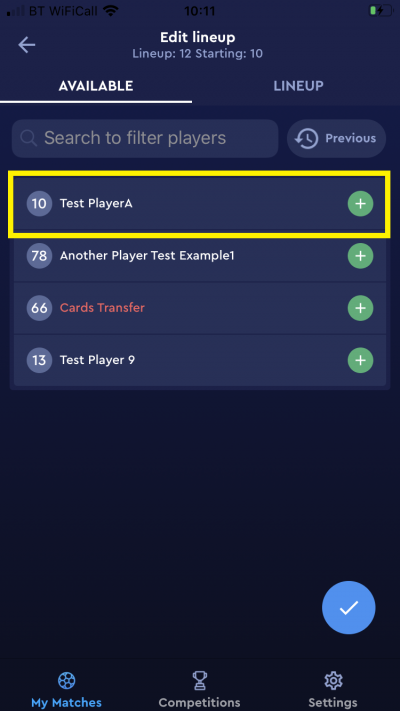
To replace the player you have removed from the line-up, tap the + (plus) sign against the player you wish to add to the line-up in the Available list.
SL should be highlighted in blue if the player is to be added into the starting line-up.
If they need to be added as Captain tap CP to highlight it in blue, or tap GK to add the player as a Goal keeper.
Too add the player to the line-up tap the tick.
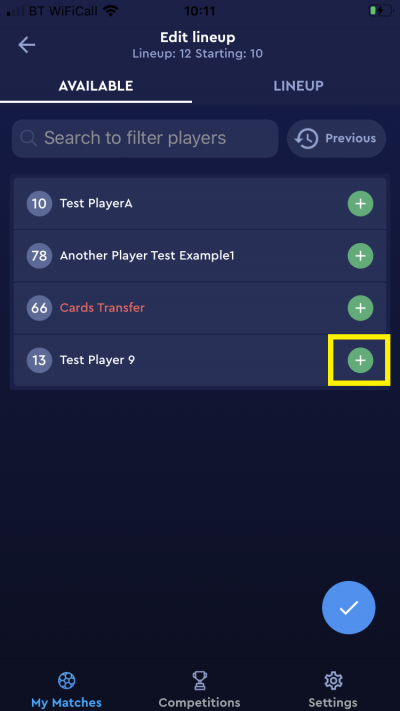
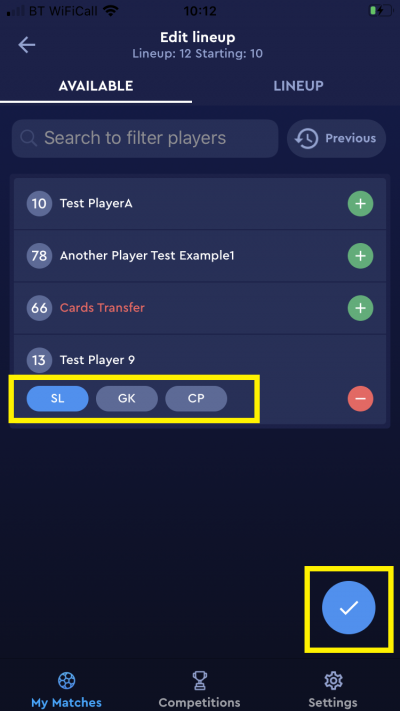
You will now be able to see the new player listed in the Lineup tab.