update your password
To save this page to your bookmarks
On a Windows device: Windows key + D
On a Mac: CMD + D
On a mobile device: Look for the star icon

In this section, you will need to select YES or NO to all answers, apart from 4.2 where you will have the option of uploading a copy of your Club Safeguarding policy.
To upload a cop of this policy you need to click on the Red paper icon highlighted.
In the pop-up box that appears, you then need to change the document type to Supporting document instead of Generated by COMET.
You then need to click the Choose button and upload your Clubs Policy by double clicking on it wherever it is saved on your device.
section 5 - club contact information
input your new password
Viewing and editing team line-ups - web version
This guide will show referees how to view team line-ups and make changes to them on the web version of COMET.
Each club should select and confirm their team line-up by the deadline set by the competition organiser.
When both clubs have confirmed their team, the Competition Manager, Referee and both clubs will receive an email including a copy of the team sheet.
The referee is able to see the team line-up on the team tabs of the web version (or on the team screens of the mComet app) before and after the line-ups have been confirmed.
After a club has confirmed their line-up they are no longer able to make any changes, so may ask the referee to do this in case of a mistake or an event that calls for a change, e.g. an injury in the warm-up.
This guide will show you where to see the line up and how to make changes on the web version of COMET.
Viewing the match page
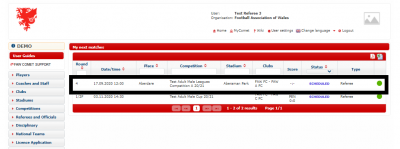
When logging into COMET a referee will be able to see their forthcoming matches on their homepage.
To access a match page click on the row of the match.
The team tab
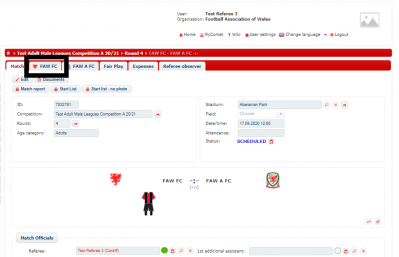
To see the team line-ups, click on the team tab for the team you wish to view.
Viewing the team
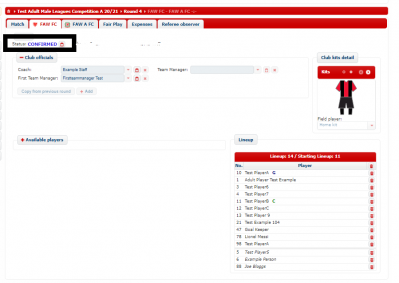
If the club has selected their team, you will be able to see it in the Lineup section of the team tab.
The players below the line in italics are the substitutes.
The coaches and officials are names at the top of the page.
If the line up has been confirmed by the club, you will see that the status is Confirmed at the top of the page, and the name of the person and time of confirmation will also be listed.
Team line-ups confirmed
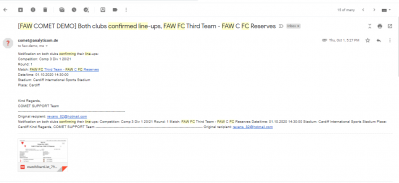
When both clubs confirm their team line-up, the Competition Manager, Referees and both clubs will receive an email notification like the one above, with a copy of the team sheet attached.
Making a change to the team line-up
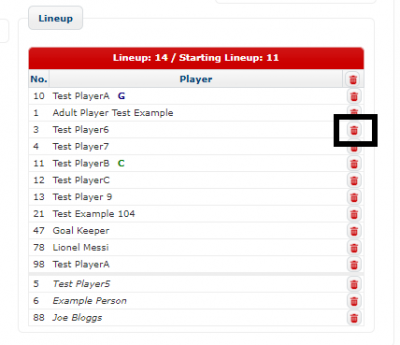
After a club has confirmed their line-up they are no longer able to make any changes, so may ask the referee to do this in case of a mistake or an event that calls for a change, e.g. an injury in the warm-up.
To remove a player from the team line-up, click the bin icon next to the players name. This will remove them from the line-upand return them to the available players list on the left of the page.
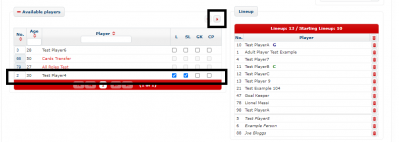
To add a player to replace the player who has been removed, firstly click on Available players to see the list of players available to add to the line-up.
Tick the SL (starting line-up) box in the row of the player to add a starting player, or L (line-up) to add a player as a substitute. Click the arrow button to move the player to the team line-up.
Please note – if you are replacing a player with a player who has already been named as a substitute, firstly remove the player from the line up by clicking the bin icon, then re-add them using the process above, as if you follow the steps used for substitutions during the match this will reduce the number of subs a team can use.
Viewing the updated team sheet
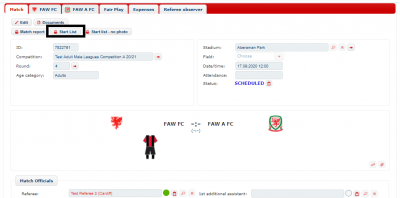
If you make changes to a team after the team line-ups have been Confirmed, a new team sheet will not be emailed to you, however you can generate an updated team sheet by clicking Start list on the match page.
