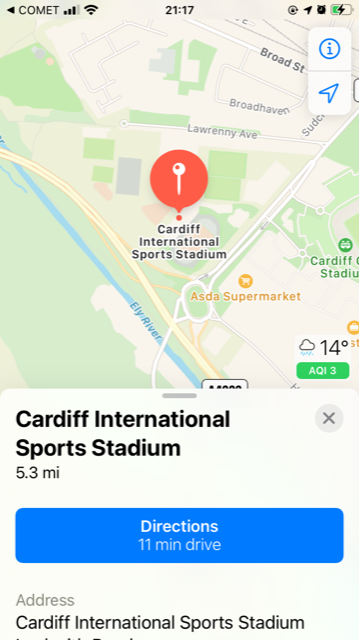update your password
To save this page to your bookmarks
On a Windows device: Windows key + D
On a Mac: CMD + D
On a mobile device: Look for the star icon

In this section, you will need to select YES or NO to all answers, apart from 4.2 where you will have the option of uploading a copy of your Club Safeguarding policy.
To upload a cop of this policy you need to click on the Red paper icon highlighted.
In the pop-up box that appears, you then need to change the document type to Supporting document instead of Generated by COMET.
You then need to click the Choose button and upload your Clubs Policy by double clicking on it wherever it is saved on your device.
section 5 - club contact information
input your new password
Finding a match location
The Comet Football app allows you to find a match location for a match you have been appointed to (as long as the match stadium has been added to the match and the stadium address is registered on COMET).
To find a stadium location, tap the stadium name in the My Matches screen, which you will see when you log into the app.
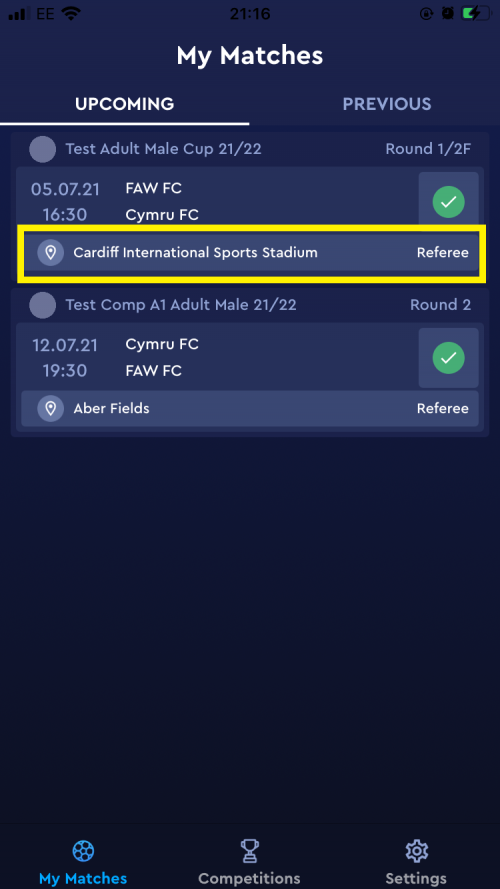
You can also find a match location from the Match Info screen.
To access the Match Info screen, tap the match on the My Matches screen.
In the Match Info screen tap the stadium name.
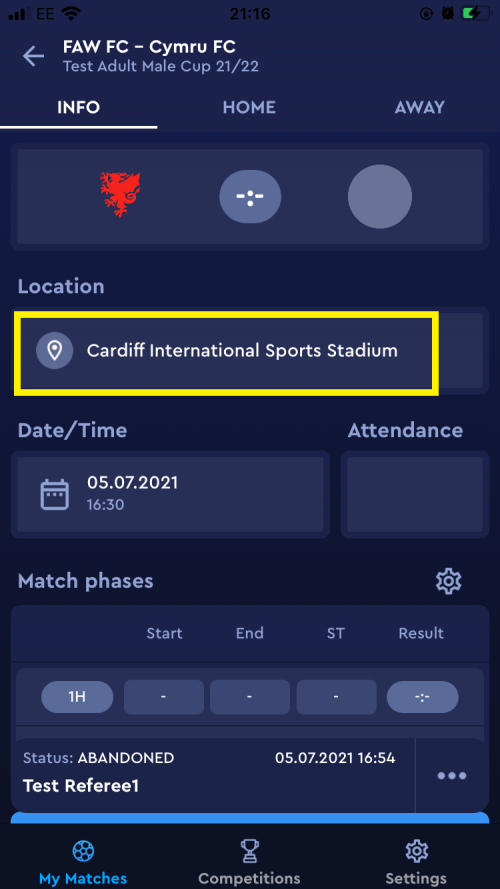
For both options, you will then be taken to the map app on your smartphone.
On an Android phone, the map app may open directly, while on an iphone (shown) you may be prompted to open the app by tapping the name of the app. This may vary according to your phone settings.
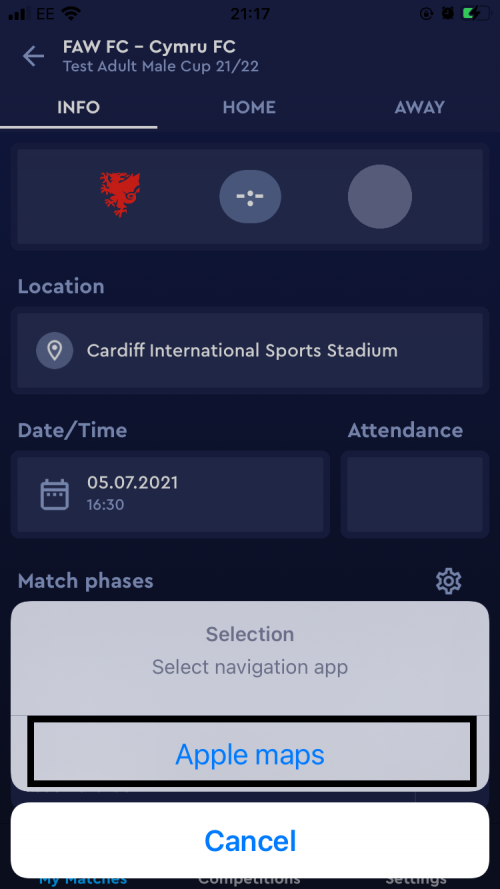
On opening the map app you will be able to see the match location.