update your password
To save this page to your bookmarks
On a Windows device: Windows key + D
On a Mac: CMD + D
On a mobile device: Look for the star icon

In this section, you will need to select YES or NO to all answers, apart from 4.2 where you will have the option of uploading a copy of your Club Safeguarding policy.
To upload a cop of this policy you need to click on the Red paper icon highlighted.
In the pop-up box that appears, you then need to change the document type to Supporting document instead of Generated by COMET.
You then need to click the Choose button and upload your Clubs Policy by double clicking on it wherever it is saved on your device.
section 5 - club contact information
input your new password
Entering a misconduct report - web version
This guide will show referees how to complete a misconduct report on COMET.
Referees no longer need to fill in and post a paper Misconduct Report. Instead, this should be done on the COMET system.
After the match, if filing a misconduct report, you should fill in the Misconduct Report section on the match page (web version) before moving the match to PLAYED.
Filling in the misconduct report
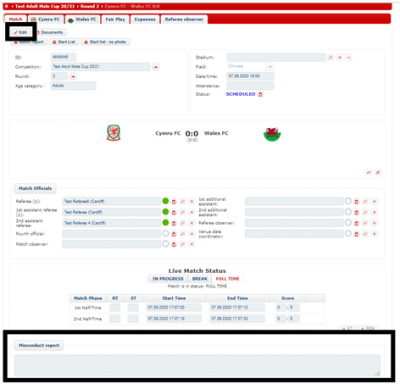
The misconduct report can be found at the bottom of the match page. To enter information into this section, click Edit at the top of the page.
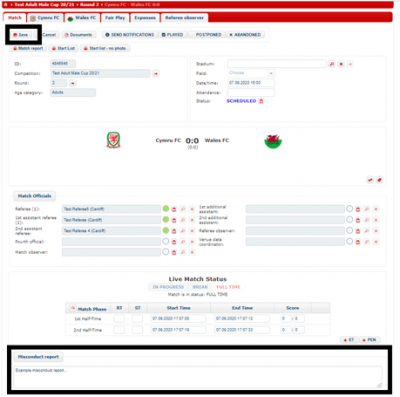
You will then be able to type your report into the Misconduct report box. When you have done this, click Save at the top of the page.
When the Referee moves the match status to PLAYED, an email is sent to the Competition Manager, Disciplinary Manager and participating teams which includes the content of the misconduct report.
If you need to fill in a misconduct report, you may choose to wait until you get home to fill the misconduct report via the web version and then change the match status to PLAYED.
Additionally, If the misconduct report is long or contains confidential information, and you do not want to delay moving the match to PLAYED, you may choose to send the misconduct report separately by email - please make a note of this in the Misconduct report box.
