update your password
To save this page to your bookmarks
On a Windows device: Windows key + D
On a Mac: CMD + D
On a mobile device: Look for the star icon

In this section, you will need to select YES or NO to all answers, apart from 4.2 where you will have the option of uploading a copy of your Club Safeguarding policy.
To upload a cop of this policy you need to click on the Red paper icon highlighted.
In the pop-up box that appears, you then need to change the document type to Supporting document instead of Generated by COMET.
You then need to click the Choose button and upload your Clubs Policy by double clicking on it wherever it is saved on your device.
section 5 - club contact information
input your new password
Changing a match status to Postponed or Abandoned - iOS version
This guide will show referees how to change the status of a match to Postponed or Abandoned on the iOS version of the mComet app.
If circumstances require it, the Referee is able to change the match status from SCHEDULED to POSTPONED or ABANDONED.
When a match status is changed to Postponed or Abandoned, this automatically sends an email notification to the participating teams, referee team and competition manager.
Changing the match status to POSTPONED
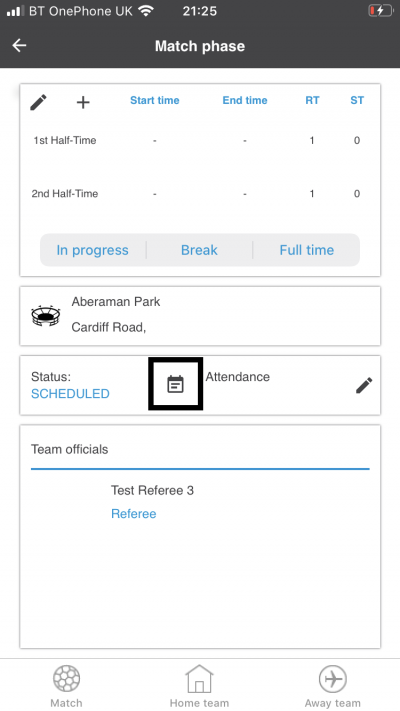
If a match needs to be Postponed, for example due to pitch conditions, tap the clipboard icon on the match page.
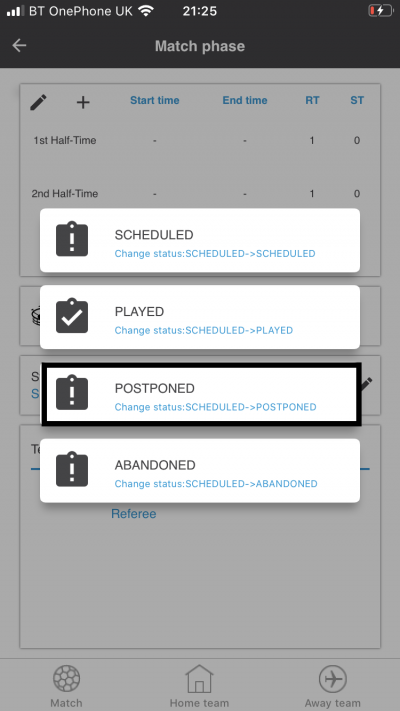
Next, tap the POSTPONED box.
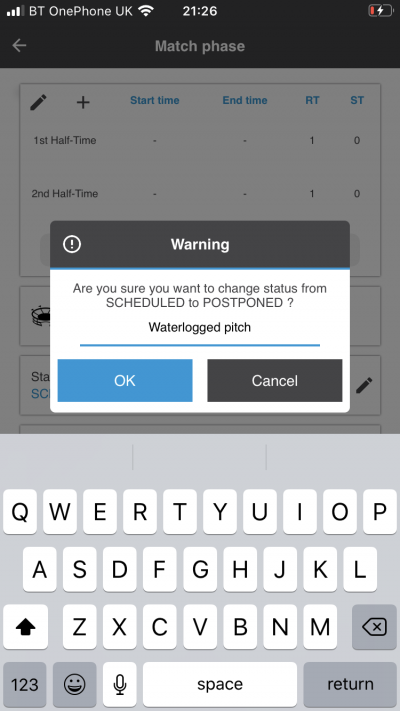
A warning box will pop up to check whether you want to change the match status to Postponed. You will need to type in a reason for the postponement. When you have done this, tap OK to change the match status to Postponed or Cancel to return to the match screen.
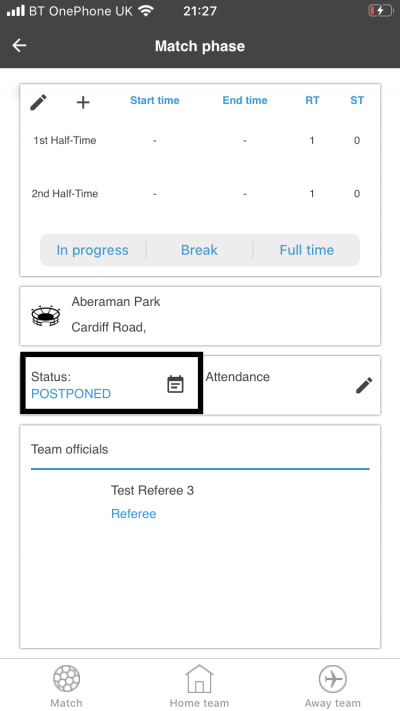
If you have tapped OK the match status will now show as POSTPONED and the participating clubs, referee team and competition manager will have been informed by email.
Changing the match status to ABANDONED
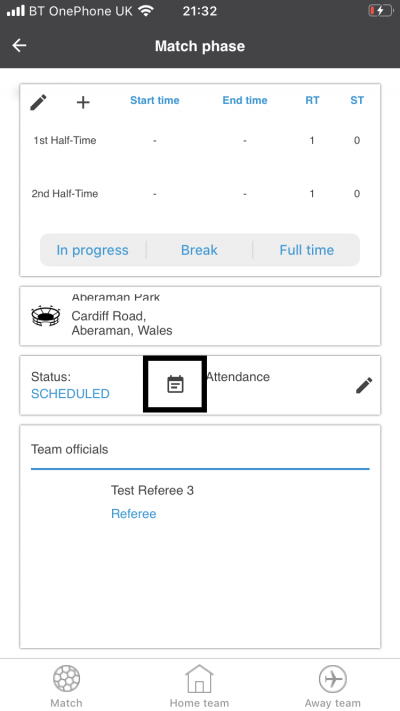
If a match needs to be Abandoned, for example due to deteriorating weather conditions, tap the clipboard icon on the match page.
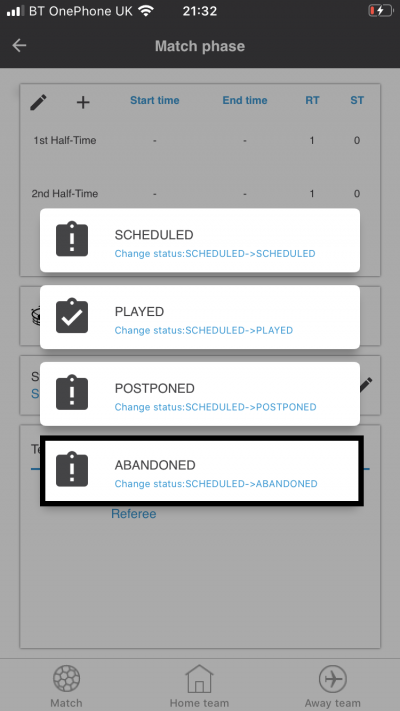
Next tap the ABANDONED box.
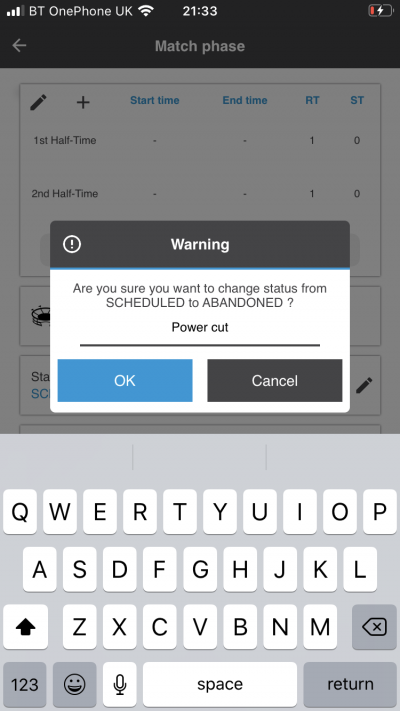
A warning box will pop up to check whether you want to change the match status to Abandoned. You will need to type in a reason for the match being abandoned. When you have done this, tap OK to change the match status to Abandoned or Cancel to return to the match screen.
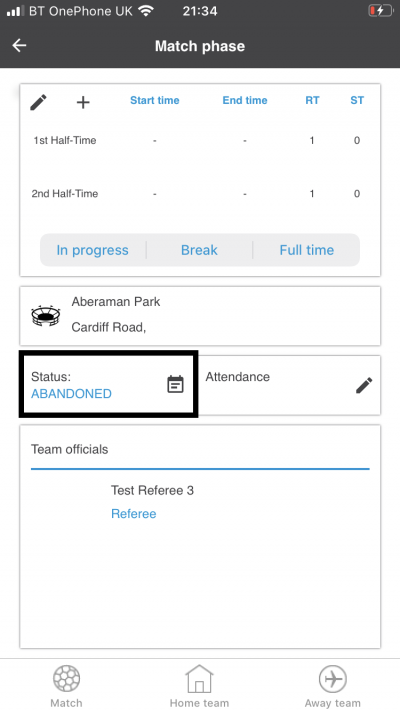
If you have tapped OK, the match status will now show as ABANDONED and the participating clubs, referee team and competition manager will have been informed by email.
