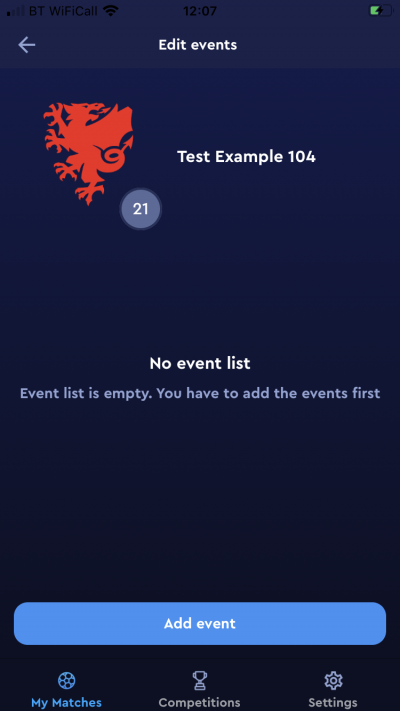update your password
To save this page to your bookmarks
On a Windows device: Windows key + D
On a Mac: CMD + D
On a mobile device: Look for the star icon

In this section, you will need to select YES or NO to all answers, apart from 4.2 where you will have the option of uploading a copy of your Club Safeguarding policy.
To upload a cop of this policy you need to click on the Red paper icon highlighted.
In the pop-up box that appears, you then need to change the document type to Supporting document instead of Generated by COMET.
You then need to click the Choose button and upload your Clubs Policy by double clicking on it wherever it is saved on your device.
section 5 - club contact information
input your new password
This guide will show referees how to add and correct match events on the COMET Football app.
The home club is asked to add match events (goals, cards and substitutions) for a match to ensure consistency and avoid duplication.
Ideally they will do this in real time, however if they are unable to they can also add the events after the match. If this is the case, the club should ask the referee not to change the match status to Played until they have added the match events, and inform the referee when the events are added.
After the match, the referee should check that match events, particularly red and yellow cards, have been added correctly. Please be aware that the club may not know the reason for a card so please check this and correct if necessary.
Adding a match event
To add a match event, tap the Home or Away tab on the match page, the view the relevant team line-up.
Next, tap the person's name (player or coach) in the team line-up.
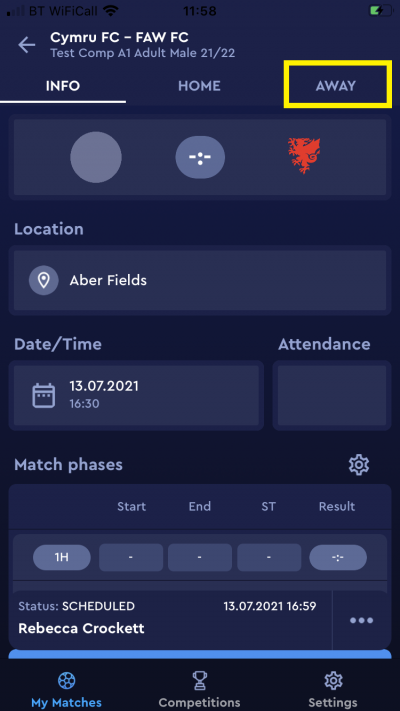
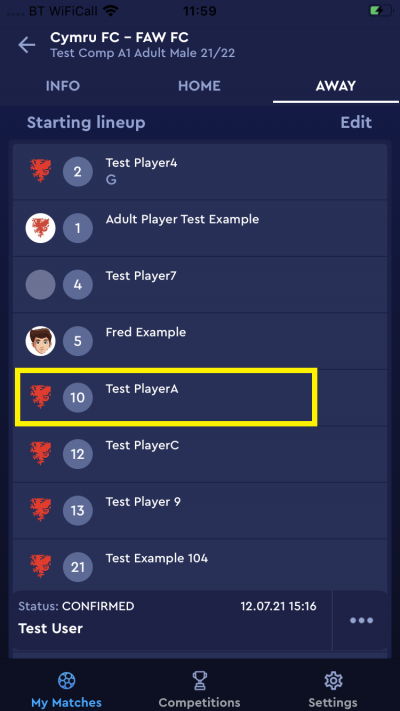
adding a yellow card
To add a yellow card tap Yellow card in the Add event box.
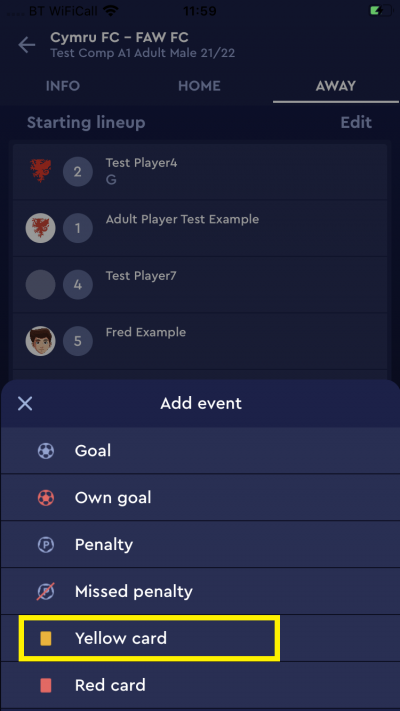
Tap the Minute box to enter the minute that the yellow card was awarded.
Type in the minute, then tap the tick.
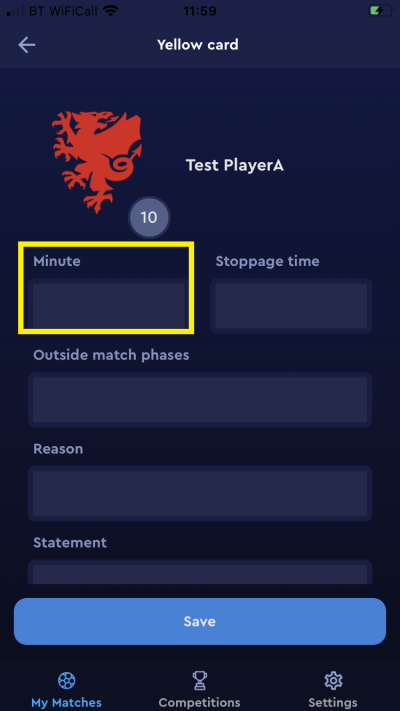
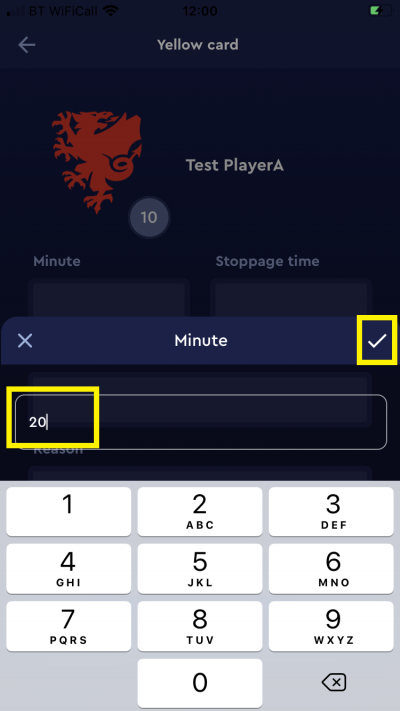
If the card was given outside playing time, you can enter this by tapping Outside match phases and then tapping Before the match, During the break or After the match.
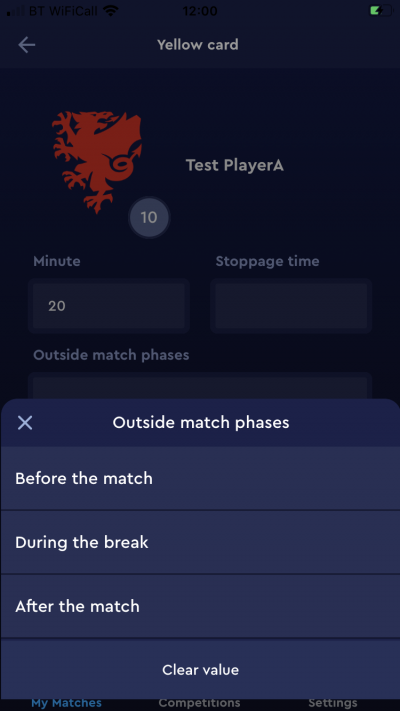
To enter the reason for the card, tap the Reason box. You will then be able to choose from the list of yellow card reasons. Tap the reason you wish to add.
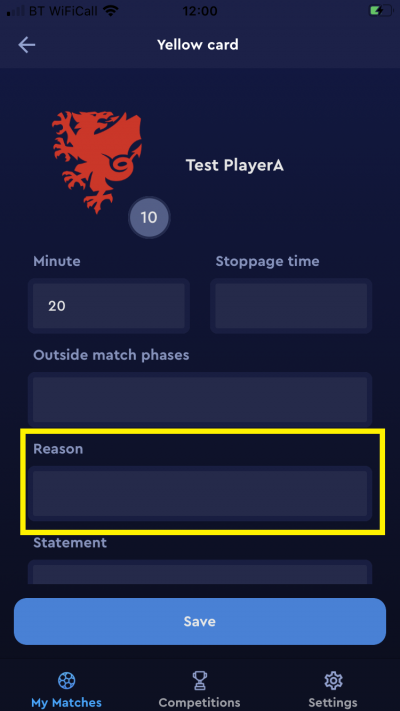
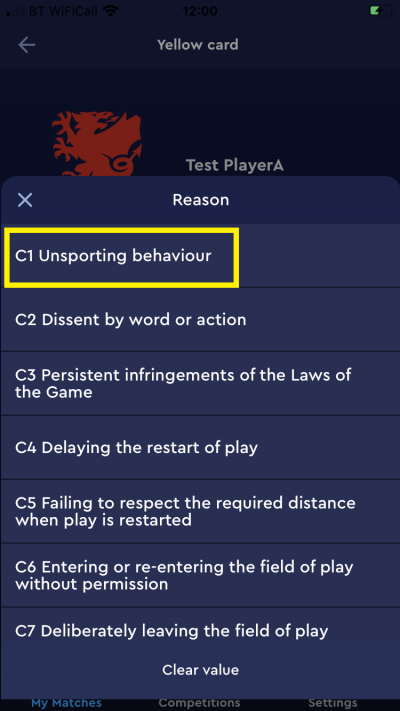
Tap Save to record the details of the card.
The card will then be recorded against the player or coaches name in the team line-up.
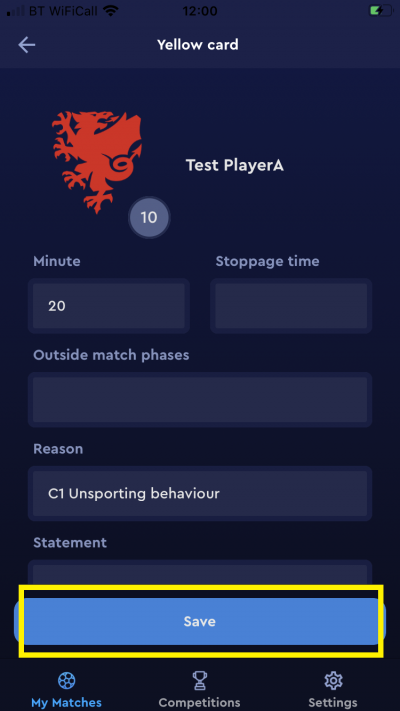
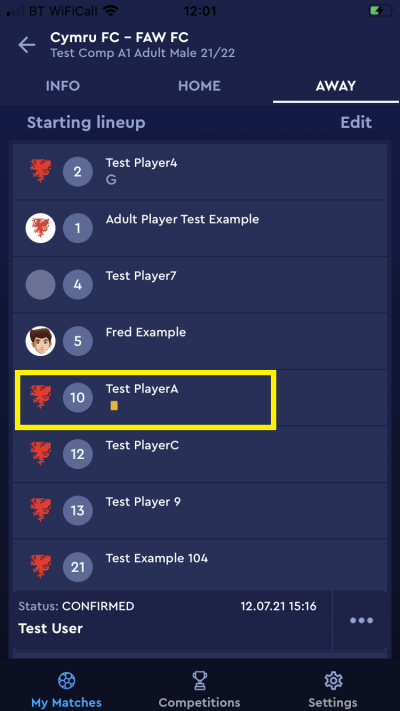
adding a red card
To add a red card, tap the player or coach name in the team line-up and this time tap Red card in the Add event box.
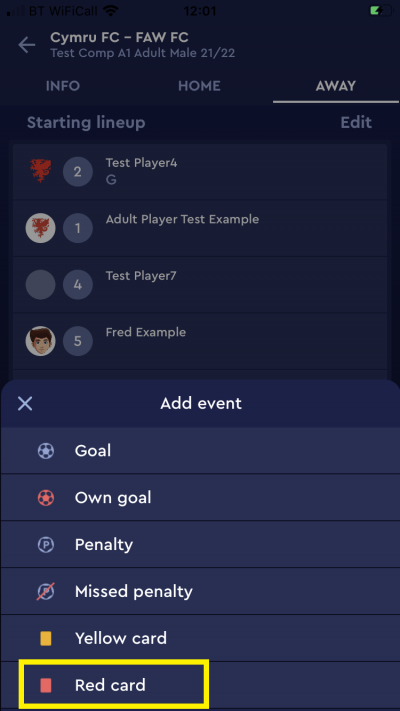
On the Red card screen, enter the minute or the period Outside match phases.
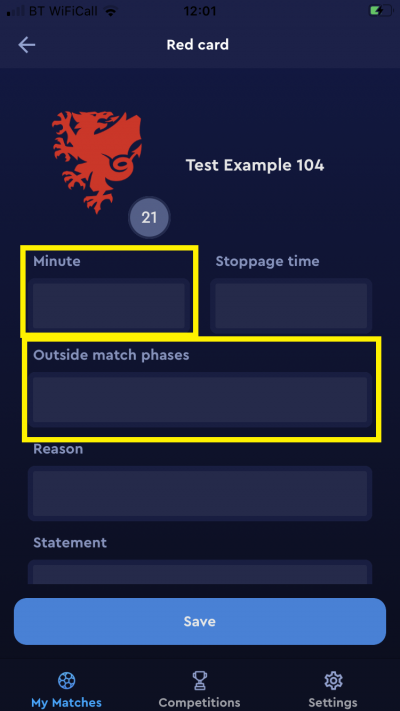
Tap the Reason box,then select the reason for the card by tapping the reason in the list of red card offences.
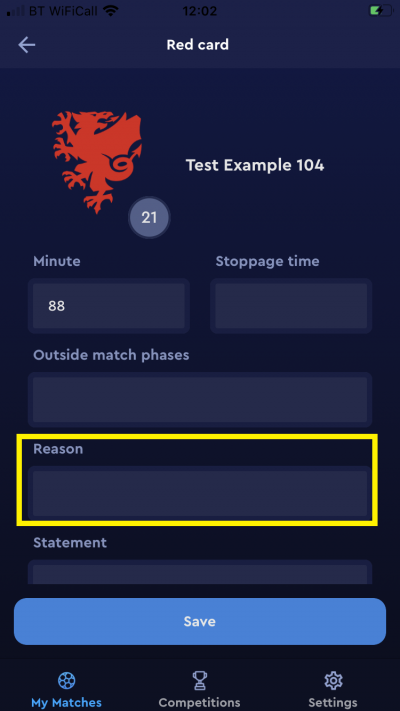
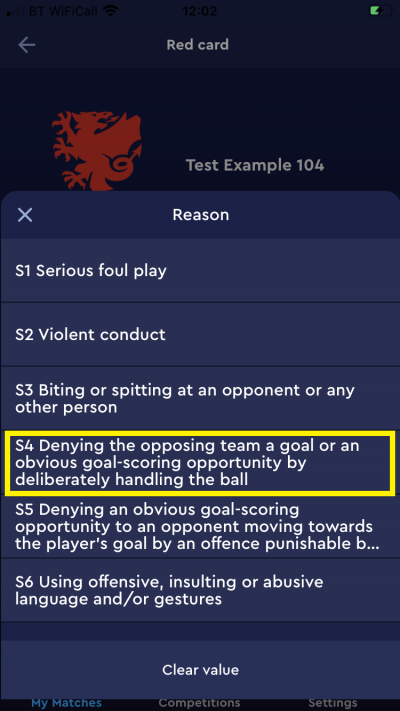
correcting match events
If match events have been added incorrectly, the clubs or referee can edit these after the match, as long as this is done before the status of the match is moved to Played. Once a match is moved to Played status, neither the clubs nor the referee can make any changes and the Competition Manager would need to make any further amendments.
Before a match is moved to Played the referee should check that all match events are recorded and correct. If any have been entered wrongly, the referee can edit the details of an event, or, if the event has been added to the wrong person, remove the event and add it to the correct player.
Editing details of a match event
To change the details of an event that has been added to the correct person, tap the name of that person in the team line-up.
Then tap the match event you wish to edit.
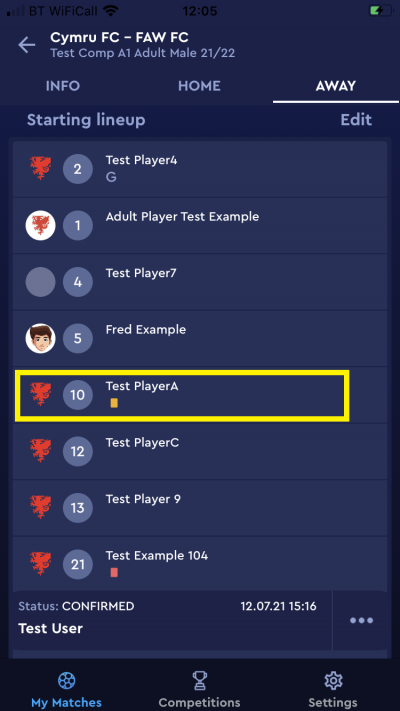
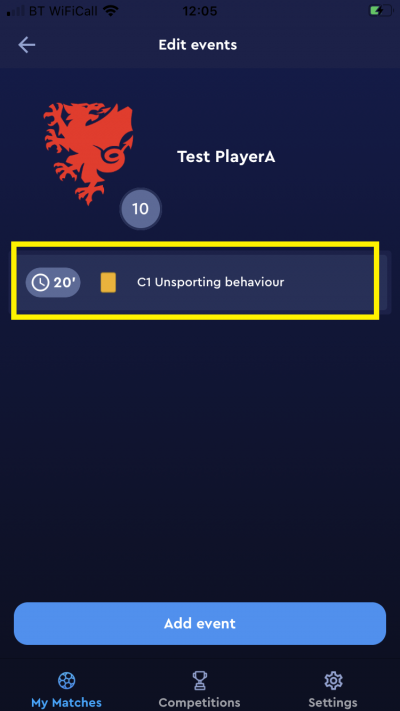
Tap the minute or reason that you want to edit, and type in the new minute or select the new reason.
When you have made the change, tap Save.
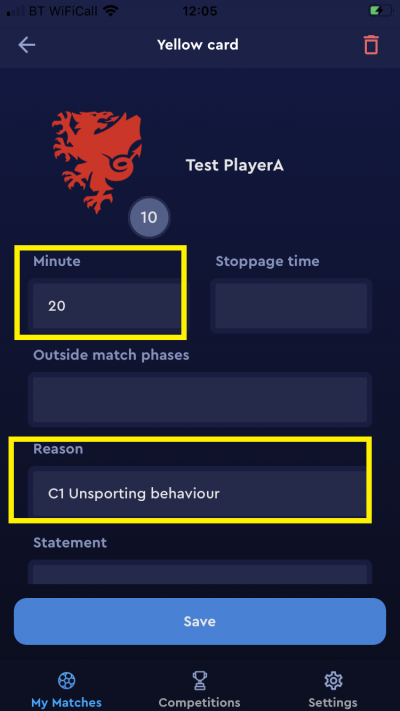
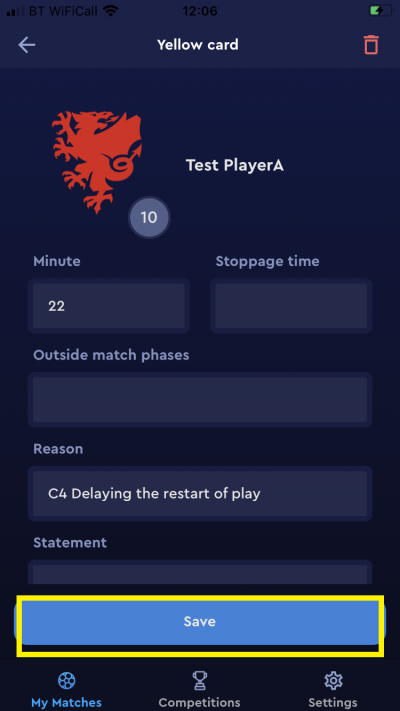
If you need to change the type of match event, or add the match event to a different person, you will need to delete the event and add the correct one, or add it to the correct person.
deleting a match event
To delete an incorrectly added match event, tap the person in the line-up that the event is attached to.
Then, tap the match event that you wish to delete.
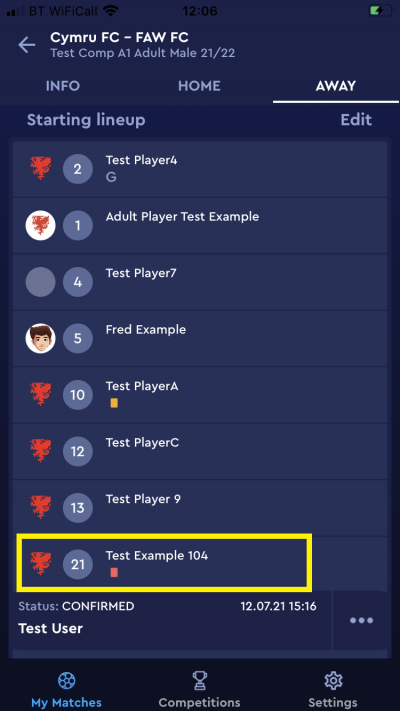
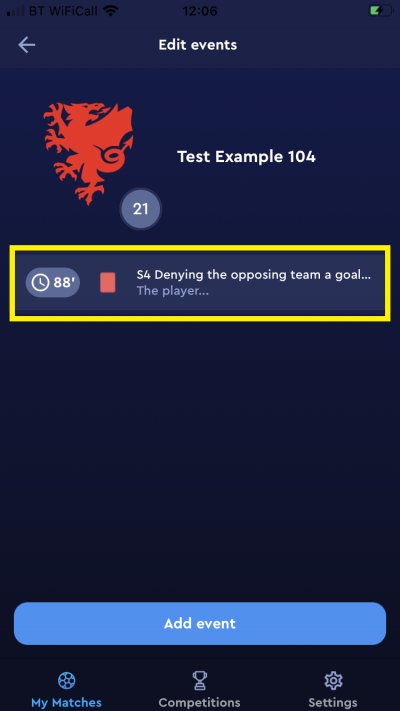
In the match event screen, to delete the match event, tap the bin icon at the top right of the screen.
You will then see that the match event has been removed from the person's record.
To add the correct match event, follow the process outlined earlier in this guide.