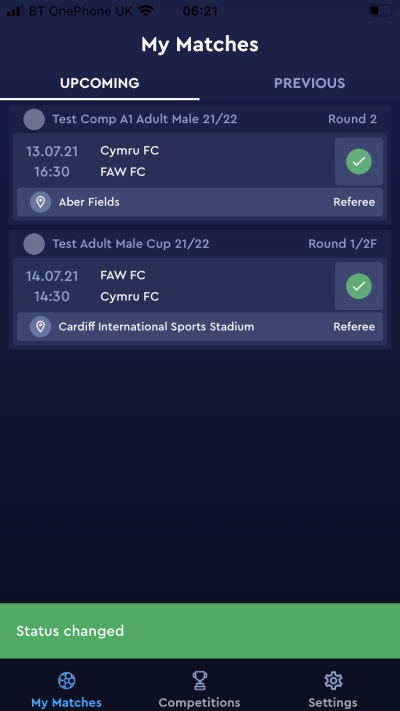update your password
To save this page to your bookmarks
On a Windows device: Windows key + D
On a Mac: CMD + D
On a mobile device: Look for the star icon

In this section, you will need to select YES or NO to all answers, apart from 4.2 where you will have the option of uploading a copy of your Club Safeguarding policy.
To upload a cop of this policy you need to click on the Red paper icon highlighted.
In the pop-up box that appears, you then need to change the document type to Supporting document instead of Generated by COMET.
You then need to click the Choose button and upload your Clubs Policy by double clicking on it wherever it is saved on your device.
section 5 - club contact information
input your new password
This guide will show match officials how to accept or decline a match appointment using the COMET Football app.
Viewing your matches
When you log into the COMET Football app, your home screen will show the upcoming matches that you have been appointed to.
A green circle shows that you have accepted the match appointment.
An amber circle shows that the match is pending and you have not yet accpted or declined the appointment.
You will also see a notification at the top and bottom of the screen to show where you have new matches. In this example, the 2 in the red circle means there are two new match appointments awaiting a response.
You must accept a match appointment if you intend to officiate the match. If you leave the match at pending with an amber circle you will not be able to carry out your match day tasks on COMET.
Tap the red circle notification at the top of the page to see just those matches that are pending and need a response.
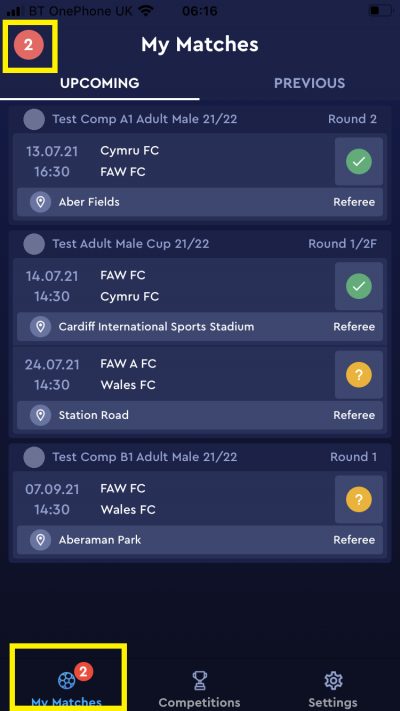
accepting a match appointment
To accept a match appointment, tap the amber circle next to that match. You can do this either in the lust of Upcoming matches in your home screen, or in the list of Pending matches.
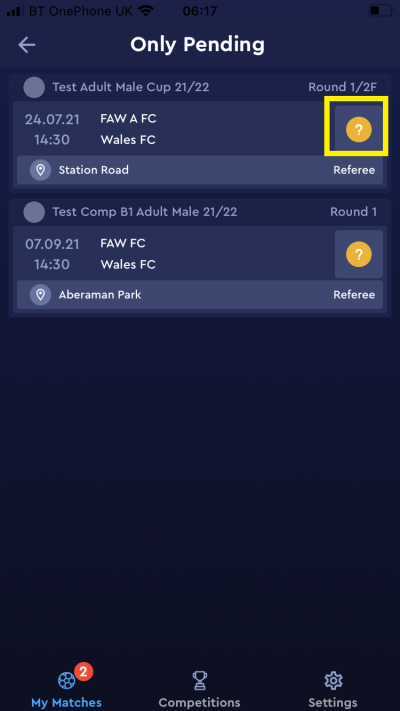
Next, tap Confirmed at the bottom of the screen.
When Confirmed is highlighted, tap the tick. You do not need to enter a reason/description when accepting a match appointment.
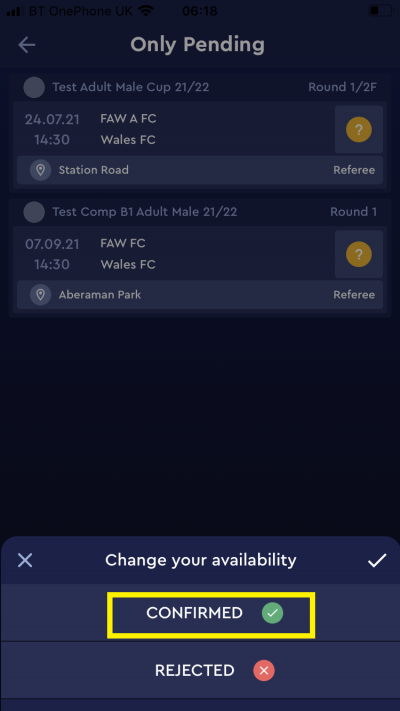
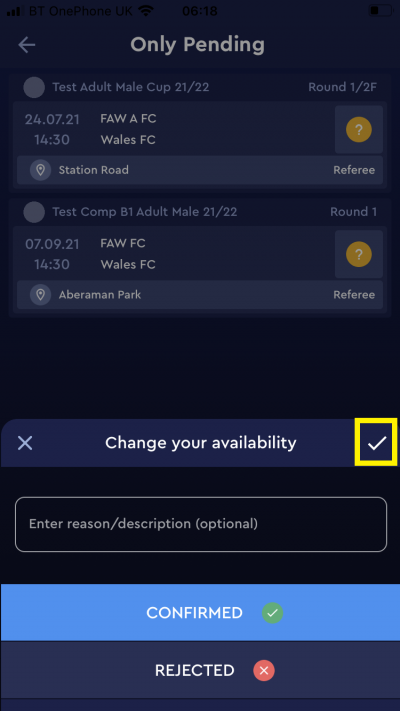
You will recieve a message to say that the match status is changed, and the match will show with a green circle to signify it is accepted in your match list.
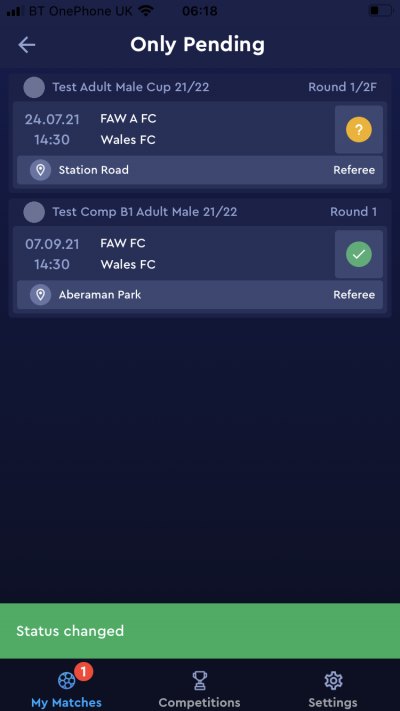
Declining a match appointment
To decline a match appointment tap the amber circle next to the match in either the upcoming matches list or the pending matches list.
This time, tap Rejected.
You will need to enter a reson for declining the match appointment, e.g. work commitments. When you have entered a reason, tap the tick.
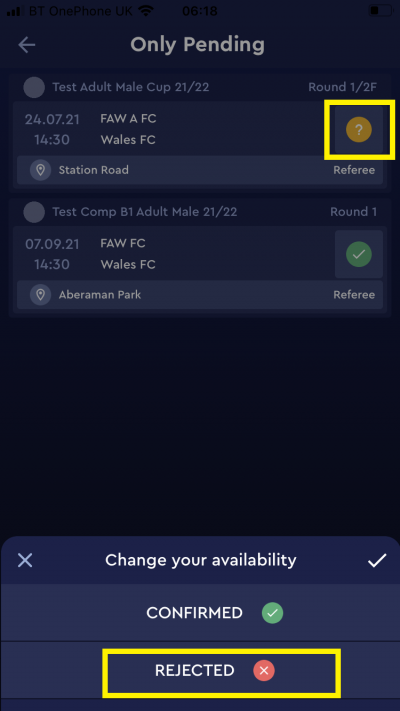
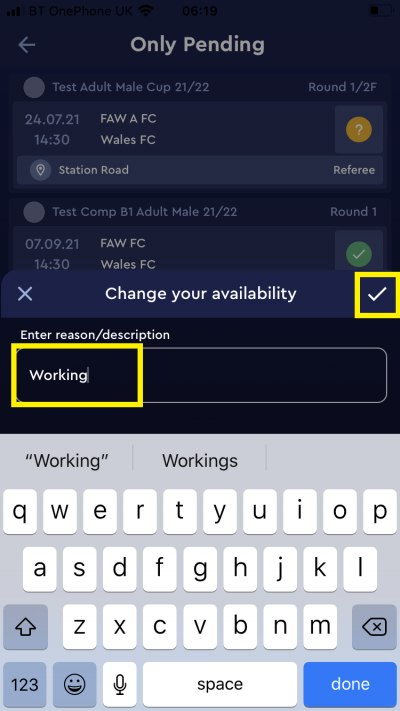
You will then be notified that the match status has changed, and the match will be removed from your list of matches.
The Referee Appointer will recive an email notification to let them know that you have declined the match appointment.
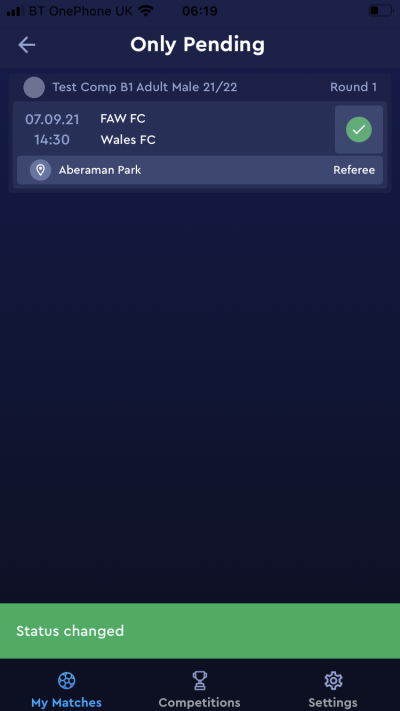
Declining a match that you have previously accepted
If you are no longer available to referee a match you must decline that match on COMET so that the Referee Appointer is notified and has the opprtunity to appoint someone else.
To do this, tap the green circle next to the match.
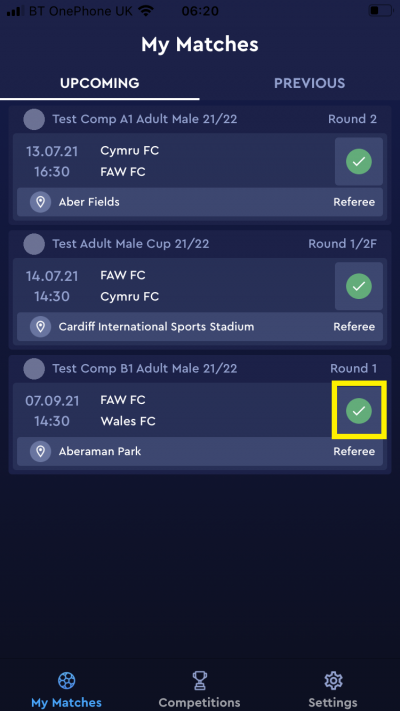
In the Change your availability box, tap Rejected.
You will need to enter a reason that you are now unavailable. When you have typed in the reason, tap the tick.
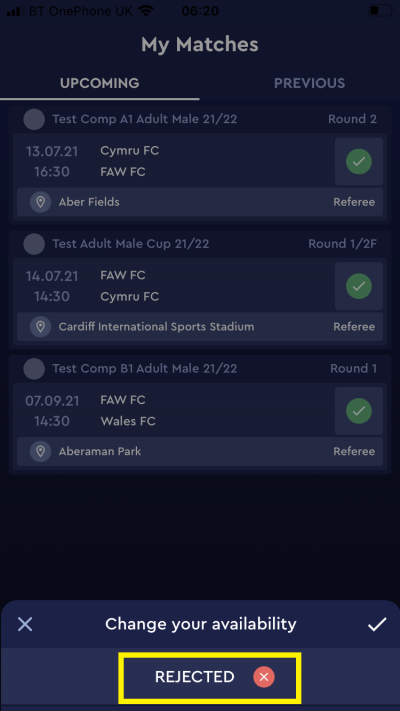
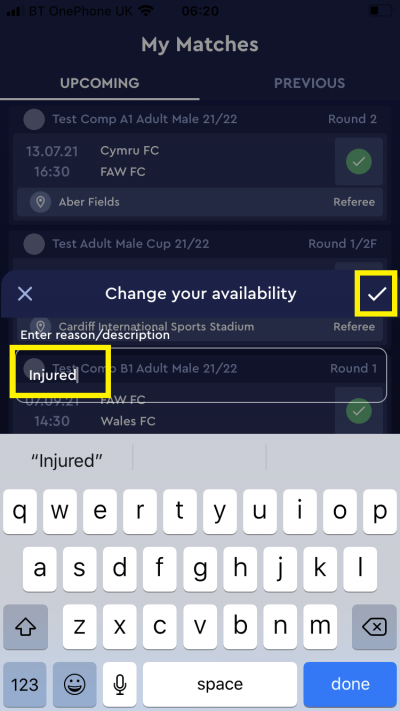
You will then see that the status has changed and the match is removed from your list of matches.
The Referee Appointer will also recieve an email notification to let them know that you are now not available for the match.