update your password
To save this page to your bookmarks
On a Windows device: Windows key + D
On a Mac: CMD + D
On a mobile device: Look for the star icon

In this section, you will need to select YES or NO to all answers, apart from 4.2 where you will have the option of uploading a copy of your Club Safeguarding policy.
To upload a cop of this policy you need to click on the Red paper icon highlighted.
In the pop-up box that appears, you then need to change the document type to Supporting document instead of Generated by COMET.
You then need to click the Choose button and upload your Clubs Policy by double clicking on it wherever it is saved on your device.
section 5 - club contact information
input your new password
This guide will show match officials how to accept or reject a match appointment via the COMET system.
Accepting or rejecting a match official appointment via the COMET system
When your referee registration is Confirmed on COMET, you can be appointed to matches by a competitions Referee Appointer.
When you are appointed to a match you will receive an email notification to let you know, and the match will also appear in your list of next matches when you log-in to COMET.
You must accept matches on COMET if you intend to officiate in a match. Without accepting an appointment, you will not be able to add match events or change the match status.
There are two ways to accept an appointment - via email link or by logging into COMET.
Accepting or rejecting an appointment via email link
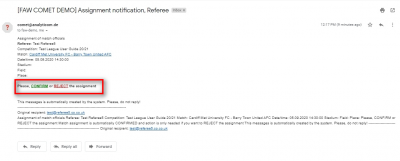
When you are appointed to a match by the competition referee appointer you will receive an email notification to let you know.
You can accept the match appointment simply by clicking Confirm on the email, or decline the appointment by clicking Reject.
Accepting or rejecting an appointment by logging Into COMET
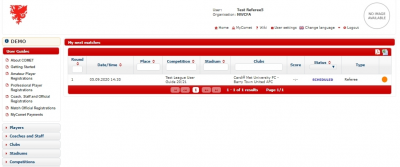
You can also accept or reject the appointment by logging into COMET.
When you log into COMET, your home page will show My next matches, and list all future matches you have been appointed to.
Any matches you have already accepted will have a green circle next to them. Those which you have not yet responded to will have an amber circle next to them, meaning your response is Pending.
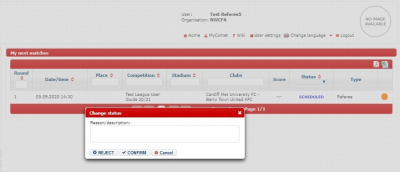
Click on the amber circle and the Change status pop up box will open.
To accept the appointment click CONFIRM, which will turn the circle next to the match green.
To decline the appointment, type the reason you are not available into the Reason/description box and click REJECT.
The match will then be removed from your My next matches list and the referee appointer will receive an email to let them know you have rejected the appointment.
Viewing your matches
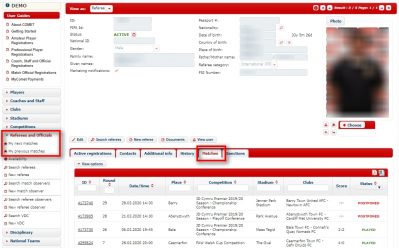
You can view your matches on COMET in the following ways.
You can see future matches that you have been assigned either on your homepage or by clicking My next matches under Referees and Officials at the left of the page.
To view your past matches, click My previous matches under Referees and Officials.
To see a list of all the matches that you have officiated that have been recorded on the COMET system click on the Matches tab in your profile. Here you will be able to see the match details and status, i.e. SCHEDULED (accepted but not yet played), PLAYED, or POSTPONED.
