update your password
To save this page to your bookmarks
On a Windows device: Windows key + D
On a Mac: CMD + D
On a mobile device: Look for the star icon

In this section, you will need to select YES or NO to all answers, apart from 4.2 where you will have the option of uploading a copy of your Club Safeguarding policy.
To upload a cop of this policy you need to click on the Red paper icon highlighted.
In the pop-up box that appears, you then need to change the document type to Supporting document instead of Generated by COMET.
You then need to click the Choose button and upload your Clubs Policy by double clicking on it wherever it is saved on your device.
section 5 - club contact information
input your new password
How to register a person in multiple roles
A guide on how to register someone in multiple roles on COMET, for the same Organisation or a different Organisation.All a persons registrations should always sit on a single COMET account
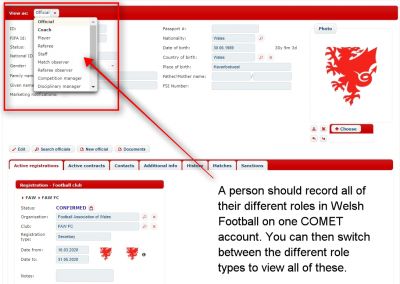
In Welsh Football it is very often the case that individuals will have multiple roles within the game, whether for the same or different organisations at the same time.
When this is the case, you don't need to create a new COMET account for each role, it should all be recorded on a single COMET record.
As an example, if a person is a player, a coach and a referee, all of these registrations should have the same COMET ID and sit on that individuals single COMET account - not 3 seperate COMET accounts.
This guide will show you how to do this.
What are the different roles you can be registered as on COMET?
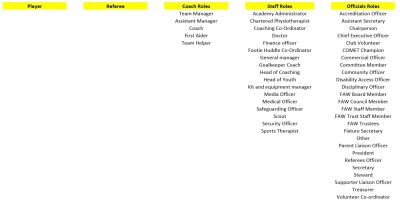
On COMET all roles are broken down into the following categories:
Player - if someone has or had a playing record for a club in Wales.
Referee - someone who can carry out Match Official duties for matches on COMET.
Coach - if someone is in a touchline role for a specific team. These roles require approval by the FAW before being approved as minimum qualifications may be needed.
Staff - If an individual is taking on a role for an entire organisation, not just a specific team. These roles also require approval by the FAW before being approved as minimum qualifications may be needed.
Official - If an individual is taking on a committee type role for an entire organisation, not just a team. These role do not require approval by the FAW as no qualifications are required.
A full list of each role in each category can be seen above.
Registering someone in multiple roles within the same organisation
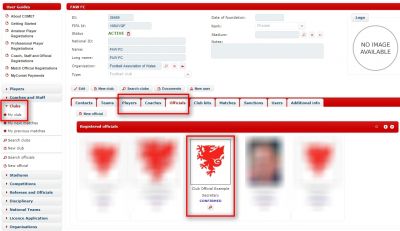
The first step when adding a new registration to an existing registration is to find the person on COMET.
In this example we are logged in as FAW FC and a Club Official is also taking on a coaching role at the club.
We have therefore gone into COMET and found this person in the My club section of our COMET account.
You would find the existing registration in one of the tabs highlighted, depending on that person's current role with the organisation.
Select the View As button
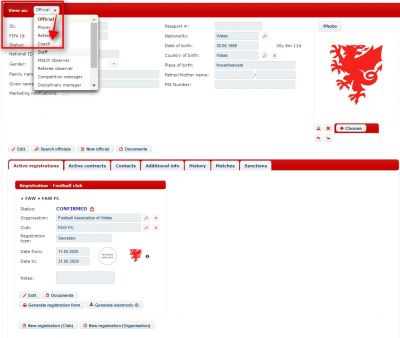
Once on any person's COMET page, you will notice there is a View As: box in the top left hand corner of a person's record.
If the person's new role cannot be found within their current role category, it is this View as box that you always need to use to select the different roles a person may have, and then proceed with the relevant registration.
In this example, we need to change the View as page from Official to Coach.
Click on New registration
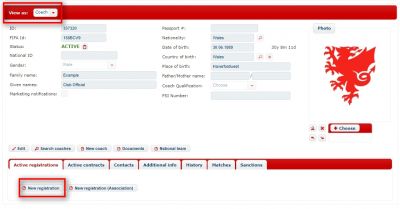
Once you have changed the View as page to the relevant new role, you then click the New registration button.
Select the registration type of the person
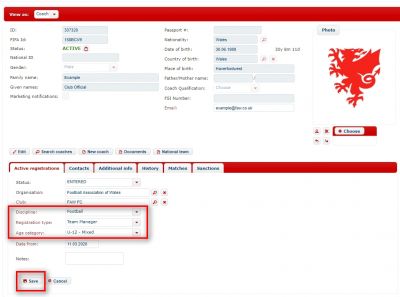
Select the role of the person and then click the Save button to move this new registration to the status ENTERED.
Complete the Standard Registration process
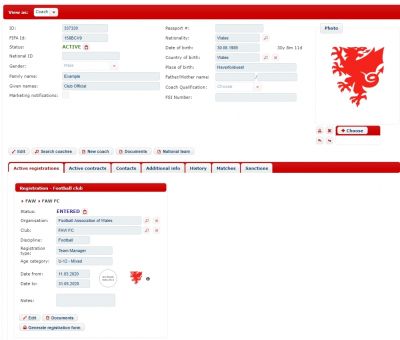
Once at stage ENTERED, you now just need to follow the standard registration process - input any required qualifications where relevant and submit the registration request to the FAW (self approve if an Official's role).
You can hold as many registrations as needed in the same role as a Coach/Staff member or Official.
Registering someone for multiple organisations at the same time
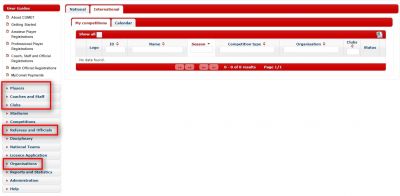
If a person is actively registered with a different organisation on COMET, but you are also looking to register them with your organisation, you begin this process by finding the person on COMET.
You can do this by searching for them in the relevant role they are currently registered in for the other organisation. Each can be found in the following areas:
Players - Search Players.
Referees and Officials - Search Referees.
Coaches and Staff - Search Coaches/Search club Staff.
Club Officials - Club - Search Officials.
League/Area officials - Organisations - Search Officials.
Add a new registration
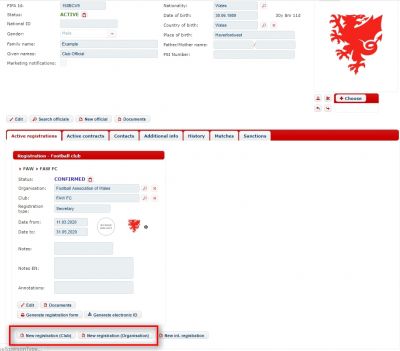
Once you have found the person and gone onto their COMET record, you can add that person to your organisation by clicking on the New registration buttons that will always be below any active registration.
If you are a club you would click New registration (club), if you are a League or Area Association you would click New registration (Organisation).
Select the role of this person for your organisation
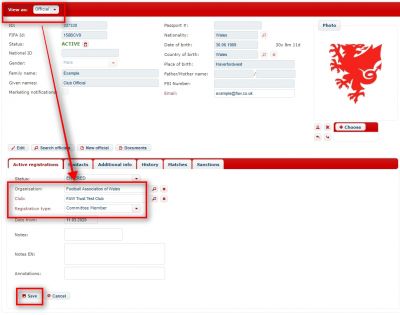
Once you have clicked the relevant New registration, then select the relevant role this person is also carrying out for your organisation.
In this example, the person is registered as Secretary for FAW FC, and is also a Committee member for FAW Trust Test Club.
FAW Trust Test Club therefore need to input this role and then click the Save button.
As Committee member falls within the Officials roles category, the View As box doesn't need to be changed in order to find and select the role.
Now complete the standard registration process
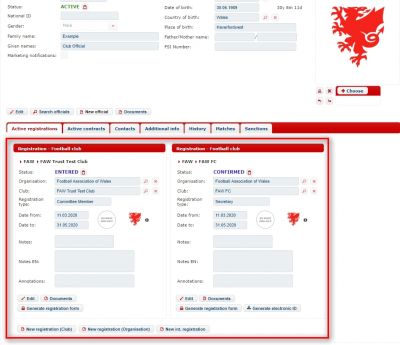
You will now notice that the new registration with FAW Trust Test Club will appear at stage ENTERED, alongside the current registration with FAW FC.
Simply complete the standard registration process to complete this registration with your organisation. Both will then be active alongside each other.
Registering someone in a different role for a different organisation
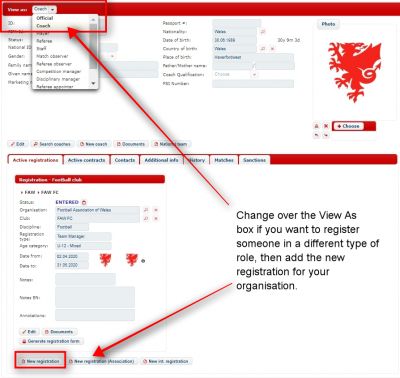
In this example, as well as the person being an official with FAW FC, FAW Trust Test club also wanted to register this person as a Coach with their organisation.
They therefore needed to change the View as box from Official to Coach.
The person had a coach registration with FAW FC at stage ENTERED, so FAW Trust Test club just need to click the relevant New registration button below that registration.
Complete the standard registration process
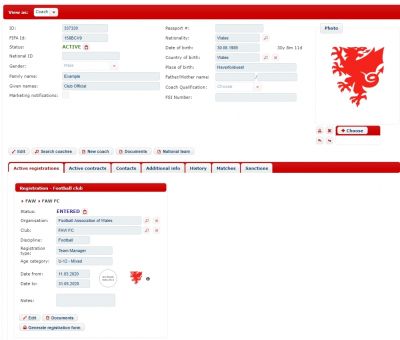
FAW Trust Test Club input the age group and team the person was also involved with at their club and clicked Save.
The registration record with their team, as well as another registration that was already entered by FAW FC previously, are both visible and would both be valid once the standard registration process has been completed and the registrations have been CONFIRMED.
