update your password
To save this page to your bookmarks
On a Windows device: Windows key + D
On a Mac: CMD + D
On a mobile device: Look for the star icon

In this section, you will need to select YES or NO to all answers, apart from 4.2 where you will have the option of uploading a copy of your Club Safeguarding policy.
To upload a cop of this policy you need to click on the Red paper icon highlighted.
In the pop-up box that appears, you then need to change the document type to Supporting document instead of Generated by COMET.
You then need to click the Choose button and upload your Clubs Policy by double clicking on it wherever it is saved on your device.
section 5 - club contact information
input your new password
Generating a Registration Form
This guide will show COMET users responsible for registrations how to generate a registration form to send to individuals to sign if needed.The registration form
Every Player, Coach, Staff member of Official registering on the COMET system needs to sign a registration form.
When a person’s information is filled in and the registration is saved at Entered status on the COMET system, they will automatically receive a registration form by email, at the email address that has been added to their COMET profile.
The email is system generated and will come from comet@analyticom.de.
The email will let them know that a registration has been started for them on COMET and the registration form will be attached.
If the person cannot see the email in their inbox they should also check their junk mail.
The person being registered then needs to enter their name, signature and the date on the form and return it to their club or organisation.
We have a guide to digitally signing and returning the form on an iphone and a guide to digitally signing and returning the form on an Android.
What to do if the person being registered does not receive their registration form
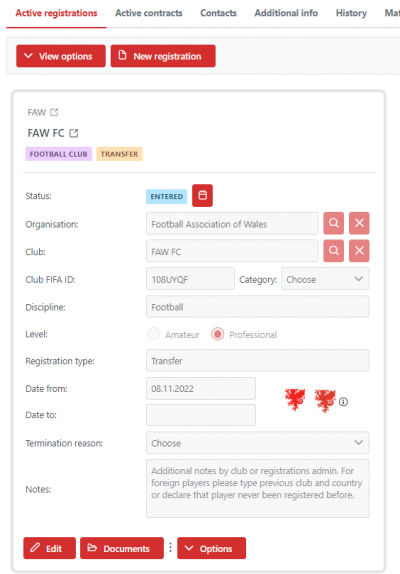
As mentioned above, a person recieves an email when their registration is saved at Entered, and their registration form is attached to this email.
You can see that a registration is at Entered status when the status on the person’s Active Registrations tab shows as Entered, as above.
If you have problems saving a registration at Entered please make sure you have filled in all the red mandatory fields, including the full address in the Contacts tab.
If the registered person does not receive an email with their registration form attached, you should firstly check that their email address is entered correctly. If it is not, please edit the email address in the Contacts tab.
If the email address is correct, they should then check their junk mail – the email is system generated and will be from comet@analyticom.de.
If they still cannot locate the email, you can manually send them the registration form.
Manually send a registration form
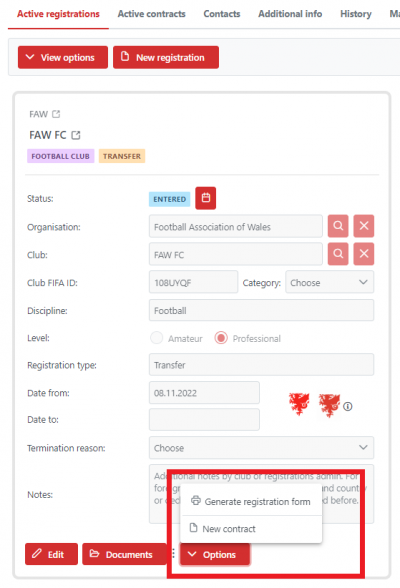
To generate a copy of the registration form, click the Options button, and then the Generate registration form button.
This will download a copy of the registration form, which you can view and save to your device.
When you have downloaded the form, attach it to an email to send it to the person you are registering.
