update your password
To save this page to your bookmarks
On a Windows device: Windows key + D
On a Mac: CMD + D
On a mobile device: Look for the star icon

In this section, you will need to select YES or NO to all answers, apart from 4.2 where you will have the option of uploading a copy of your Club Safeguarding policy.
To upload a cop of this policy you need to click on the Red paper icon highlighted.
In the pop-up box that appears, you then need to change the document type to Supporting document instead of Generated by COMET.
You then need to click the Choose button and upload your Clubs Policy by double clicking on it wherever it is saved on your device.
section 5 - club contact information
input your new password
Generating an electronic ID card
This guide will show COMET users responsible for registrations how to generate an electronic ID card.The electronic ID card
When a person’s registration is Confirmed on the COMET system, they will automatically receive an electronic ID card by email, at the email address that has been added to their COMET profile.
The email is system generated and will come from comet@analyticom.de.
The email will let them know that their registration is Confirmed and the electronic ID card and their personal accident insurance information will be attached.
If the person cannot see the email in their inbox they should also check their junk mail.
The electronic ID card is a PK pass file, similar to an e-boarding pass you may receive from an airline. The card cannot be opened on a computer but should be opened on a smart phone.
On an iphone the card should open automatically and be stored in the phone wallet. On an Android phone, you may need to download a free app, like Wallet Pass so that you can open the card. Wallet Pass can be found in the Google Play store.
Electronic ID Card examples
The electronic ID card is a different colour depending on the person’s role.
If a person is registered in more than one role they will have multiple ID cards, but all should have the same COMET ID number.
The different coloured cards for different types of registration are shown below.
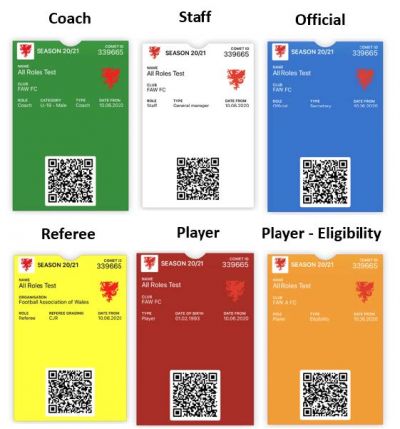
What to do if a registered person does not receive their registration card

As mentioned above, a person recieves an email when their registration is Confirmed, and their electronic ID card is attached to this email.
You can see that a registration is Confirmed when the status on the person’s Active Registrations tab shows as Confirmed, as above.
If the registered person does not receive an email to let them know their registration is Confirmed, they should firstly check their junk mail – the email is system generated and will be from comet@analyticom.de.
If they still cannot locate the email, or if the ID card is not attached, then you can manually send them the registration card.
Manually send an ID card
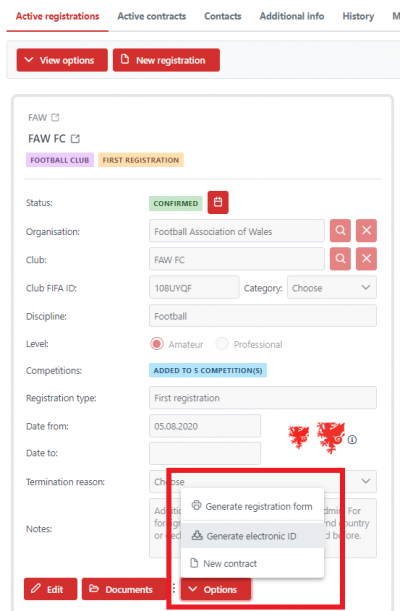
To generate an electronic ID card, click the Options button, and then click the Generate electronic ID button.
This will download a copy of the card.
Although the electronic ID card cannot be opened on a computer due to the file type, you will be able to see it in the Downloads folder on your device, and from there, attach it to an email to send to the registered person.
If the person then opens this email on their smartphone they will be able to access the ID card.
You can also take screenshot of the card on your smartphone and keep it as a picture which you will be able to open on a laptopor PC device if sent as an attachment.
