update your password
To save this page to your bookmarks
On a Windows device: Windows key + D
On a Mac: CMD + D
On a mobile device: Look for the star icon

In this section, you will need to select YES or NO to all answers, apart from 4.2 where you will have the option of uploading a copy of your Club Safeguarding policy.
To upload a cop of this policy you need to click on the Red paper icon highlighted.
In the pop-up box that appears, you then need to change the document type to Supporting document instead of Generated by COMET.
You then need to click the Choose button and upload your Clubs Policy by double clicking on it wherever it is saved on your device.
section 5 - club contact information
input your new password
Viewing and editing team line-ups - Android Version
This guide will show referees how to view team line-ups and make changes to them on the Android version of the mComet app.
Each club should select and confirm their team line-up by the deadline set by the competition organiser.
When both clubs have confirmed their team, the Competition Manager, Referee and both clubs will receive an email including a copy of the team sheet.
The referee is able to see the team line-up on the team screens of the mComet app (or team tabs on the match page on the web version) before and after the line-ups have been confirmed.
After a club has confirmed their line-up they are no longer able to make any changes, so may ask the referee to do this in case of a mistake or an event that calls for a change, e.g. an injury in the warm-up.
This guide will show you where to see the line up and how to make changes on the Android version of the mComet app.
Viewing the match screen
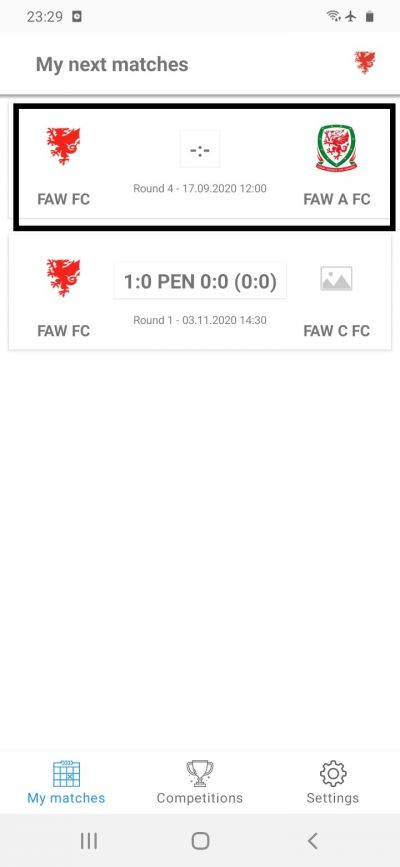
When logging into the mComet app a referee will be able to see their forthcoming matches on their home screen.
To access a match screen tap the match.
The team tab
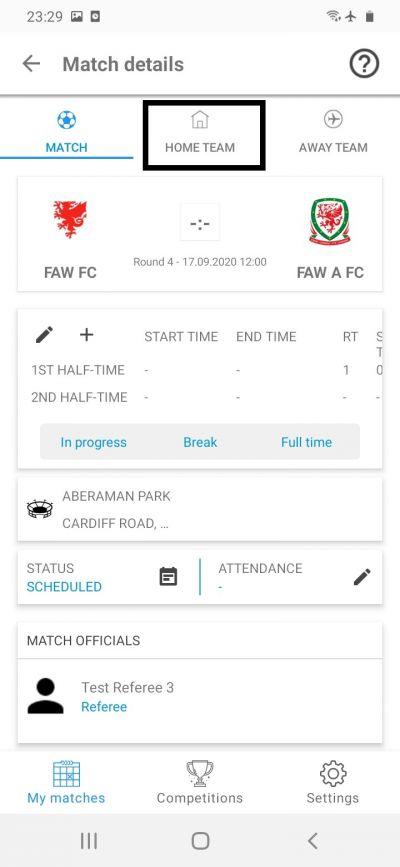
To see the team line-ups, tap the home team or away team icon at the top of the screen to access the team screen.
Viewing the team
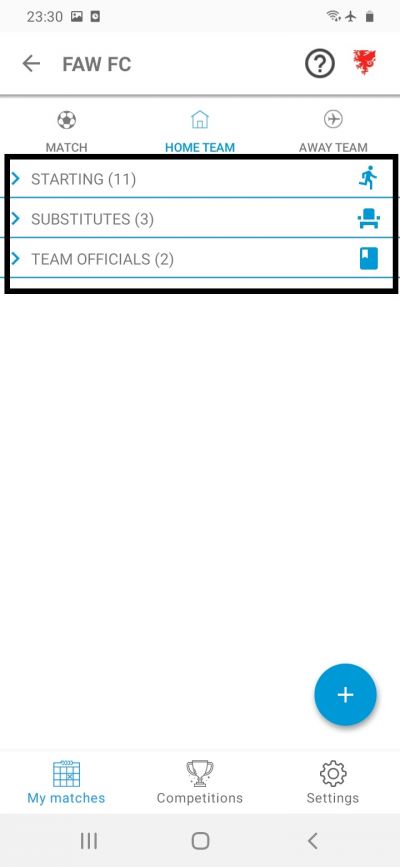
If the club has selected their team, you will be able to see it in the team screen, by tapping Starting.
You can see the substitutes and coaches by tapping Substitutes or Team Officials.
Making a change to the team line-up
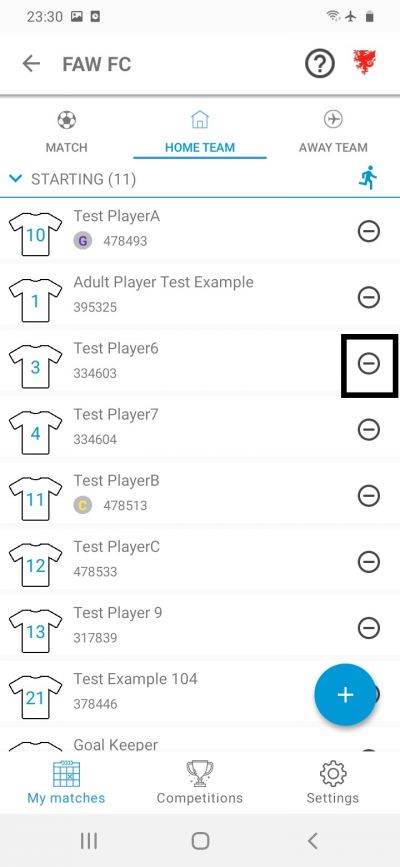
After a club has confirmed their line-up they are no longer able to make any changes, so may ask the referee to do this in case of a mistake or an event that calls for a change, e.g. an injury in the warm-up.
To remove a player from the team line-up, in the Starting list tap the circle next to the players name.
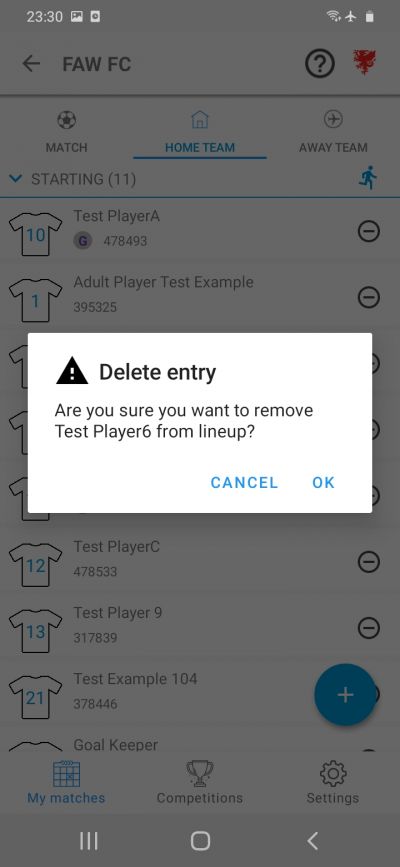
You will then see a warning message, checking whether you want to remove the player from the line-up. Tap OK to proceed or Cancel to keep the player in the line-up.
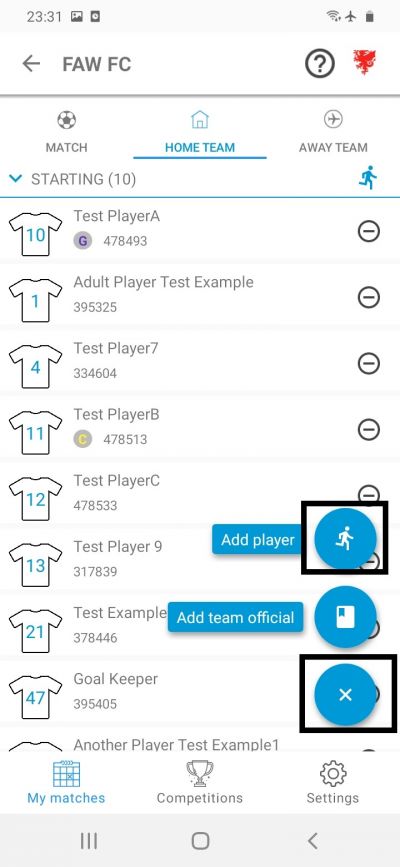
To add a player to replace the player who has been removed, tap the + sign at the bottom right of the page, then the person icon. This will show the list of players available to add to the team line-up.
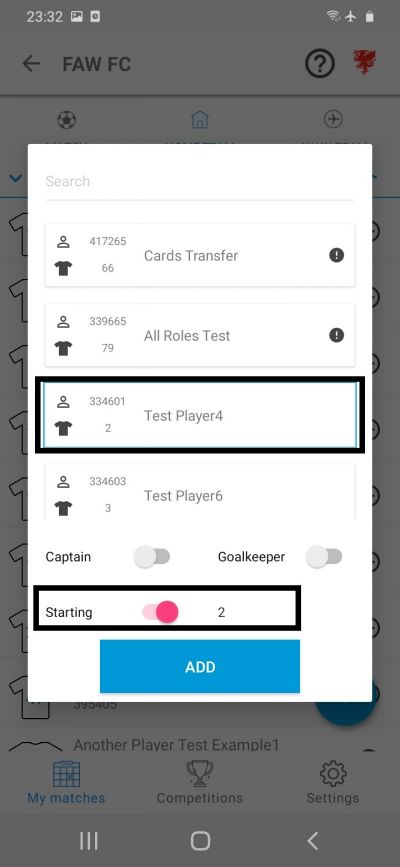
Tap the name of the player to be added to the line-up.
Make sure a shirt number is entered at the bottom right of the screen. The starting slider should be slid to the right if the player is starting, or to the left if they are being added as a substitute.
Tap Add to add the player to the line-up, then finally tap anywhere outside the search box to close the list.
Please note – if you are replacing a player with a player who has already been named as a substitute, firstly remove the player from the line up, then re-add them using the process above, as if you follow the steps used for substitutions during the match this will reduce the number of subs a team can use.
